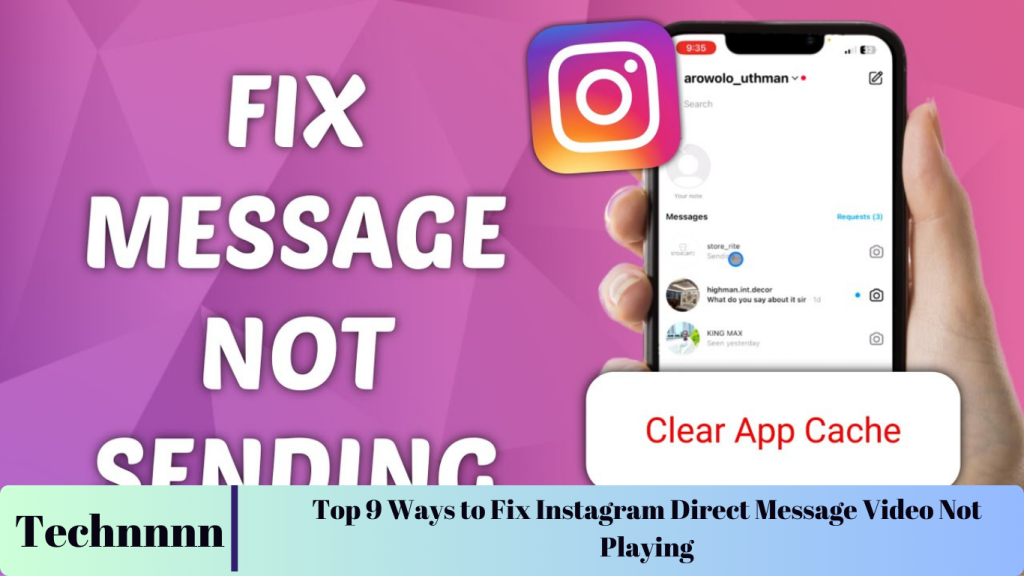Instagram has evolved from a simple photo-sharing app to a dynamic platform for connecting, sharing, and interacting with others. From Stories and Reels to Direct Messages (DMs), Instagram offers numerous ways to share content with friends, family, and followers. However, when videos shared via DMs fail to play, it can be frustrating, interrupting your conversations and hindering the experience.
This guide delves into the common reasons why Instagram videos may not play in DMs, offering step-by-step solutions to help you resolve these issues. Whether it’s a network problem, an app glitch, or regional restrictions, these troubleshooting methods can help restore smooth playback.
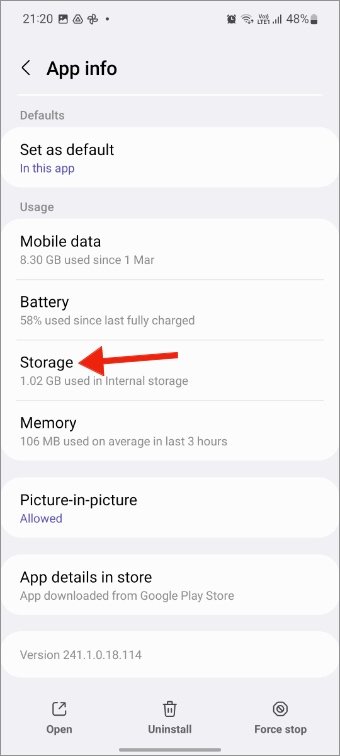
Common Reasons Behind Instagram Direct Message Video Not Playing
There are several reasons why videos may fail to play in Instagram DMs. Below, we’ll explore these causes in more detail and provide solutions to fix them.
1. The Video Belongs to a Private Instagram Account
Instagram allows users to set their profiles to private, restricting their content visibility to only those they follow. If someone shares a video or Reel from a private account and you’re not following them, you may encounter an “unavailable status” message, preventing you from viewing the content.
How to Fix: To resolve this, follow the private account. After they accept your follow request, you should be able to view the video or Reel in your DMs. If you don’t want to follow the person, consider asking them to share the content through a different platform.

2. The Person Has Deleted the Video or Reel
Another common cause of playback issues is when the sender deletes the video or Reel after sharing it with you. If the content is removed, it will no longer be accessible, and you’ll see the “unavailable” message in your DMs.
How to Fix: Unfortunately, there is no way to retrieve a deleted video. Your only option is to ask the sender to resend the video or share it through a different medium if necessary.
3. The Video Is Unavailable in Your Region
Instagram videos, especially those related to sports highlights, TV shows, or exclusive events, may be region-locked due to licensing agreements. If the video is not available in your location, Instagram will prevent it from playing.
How to Fix: To bypass region restrictions, consider using a Virtual Private Network (VPN). A VPN allows you to connect to a server in a region where the content is accessible, enabling you to view the video without issue. Just make sure the VPN service is reputable to protect your privacy.
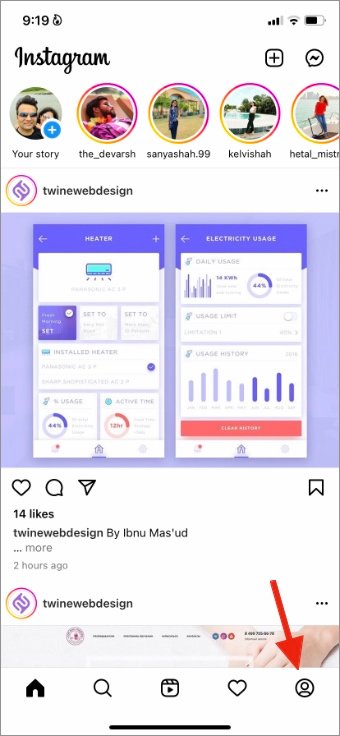
4. The Video Format Is Not Supported on Your Phone
Instagram supports a variety of video formats, but some videos, such as slow-motion or high-resolution files, may not be compatible with your device. This could prevent the video from playing properly.
How to Fix: Ensure your phone supports the video format. If the video is incompatible with your device, request the sender to share a compatible version or use an alternative platform for sending the content. Alternatively, you may want to update your phone’s software to support the latest video formats.
5. Check Your Network Connectivity
A weak or unstable internet connection can prevent Instagram videos from loading or playing properly. If your connection is slow or unreliable, videos in your DMs may fail to play.
How to Fix: Switch to a stronger Wi-Fi connection or ensure you have a good cellular data signal. If you’re on a mobile network, consider switching to a different location with better reception. Ensuring a stable, high-speed internet connection is key to seamless video playback.
6. Clear Instagram Cache
Instagram stores temporary data, such as images and videos, in its cache to speed up performance. However, over time, this cache can become corrupted or overloaded, causing issues like videos failing to load.
How to Clear Cache:
- Long-press the Instagram app icon and tap the “i” button (for Android users).
- Go to “Storage” and select “Clear Cache.”
- Once the cache is cleared, open Instagram and check if the video now plays.
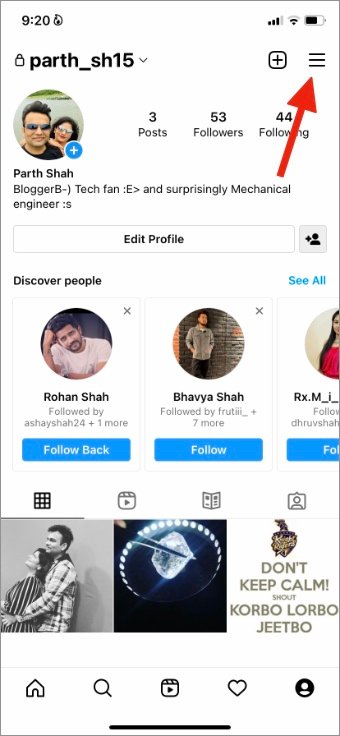
7. Log Out and Log In Again
Occasionally, login issues or account-related problems can affect video playback. Logging out and logging back in can refresh your session and fix these minor glitches.
How to Log Out:
- Open Instagram and go to your profile.
- Tap the three lines (hamburger menu) in the top-right corner.
- Go to “Settings” and select “Log Out.”
- Log back into your account and check if the video is now playable.

8. Update Instagram App
Using an outdated version of Instagram can lead to bugs and performance issues, including video playback problems. Instagram regularly releases updates that address known bugs and improve the overall user experience.
How to Update: Check the Google Play Store (Android) or the App Store (iPhone) for any available updates. Install the latest version of Instagram and attempt to play the video again.
9. Check Instagram’s Server Status
At times, Instagram’s servers may experience issues, causing video playback failures. Server-related problems can affect many users, not just you.
How to Check: Visit websites like Downdetector to see if Instagram is experiencing an outage or server issues. If Instagram’s servers are down, you’ll have to wait until the issue is resolved on their end. Keep an eye on their official Twitter account for updates.

Frequently Asked Questions (FAQs)
1. Why can’t I view a video shared in my Instagram DM?
There are several reasons this could happen, such as the video being shared from a private account that you don’t follow, the sender deleting the video, or region restrictions preventing you from viewing the content.
2. Can I watch region-locked videos on Instagram?
Yes, you can use a VPN to connect to a server in a region where the content is accessible, allowing you to view region-restricted videos.
3. How can I clear Instagram’s cache on my phone?
To clear the cache, go to your device’s settings, tap on Instagram, and select “Clear Cache” under storage options.
4. Does a slow internet connection affect video playback on Instagram?
Yes, a slow or unstable internet connection can cause videos not to load or play. Ensure you’re connected to a fast, reliable network for smooth playback.
5. What should I do if the Instagram app is not playing videos after troubleshooting?
If the issue persists after following all troubleshooting steps, check if Instagram’s servers are down or wait for an app update that may address the problem.
Conclusion
When videos fail to play in Instagram Direct Messages, it can disrupt your experience, but the good news is that there are several ways to troubleshoot and resolve the issue. From checking your internet connection to ensuring your app is up-to-date, most problems can be solved with a few simple steps.
If you’ve gone through these troubleshooting methods and the issue still persists, the problem may lie with Instagram’s servers or a deeper app bug. Keep an eye on any updates or announcements from Instagram’s technical team, and enjoy your seamless Instagram experience once the issue is resolved!