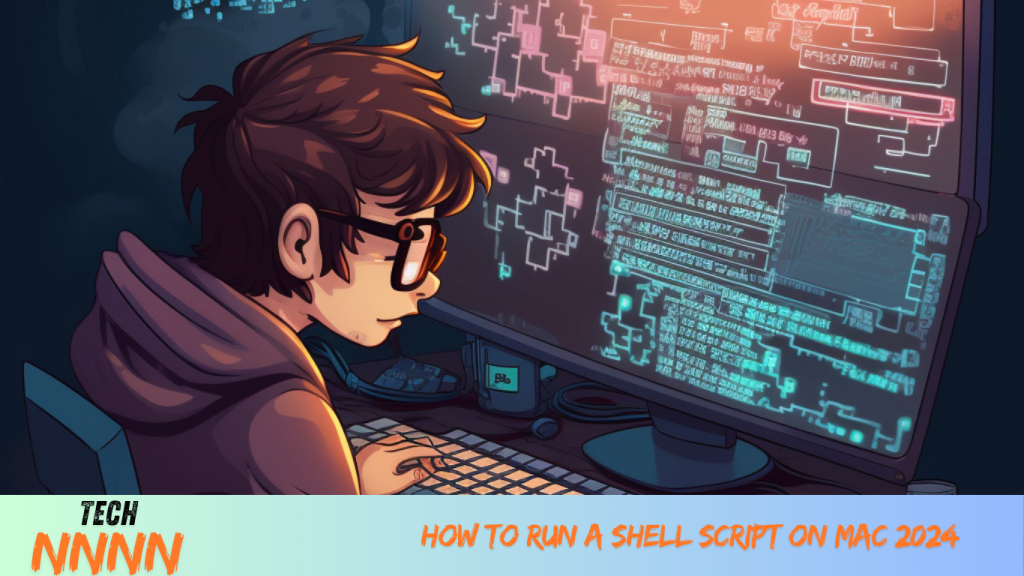Shell scripts are powerful tools for automating tasks, installing software, or managing system-level activities on your Mac. Whether you’re a novice or a tech enthusiast, understanding how to safely execute shell scripts can help you make the most of this functionality without compromising your system’s security. This guide will walk you through the process, providing insights on running shell scripts efficiently and safely.
What Are Shell Scripts and Why Use Them?
A shell script is a text file containing a sequence of commands that the system’s shell (command-line interpreter) executes. These scripts typically use the .sh extension and are invaluable for automating repetitive tasks, managing files, and performing system-level changes.
Why Are Shell Scripts Useful on a Mac?
- Automation: Simplify repetitive tasks like organizing files or installing multiple applications.
- Efficiency: Save time by running a single script to complete complex, multi-step processes.
- Customization: Tailor tasks specific to your workflow or system requirements.
Key Precautions When Running Shell Scripts
While shell scripts are convenient, they can also be risky if misused or if sourced from untrusted places. Here are key precautions to take before running any shell script:
1. Understand the Risks
Shell scripts have the potential to modify system files, delete data, or install unwanted software. Malicious scripts can compromise your security or render your system unusable.
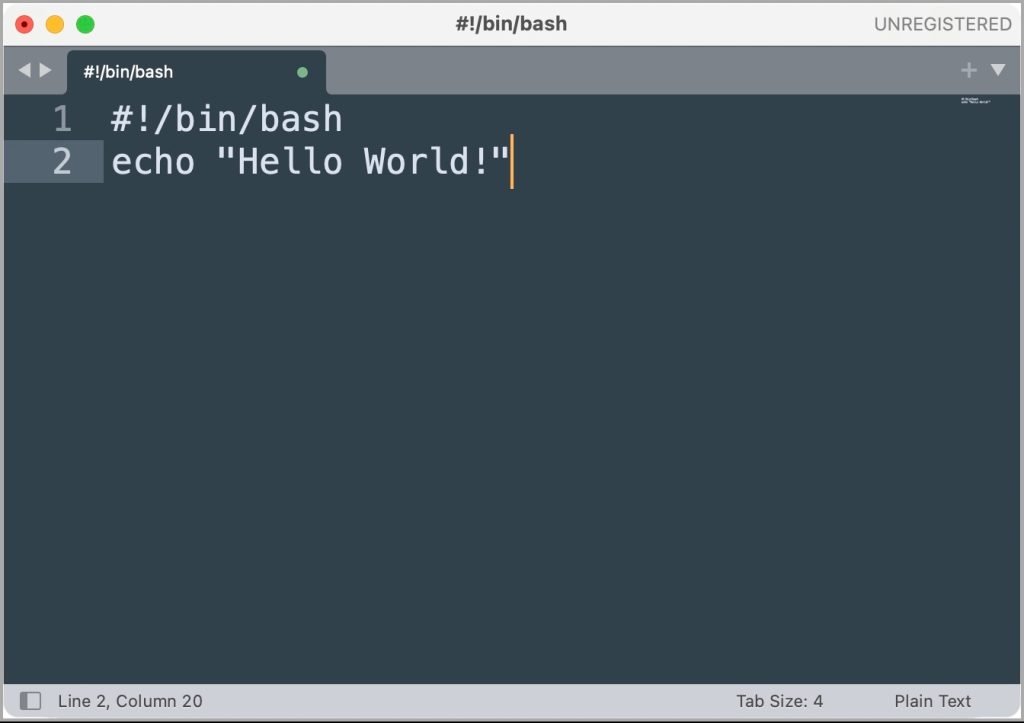
2. Check Script Contents
Before executing any script, inspect its content using a text editor like Sublime Text, Visual Studio Code, or macOS TextEdit. Even if you’re not fluent in scripting languages, look for suspicious commands (e.g., rm -rf, which can delete files) and research unfamiliar ones.
3. Avoid Blindly Granting Permissions
Some scripts may request administrative privileges through the sudo command. Be cautious about granting these permissions unless you’re confident about the script’s source and purpose.
How to Run a Shell Script on Mac: Easy Steps
Running shell scripts on a Mac is straightforward using the Terminal. Below is a step-by-step guide:
Step 1: Open Terminal
You can find the Terminal app in the Applications > Utilities folder or by searching for it in Spotlight.

Step 2: Create and Save Your Script
Here’s an example of a simple shell script to get started:
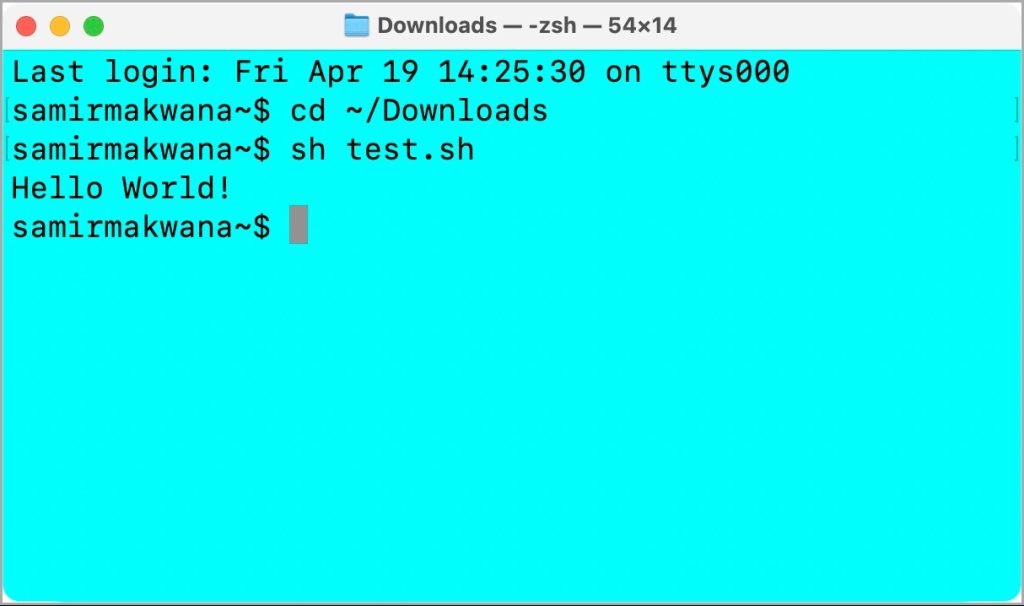
bashCopy code#!/bin/bash
echo "Hello, World!"
Save the file as test.sh in your desired directory.
Step 3: Navigate to the Script’s Directory
Use the cd command to go to the folder containing your script. For example:
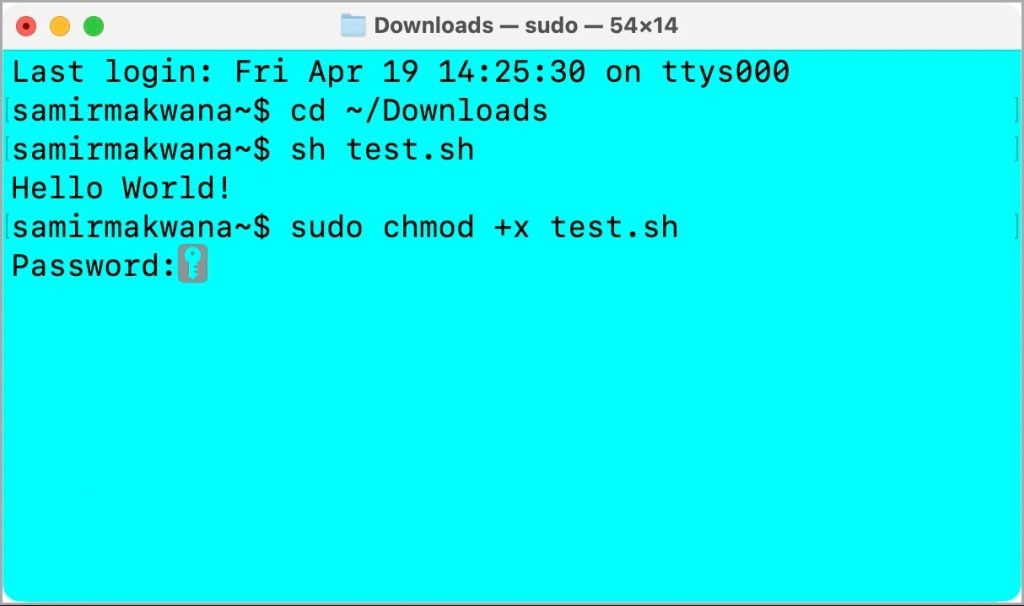
bashCopy codecd ~/Documents/Scripts
Step 4: Grant Execution Permissions
If your script doesn’t execute, you’ll need to make it executable using the chmod command:
bashCopy codechmod +x test.sh
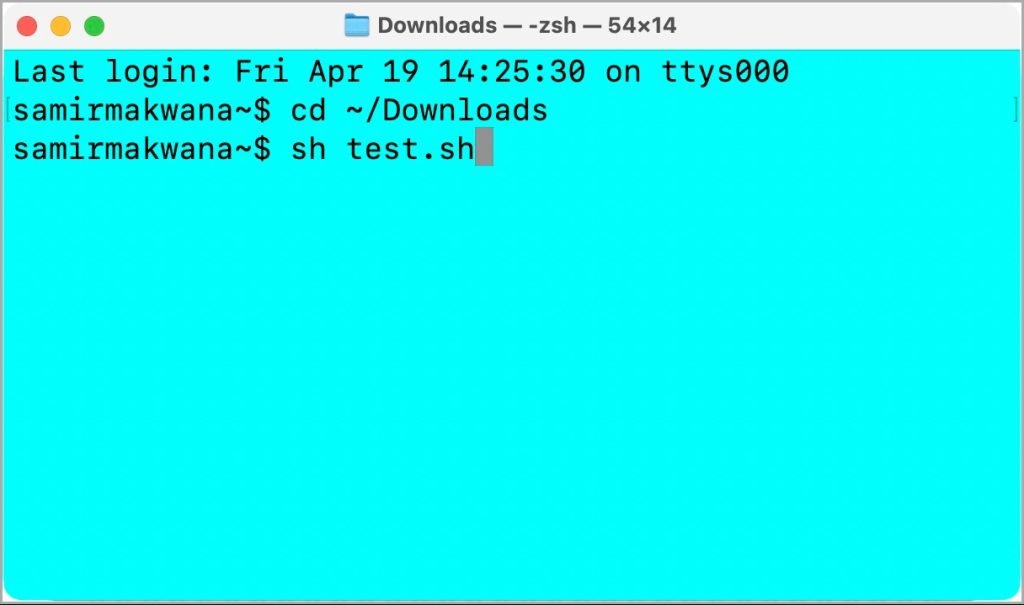
Step 5: Execute the Script
Run the script by typing:
bashCopy code./test.sh
Alternatively, use:
bashCopy codebash test.sh
Troubleshooting: Fixing Permission Issues
If prompted for an administrator password or encountering permission errors, ensure the file permissions are set correctly using chmod. Always verify the script’s content before granting permissions.
Safeguarding Your System: A Safe Way to Run Scripts
For a more cautious approach, follow these steps to safely execute shell scripts:
1. Review the Script
Open the script in a text editor and review it line-by-line for any potentially harmful commands.
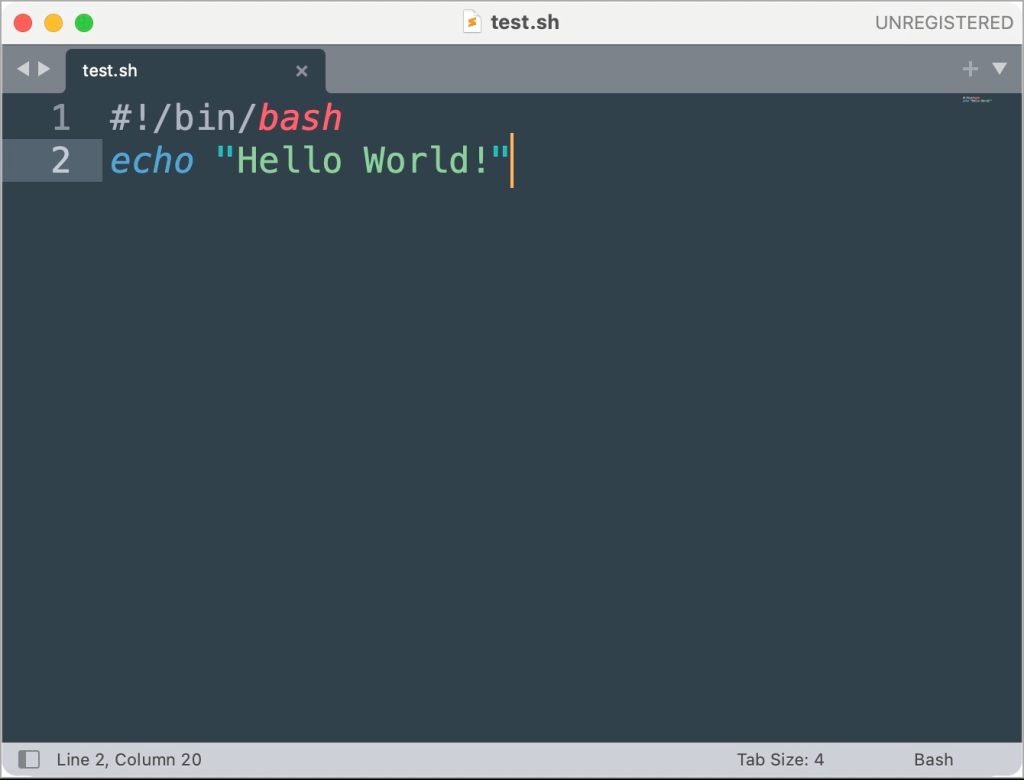
2. Run Scripts in a Controlled Environment
Instead of directly executing a script, you can test it in a sandboxed environment or use a virtual machine to minimize risks.
3. Use a Text Editor with Execution Capabilities
Editors like Sublime Text and Visual Studio Code allow you to execute scripts directly within the application using their “Build” or terminal integration features. This approach helps verify the output without modifying your system.

Frequently Asked Questions (FAQs)
1. What is a shell script, and why should I use it on a Mac?
A shell script is a file containing a series of commands that automate tasks on your Mac. It’s commonly used for simplifying repetitive tasks, managing files, or performing advanced system configurations.
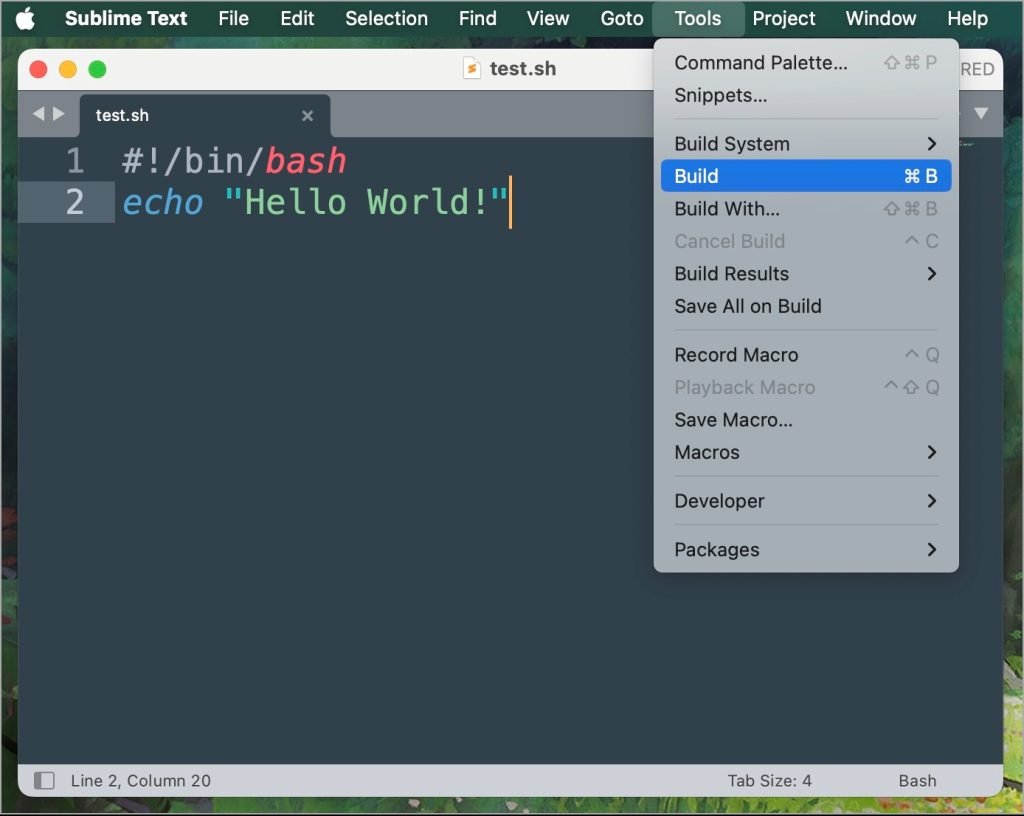
2. Can running shell scripts harm my Mac?
Yes, shell scripts can harm your system if they contain malicious or poorly written commands. Always review scripts before running them and avoid executing scripts from untrusted sources.
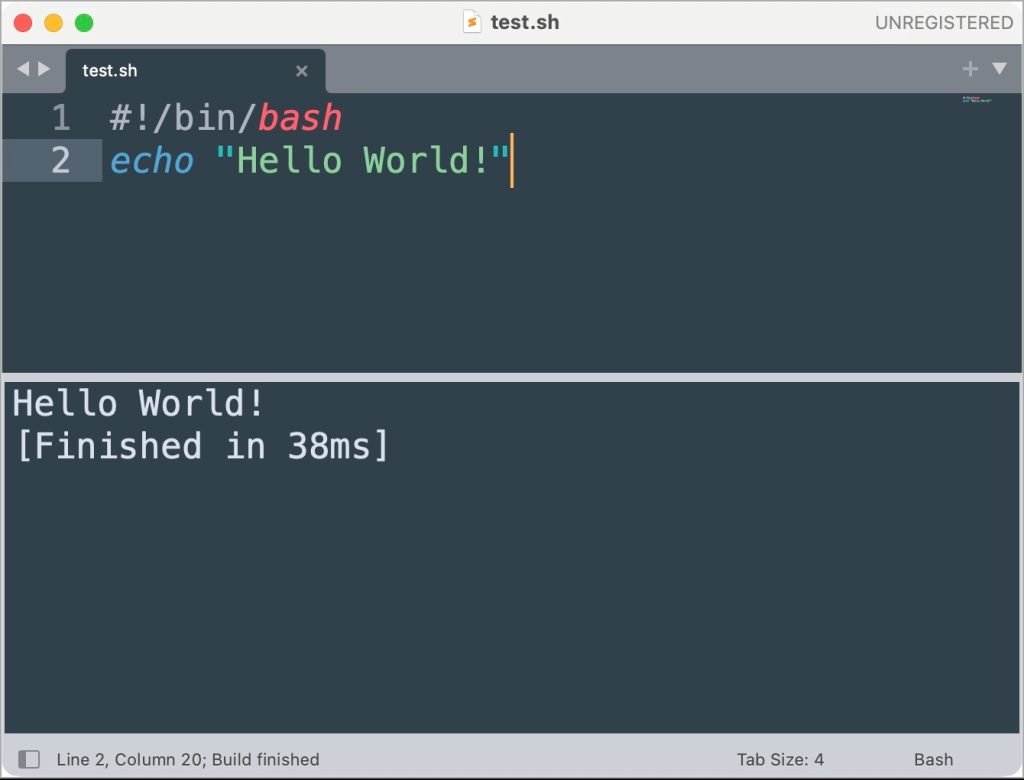
3. How do I create a shell script on Mac?
To create a shell script, open any text editor, write your commands, save the file with a .sh extension, and grant execution permissions using the chmod +x command.
4. What does the chmod +x command do?
The chmod +x command makes your shell script executable. Without this step, the system won’t allow you to run the script.
5. How can I safely test shell scripts?
You can test scripts in a text editor with execution capabilities or use a sandbox environment to avoid changes to your system. Always review the script’s content before execution.
Conclusion
Shell scripts are powerful tools that can save time and streamline tasks on your Mac. By understanding how they work and taking necessary precautions, you can harness their potential while safeguarding your system. Always review scripts, test them in controlled environments, and avoid executing code from unreliable sources. With these practices, you can confidently automate tasks and improve your productivity on macOS.