Samsung’s Galaxy Buds series, including models like Galaxy Buds 2, Live, and Pro, have earned a reputation for exceptional sound quality, long battery life, and sleek design. However, charging issues can sometimes disrupt your experience. Whether it’s one earbud that refuses to charge or a complete charging failure, troubleshooting these issues can save you time and frustration. This guide offers detailed steps to address charging problems and get your Galaxy Buds back to peak performance.
Basic Checks Before Troubleshooting
Before diving into advanced solutions, ensure the following essentials are in place:
- Use Official Accessories: Always charge your Galaxy Buds with the Samsung-approved USB cable and wall adapter provided in the box.
- Inspect the Cable: Check for any visible damage to the charging cable or port.
- Restart Your Buds: Place the earbuds back into the charging case, close the lid, wait for 7–10 seconds, and then remove them to see if they resume charging.
If these steps don’t resolve the issue, proceed to the troubleshooting solutions below.
Troubleshooting Steps
1. Ensure Earbuds Are Properly Placed in the Case
Misalignment in the charging case is a common issue. Double-check that the earbuds are seated securely in their slots. A slight misalignment can prevent the charging pins from connecting.
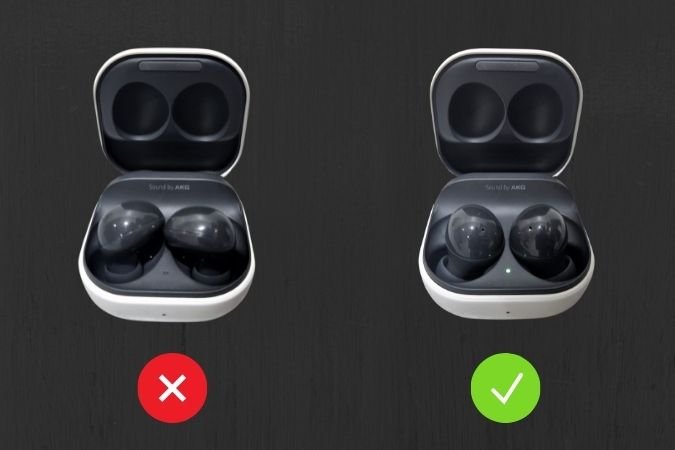
Tip:
Gently press down on the earbuds after placing them in the case to confirm they are properly aligned.
2. Check the Charging Status
After placing the earbuds correctly:

- Look at the LED indicator inside the charging case.
- Red or Green Light: Charging is working as expected.
- Flashing Red Light: Charging is blocked, likely due to extreme temperatures or moisture.
Solution:
If the red light flashes:
- Allow the earbuds and case to cool down or dry off completely before attempting to charge again.

3. Wiggle the Buds in the Case
If one earbud isn’t charging while the other works fine, gently wiggle it in the case. This helps establish a better connection between the charging pins and the earbud contacts.
Pro Tip:
Try this several times if needed, especially if the charging pins appear slightly misaligned.
4. Clean the Earbuds and Charging Case
Dirt, lint, or debris can obstruct the connection between the charging pins and the earbuds.
Cleaning Steps:
- Use a soft microfiber cloth to clean the charging contacts on both the earbuds and inside the case.
- For stubborn grime, a small, dry brush or compressed air can help remove debris from hard-to-reach areas.

5. Ensure a Firm Connection
If cleaning doesn’t resolve the issue, use a small piece of paper or card to apply light pressure to the earbuds, ensuring the charging pins connect properly.
Tip:
Avoid pressing too hard to prevent damage to the charging case or pins.
6. Charge the Case Separately
Sometimes, the issue lies with the charging case rather than the earbuds.

Steps:
- Charge the case without the earbuds using a Samsung-approved wall adapter.
- Once the case is fully charged, insert the earbuds and check if they begin charging.
7. Switch to a Different Charging Method
If USB charging doesn’t work, try alternative options:

- Use a wireless charger compatible with your Galaxy Buds.
- Charge via PowerShare from a compatible Samsung phone.
Note:
If wireless charging works but USB doesn’t, clean the USB port on the charging case to remove any dust or debris.
8. Update Earbuds Firmware
Outdated firmware can cause charging or connectivity issues.

How to Update:
- Open the Galaxy Wearable app.
- Check for software updates under the earbuds’ settings.
- Download and install any available updates.
9. Reset the Earbuds
Resetting the earbuds can resolve persistent charging or software-related issues.

Steps to Reset:
- Open the Galaxy Wearable app.
- Navigate to the settings for your earbuds.
- Select the “Reset” option to restore factory settings.
10. Inspect for Physical Damage
Examine both the charging case and earbuds for visible signs of wear and tear. Damaged components may prevent proper charging.
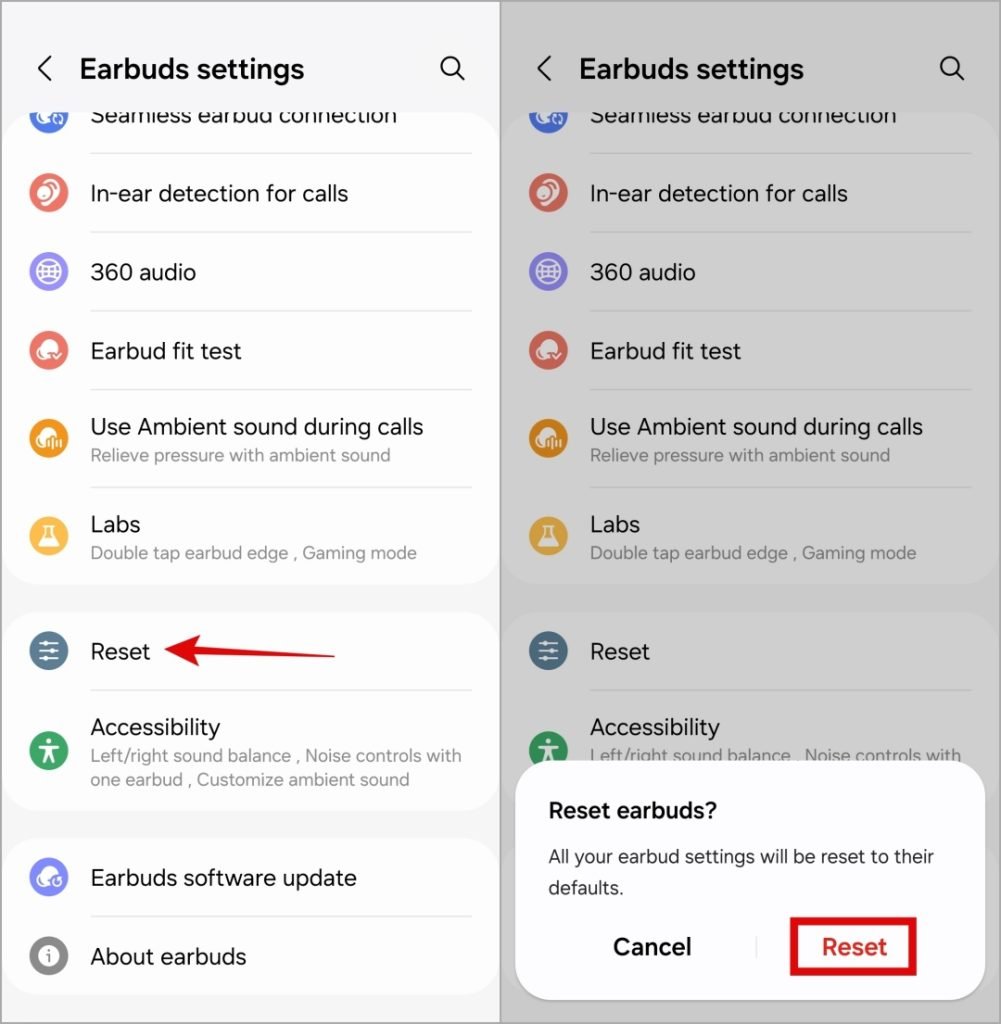
Next Steps:
If damage is evident, contact Samsung support or visit an authorized service center for repairs or replacement.
Conclusion: Resolve Galaxy Buds Charging Issues
Charging problems with Galaxy Buds can be frustrating, but most issues can be resolved using these troubleshooting steps. From ensuring proper placement to updating firmware or cleaning the contacts, these solutions cover a wide range of scenarios. If none of these steps work, Samsung support can assist with professional diagnosis and repair. With regular maintenance and proper care, your Galaxy Buds can continue delivering top-tier performance for years to come.
Frequently Asked Questions (FAQs)
1. Why won’t my Galaxy Buds charge even when properly placed in the case?
This could be due to dirty charging contacts, misalignment, or a faulty charging cable. Clean the earbuds and case thoroughly, and ensure the cable is functional.
2. How can I determine if the issue is with the case or the earbuds?
Charge the case without the earbuds. If the case charges successfully, the problem likely lies with the earbuds. Otherwise, the case may be faulty.
3. What does a red flashing LED on the case mean?
A flashing red light indicates abnormal temperature conditions or moisture. Allow the earbuds and case to cool down or dry off before charging again.
4. What’s the best way to clean my Galaxy Buds and case?
Use a microfiber cloth to wipe the charging contacts. Avoid using water or harsh chemicals, and consider a soft brush for hard-to-reach areas.
5. How do I update the firmware on my Galaxy Buds?
Open the Galaxy Wearable app, navigate to the earbuds’ settings, and check for available updates. Install updates to ensure optimal performance.
By following these steps and tips, your Galaxy Buds should be back to working order, ready to deliver the seamless audio experience you love.

