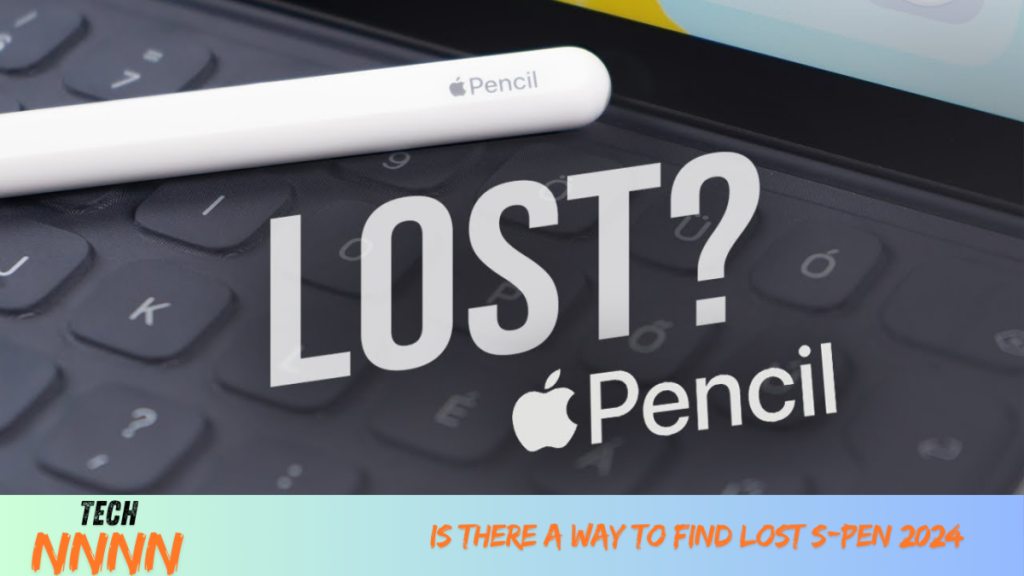Losing your S Pen can be incredibly frustrating, especially if you rely on it daily for tasks like note-taking, sketching, or navigating your Samsung device. While Samsung provides some helpful features to prevent this, they aren’t always foolproof. If you’re now asking, “How do I find my S Pen?”, don’t worry. This guide walks you through practical steps to locate your missing S Pen, provides tips to avoid losing it again, and explains how to track the advanced S Pen Pro.
How to Find a Lost S Pen
If your S Pen is missing, start by checking its last known usage details. While Samsung doesn’t offer precise tracking for regular S Pens, you can use features like the Warn if S Pen is left behind option to get clues about where you might have left it.
Steps to Check When Your S Pen Was Detached
- Open the Settings app on your Samsung Galaxy device.
- Navigate to Advanced features > S Pen.
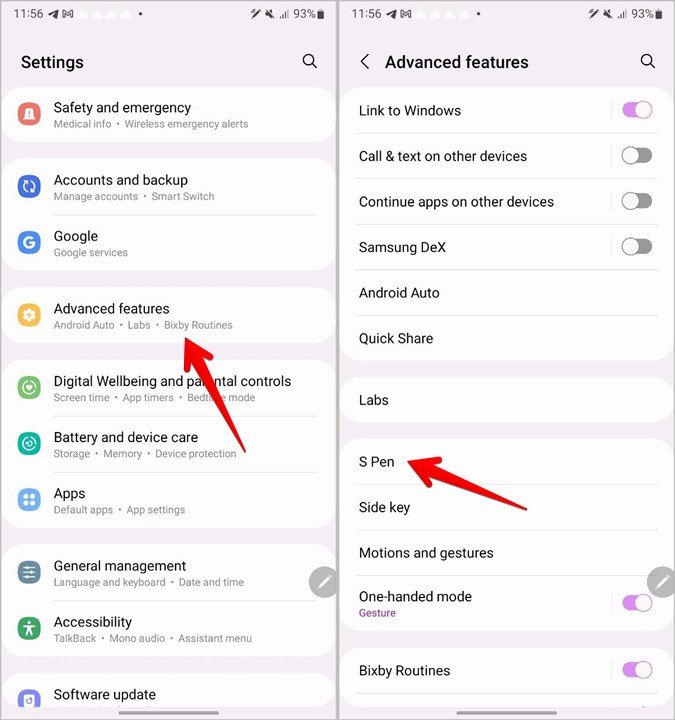
- Look for the Warn if S Pen is left behind or Pen proximity alert setting.
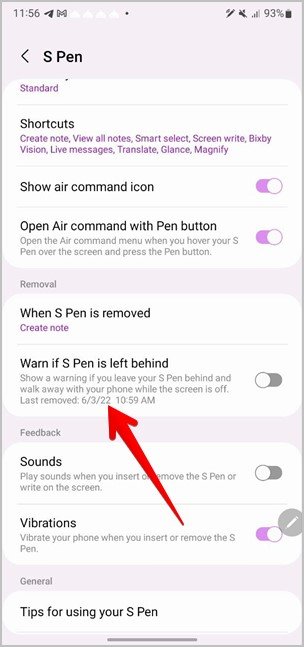
- If the S Pen is no longer connected, you’ll see the last removed date and time displayed.
This information can help you retrace your steps. For example, if the S Pen was last detached at 3 PM while you were at your desk, start by checking under the desk, between couch cushions, or in nearby bags.
Note:
If the S Pen is still in the phone’s holder, no time or date will be displayed.
How to Track the S Pen Pro
If you own the S Pen Pro (compatible with devices like the Galaxy Z Fold 3), it comes with built-in tracking capabilities via the Samsung SmartThings app. This makes locating it much easier.
Steps to Track the S Pen Pro
- Open the SmartThings app on your Samsung phone.
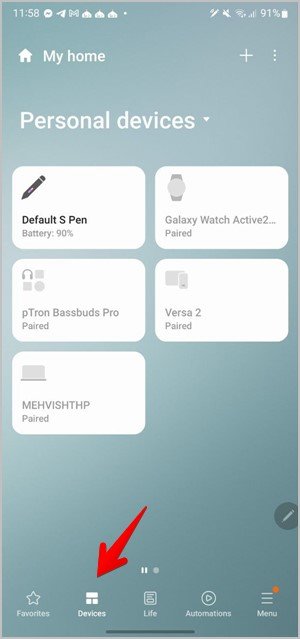
- Tap Device at the bottom of the screen and select your registered S Pen Pro.
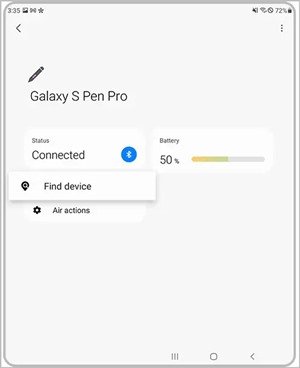
- Tap Find device, and the app will display a map showing its last known location.
This advanced feature is exclusive to the S Pen Pro, so make sure to register your device in SmartThings upon purchase.
Tips to Prevent Losing Your S Pen
Losing your S Pen repeatedly can be avoided with a few preventive measures:
- Always return the S Pen to its holder on your phone or tablet when not in use.
- Enable the Warn if S Pen is left behind feature. This provides real-time alerts if you leave without the S Pen.
- Consider using a dedicated S Pen case or magnetic holder for extra security.
- Avoid placing the S Pen in cluttered areas like deep pockets, bags, or messy desks.
By forming these habits, you’ll significantly reduce the chances of misplacing your S Pen in the future.
Frequently Asked Questions (FAQs)
1. How Do I Find My Lost Samsung Galaxy Phone?
If you’ve misplaced both your Samsung Galaxy phone and the S Pen, use Google’s Find My Device feature. Visit Find My Device, log in with your Google account, and click Play Sound to locate your phone.
2. Can I Use Another S Pen on My Device?
Yes, you can use another compatible S Pen. To enable this feature, go to Settings > Advanced features > S Pen and turn on the Allow multiple S Pens toggle.
3. What If I Can’t Find My S Pen Despite Retracing My Steps?
If you still can’t locate your S Pen, carefully search smaller spaces like under furniture, in tight corners, or inside bags. It’s easy for such a small device to slip into overlooked areas.
4. How Can I Avoid Losing My S Pen in the Future?
The best prevention is to enable the Warn if S Pen is left behind feature and always return the pen to its designated holder. You may also consider using tracking-enabled models like the S Pen Pro for added security.
5. What Are the Key Features of the S Pen?
The S Pen offers numerous features, including:
- Air Actions for gesture controls.
- Screen Off Memo for quick note-taking.
- Remote functions like controlling your camera or presentations.
Learning these features not only enhances productivity but also makes the S Pen more integral to your daily routine.
Conclusion
While losing your S Pen can be stressful, Samsung’s built-in features and a bit of detective work can help you track it down. For regular S Pen users, always enable the Warn if S Pen is left behind option to avoid future mishaps. If you own the S Pen Pro, ensure it’s registered in the SmartThings app for convenient tracking.
By following this guide, you’ll have the tools and tips you need to locate your missing S Pen and prevent future losses.