Without
Losing access to your phone can be a stressful experience, especially if you’re locked out of critical services like Amazon. Two-factor authentication (2FA), while enhancing security, can complicate matters when you cannot receive the verification code. Fortunately, there are several ways to regain access to your account, and proactive measures you can take to avoid such issues in the future.
In this guide, we’ll walk you through effective solutions for logging into Amazon without a verification code and offer tips to strengthen your account’s security going forward.
1. Retrieve OTP via Text or Call
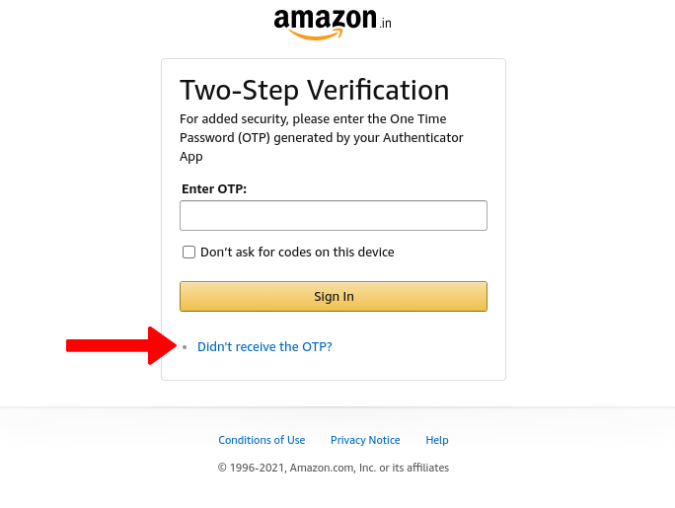
One of the simplest methods to regain access is to use a backup phone number. Amazon allows you to receive a one-time password (OTP) via text or call to a registered backup number. Follow these steps:
- Visit the Amazon 2FA page where it prompts you for the verification code.
- Click Didn’t receive the OTP?, and re-enter your login credentials if needed.
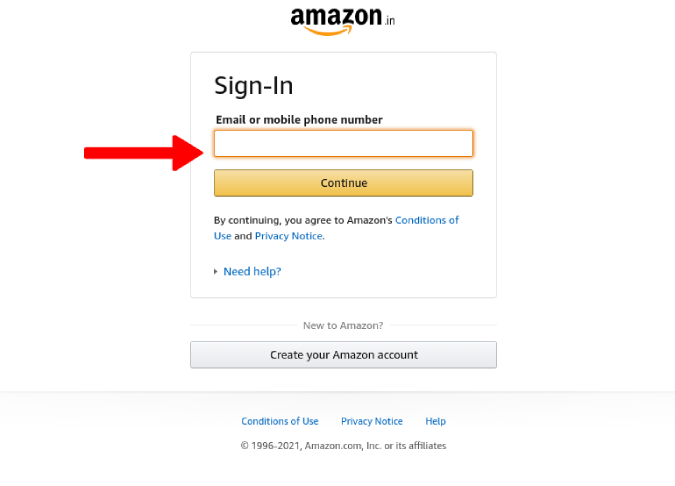
- Amazon will show the last three digits of your backup phone number (if one is set up).
- Choose between Text or Call to receive the OTP on the backup number.
- Enter the OTP you receive and click Sign In.
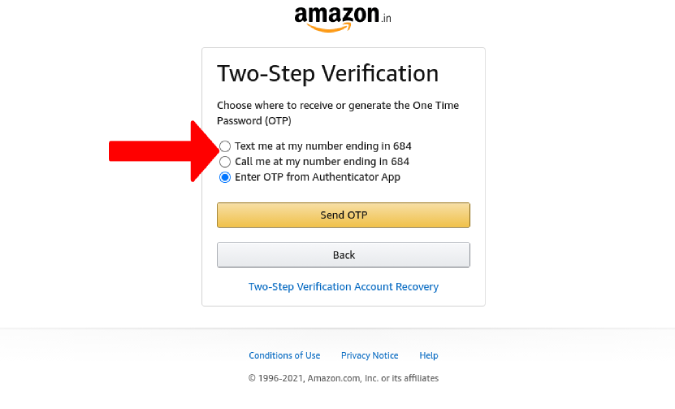
Important Note:

Once logged in, go to Account Settings > Login & Security to update your 2FA settings or change your primary phone number if you’ve obtained a new SIM card.
2. Use a Trusted Device
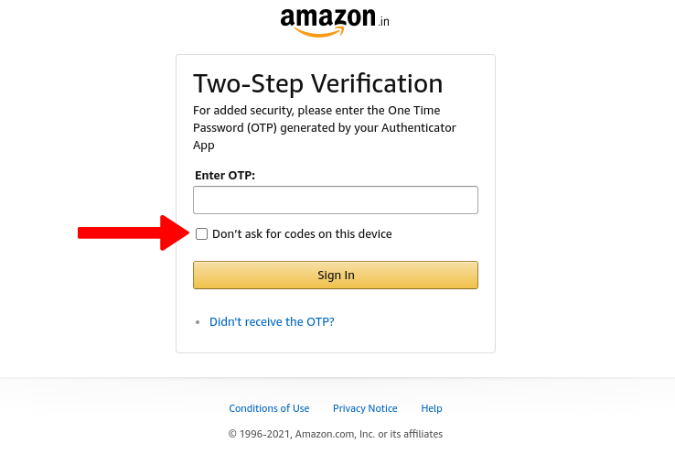
If you’ve marked a device as trusted in the past, you may not need to enter the verification code on that device. Here’s how to check:
- Attempt to log in to Amazon on the trusted device.
- Look for the option Don’t ask for codes on this device during the login process.
Benefits of Trusted Devices:
- Trusted devices bypass the 2FA requirement, allowing you to access your account directly.
- However, they do not enable you to update or disable 2FA settings. You’ll need another solution to modify account security settings.
3. Recover Your Amazon Account
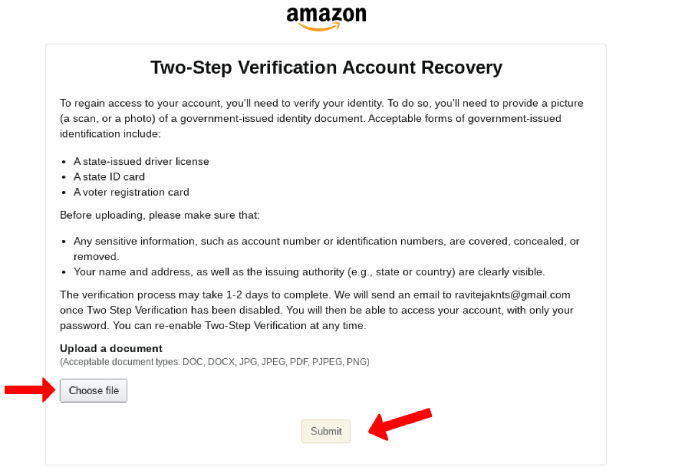
If you have no access to a backup phone number or trusted device, Amazon offers an Account Recovery process. Here’s how to initiate it:
- Visit the Amazon Account Recovery page.
- Enter your Amazon account email and password.
- Follow the prompts to submit a valid form of ID, such as a driver’s license, passport, or voter ID.
- Once verified, Amazon will disable your 2FA temporarily and send you a confirmation email.
Recovery Time:
This process may take several days but ensures your account access is restored securely.
4. Proactively Secure Your Account for the Future

To avoid similar situations in the future, take these steps to future-proof your Amazon account:
A. Add Authentication to Multiple Devices

Amazon allows you to add multiple authenticator apps for increased accessibility.
- Navigate to Account & Lists > Your Account > Login & Security.
- Complete your 2FA setup and click Edit next to Two-Step Verification
- Click Add a new app to set up a second device with an authenticator app.
- Scan the QR code using the new device’s authenticator app and verify with the OTP.
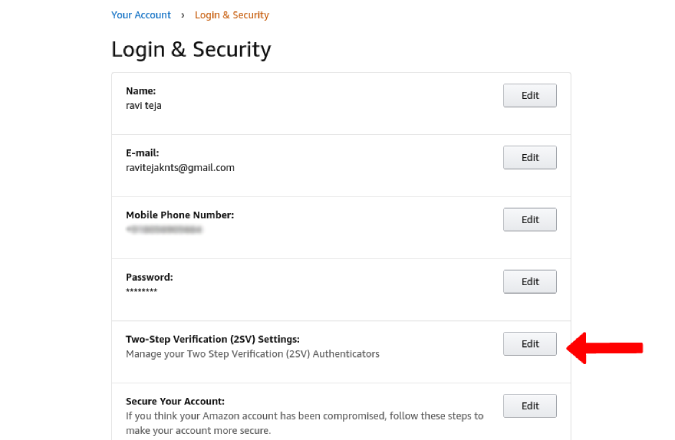
This ensures you can log in using either device if one becomes inaccessible.
B. Register a Secondary Phone Number
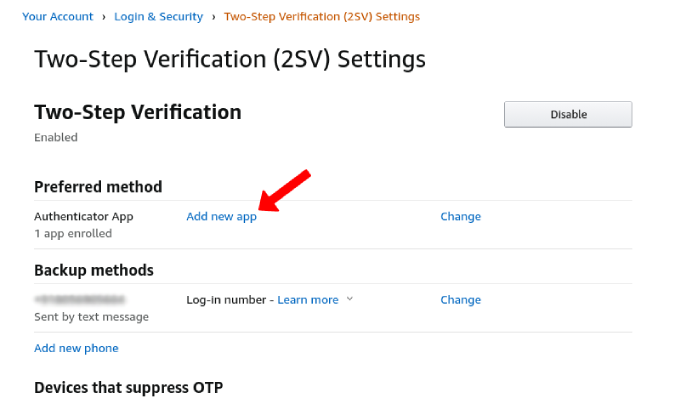
Adding a backup phone number provides an extra safety net for receiving OTPs.
- Go to Two-Step Verification settings.
- Click Add a new phone number and enter the number.
- Verify the number and save changes.
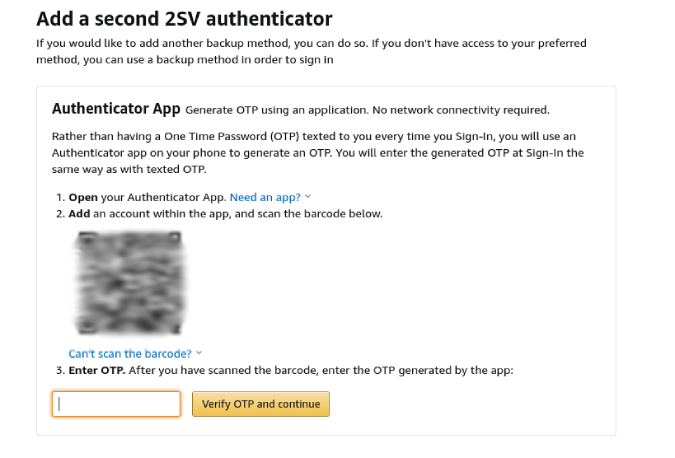
By registering a secondary number, you’ll have an alternative method to retrieve OTPs during emergencies.
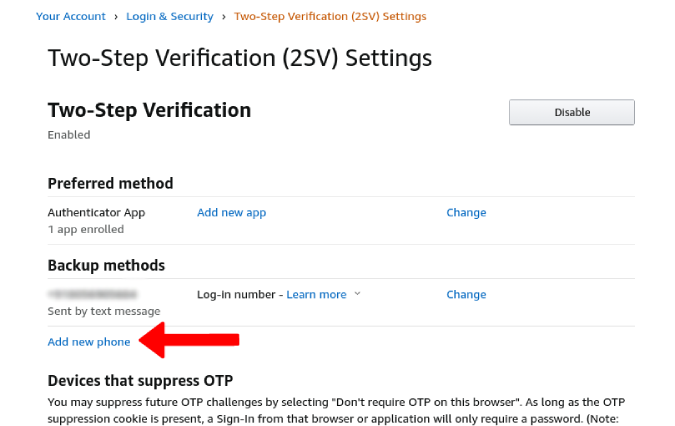
Conclusion
Getting locked out of your Amazon account due to 2FA can be frustrating, but the solutions outlined above ensure you can regain access efficiently. Whether using a backup phone number, a trusted device, or the account recovery process, Amazon offers several ways to help.
To prevent future complications, take proactive measures such as setting up multiple authentication methods and adding secondary phone numbers. These steps will keep your account secure while providing flexibility during unexpected events.
Frequently Asked Questions (FAQs)
1. What should I do if I don’t have a backup phone number?
If you lack a backup phone number, use Amazon’s Account Recovery process, where you’ll submit identification to verify your identity.
2. How long does it take to recover an Amazon account?
The recovery process typically takes a few days, depending on how quickly your identification is verified. You’ll be notified via email once it’s completed.
3. Can I disable Two-Step Verification on Amazon?
Yes, you can disable 2FA by visiting Account Settings > Login and Security, but it is recommended to keep it enabled for enhanced account protection.
4. How do I check if a device is trusted?
When logging in, look for the option Don’t ask for codes on this device. If enabled, the device is trusted, and you won’t need to enter a verification code for future logins.
5. Can I use someone else’s phone for authentication?
Yes, you can temporarily use another phone to set up an authenticator app or add a secondary phone number. Once your account is updated, switch back to your preferred device.
By following these steps and tips, you’ll ensure a smoother login experience while maintaining strong account security.

