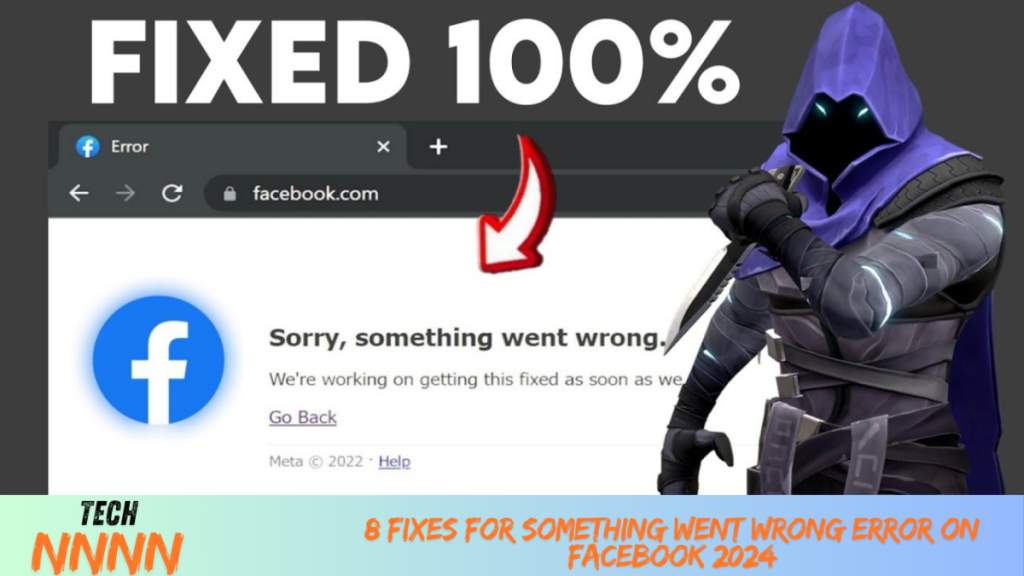The “Something went wrong” error on Facebook can disrupt your browsing experience, whether you’re posting updates, checking your feed, or logging in. This issue can appear across devices, including Android, iPhone, and web browsers. Thankfully, most fixes are straightforward. This guide will explore the causes and provide solutions to resolve the error efficiently.
Common Causes of the “Something Went Wrong” Error
This error is typically caused by:
- Weak Internet Connection: An unstable or slow connection can disrupt Facebook’s functionality.
- Browser or App Issues: Outdated cache, corrupted files, or incompatible extensions often lead to errors.
- Authentication Problems: Issues with account login or session expiration.
- Server Outages: Sometimes, Facebook’s servers experience downtime.
Let’s explore actionable steps to troubleshoot these issues.
1. Check Your Internet Connection
A weak or unstable connection is a leading cause of Facebook errors. Here’s how to ensure your connection is stable:
- Open other apps or websites to verify if they load properly.
- Switch to a stronger Wi-Fi connection or toggle to mobile data.
- Restart your router if you’re on Wi-Fi or toggle Airplane Mode on your mobile device to reset network settings.
Tip:
Use tools like Speedtest.net to check your connection speed. Facebook generally works well with a speed of at least 3 Mbps.
2. Log Out and Log Back In
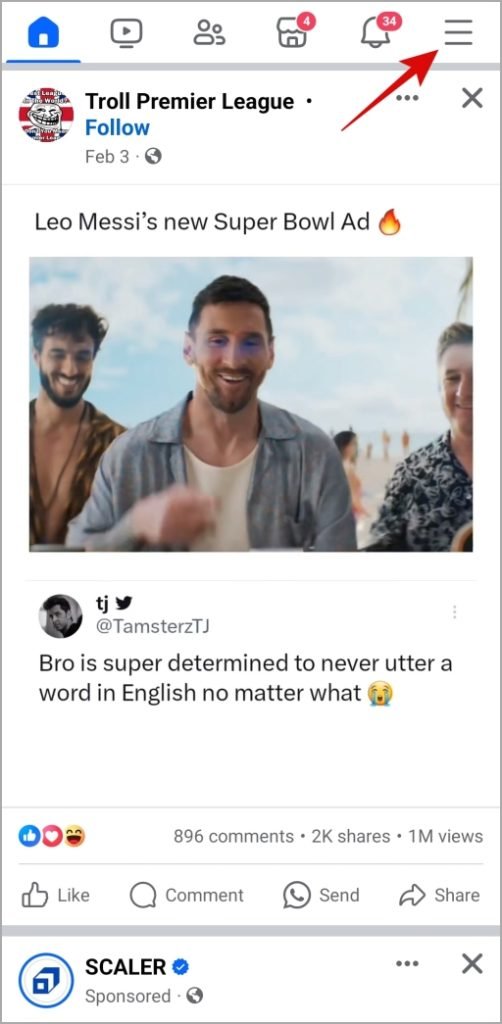
Authentication errors can often cause this issue. Signing out and back in refreshes your session and fixes temporary account-related issues.
For Mobile:
- Open the Facebook app.
- Tap the menu icon (three horizontal lines).
- Scroll down and tap Log Out.
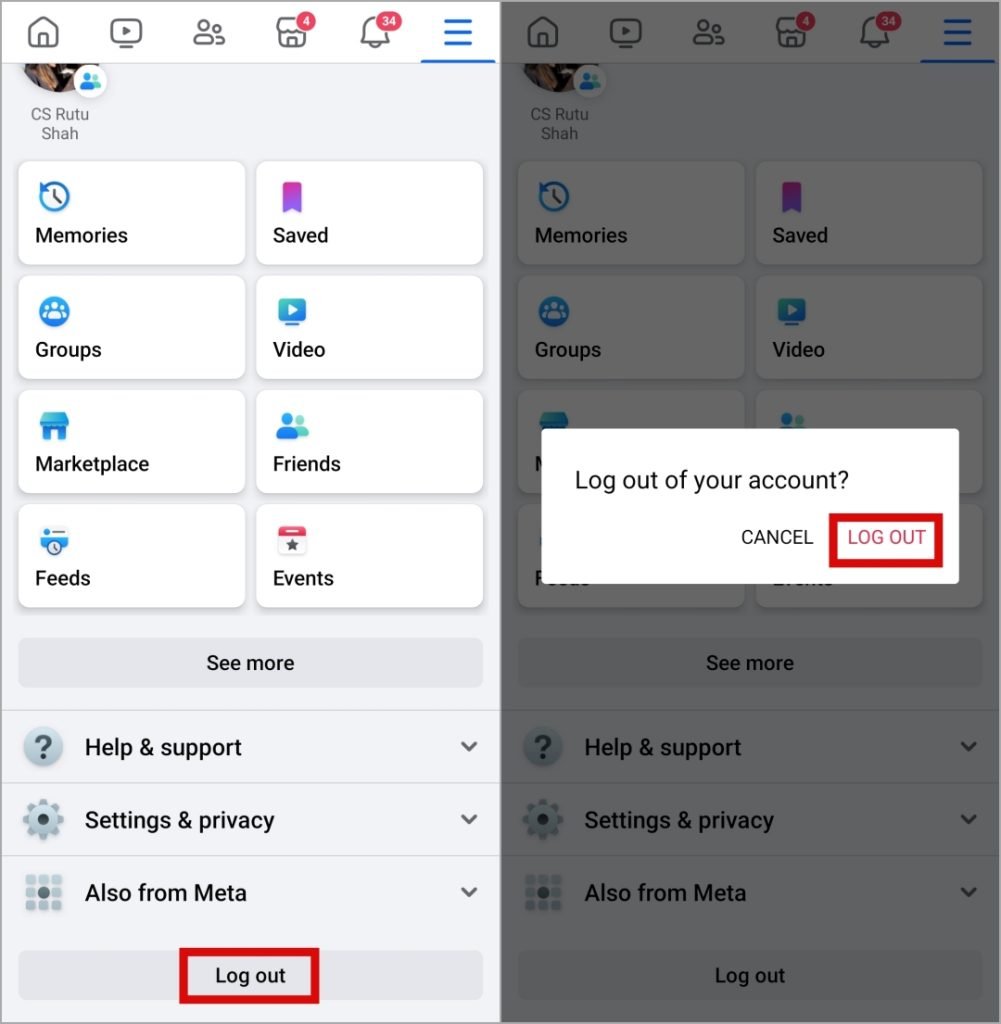
- Restart the app and log back in.
For Desktop:
- Click your profile picture in the top-right corner.
- Select Log Out.
- Re-enter your credentials to sign back in.
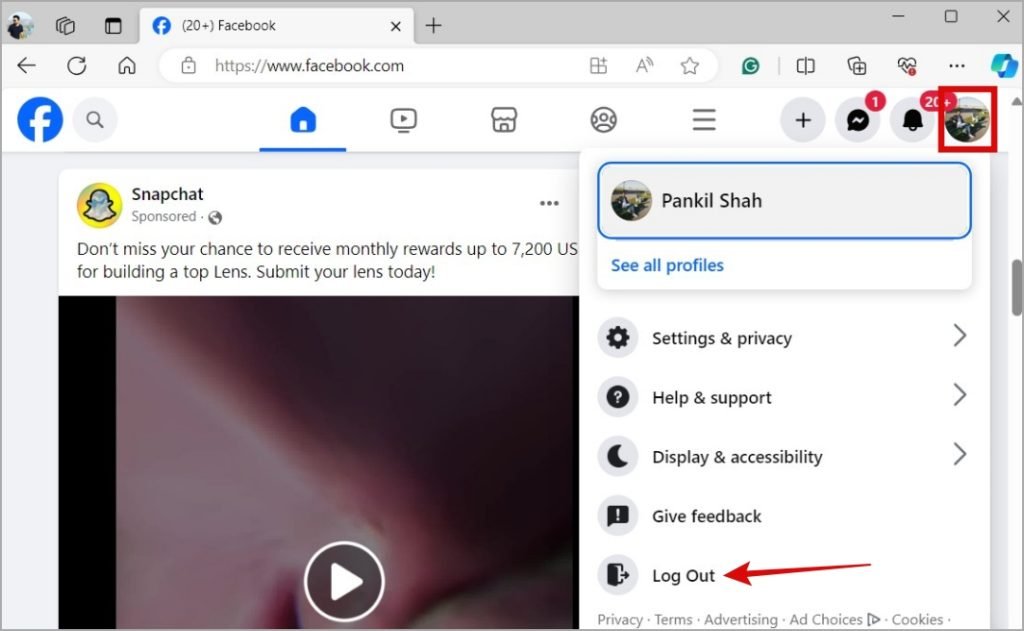
3. Disable Browser Extensions
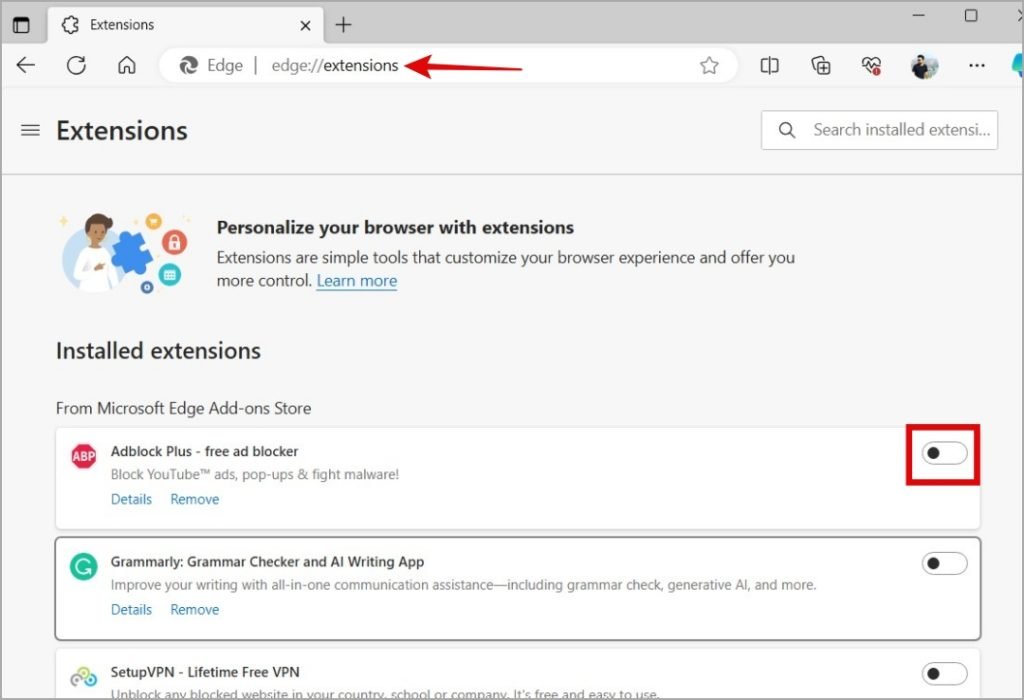
Certain browser extensions can conflict with Facebook. To identify if this is the issue:
In Google Chrome:
- Open
chrome://extensions. - Disable all extensions by toggling them off.
- Restart your browser and try accessing Facebook.
In Microsoft Edge:
- Navigate to
edge://extensions. - Turn off all extensions.
If Facebook works without extensions, re-enable them one by one to identify the problematic extension.
4. Clear Your Browser’s Cache and Cookies
Outdated or corrupted cache files can prevent Facebook from loading correctly. Clearing them often resolves the issue:
- Press Ctrl + Shift + Delete (Windows) or Command + Shift + Delete (Mac).
- Choose All time for the time range.
- Check Cookies and Cached images and files.
- Click Clear data.
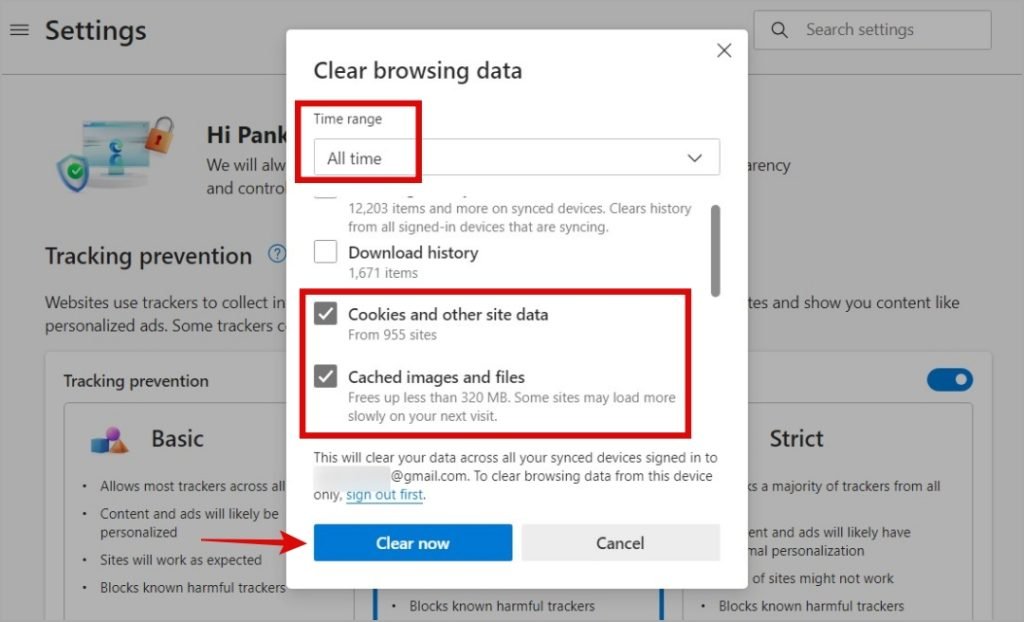
After clearing, log back into Facebook to see if the problem is resolved.
5. Reset Your Password
If the error occurs during login, it might be due to security concerns or incorrect credentials. Resetting your password can help:
- Go to the Facebook Find Your Account page.

- Enter your email address or phone number.

- Follow the prompts to reset your password.
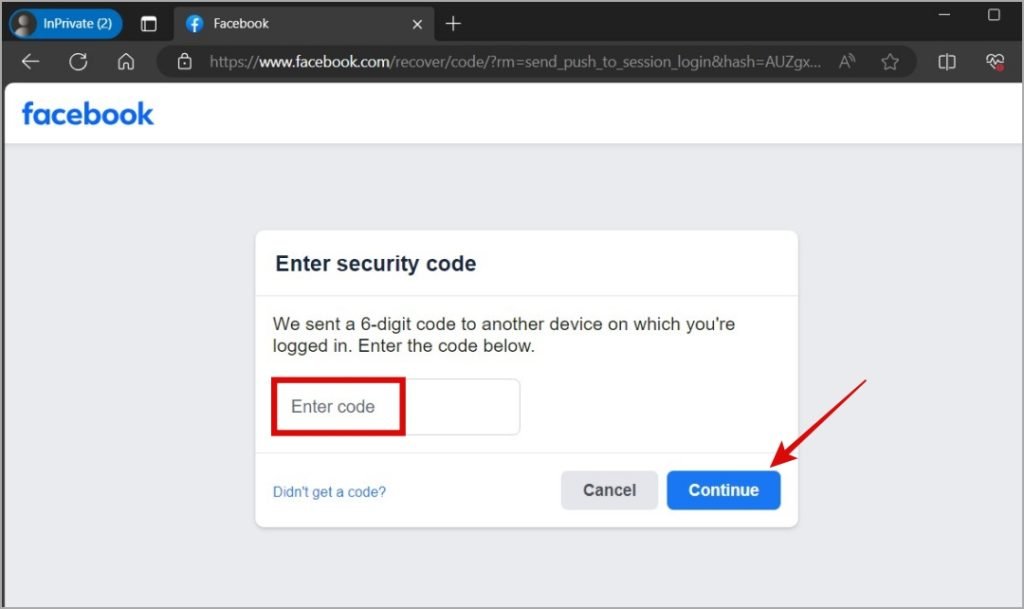
- Log in with the new password and check if the issue persists.
6. Disable VPN or Proxy Connections
VPNs or proxies can interfere with Facebook’s servers. If you’re using one:
- Disable the VPN temporarily.
- Check if Facebook works without it.
You can reconnect the VPN after troubleshooting.
7. Verify Facebook Server Status
Sometimes, the issue isn’t on your end. Facebook’s servers occasionally experience outages. To check:
- Visit Downdetector.
- Look for reports of Facebook outages.
If Facebook is down globally, you’ll need to wait for their team to resolve the issue.

8. Reinstall the Facebook App
If you’re using the Facebook app, corrupted files could be the problem. Reinstalling the app can resolve these issues:
- Uninstall the app from your device.
- Go to the App Store (iOS) or Google Play Store (Android).
- Download and install the latest version of the app.
- Log in and check if the error is resolved.
Conclusion
The “Something went wrong” error on Facebook is a common but fixable issue. By following the steps in this guide, you can troubleshoot problems related to internet connectivity, browser settings, account authentication, or app functionality. If none of these solutions work, the issue might be on Facebook’s side. Patience often resolves server-side problems.
Frequently Asked Questions (FAQs)
1. Why does my Facebook app keep crashing?
This can happen due to outdated app versions or corrupted cache files. Restart your device, clear the app cache, or reinstall the app to resolve the issue.
2. What should I do if I can’t log in to Facebook?
Try resetting your password via the Find Your Account page and logging in with the updated credentials.
3. How can I check if Facebook is down?
Visit websites like Downdetector to see if there are widespread outage reports.
4. Does clearing my browser cache delete my Facebook account or data?
No. Clearing the cache removes temporary files but does not affect your Facebook account or saved data.
5. Can VPNs cause Facebook errors?
Yes, VPNs can block or slow down Facebook’s connection. Disable the VPN temporarily to check if it resolves the issue.