Saving
Instagram Stories are a popular way to share moments with followers. However, when the app fails to save Stories to your camera roll, it can be frustrating. Whether you’re using Android or iPhone, this guide provides detailed troubleshooting steps to resolve the issue and ensure your Stories save effortlessly.
Why Instagram Stories May Not Save to Your Camera Roll
Before diving into the solutions, it’s helpful to understand why this issue occurs. The most common reasons include:
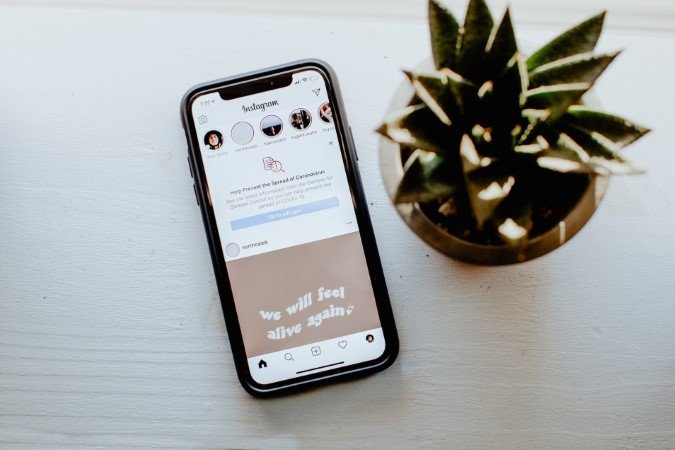
- App Permissions: Instagram lacks access to your storage.
- Storage Limitations: Insufficient space on your device.
- Misconfigured Settings: Automatic save isn’t enabled.
- Corrupted Cache: Temporary data glitches.
- Outdated App Version: Missing updates can cause bugs.
Now, let’s explore the solutions to resolve these problems.
1. Enable Auto-Save for Instagram Stories
The easiest fix is to ensure Instagram is set to save Stories automatically. If this feature isn’t enabled, the app won’t save your content.
Steps to Turn On Auto-Save for Stories
- Open Instagram and tap your profile icon in the bottom-right corner.

- Tap the menu icon (three horizontal lines) at the top-right corner and select Settings and Privacy.

- Scroll to Archiving and Downloading.
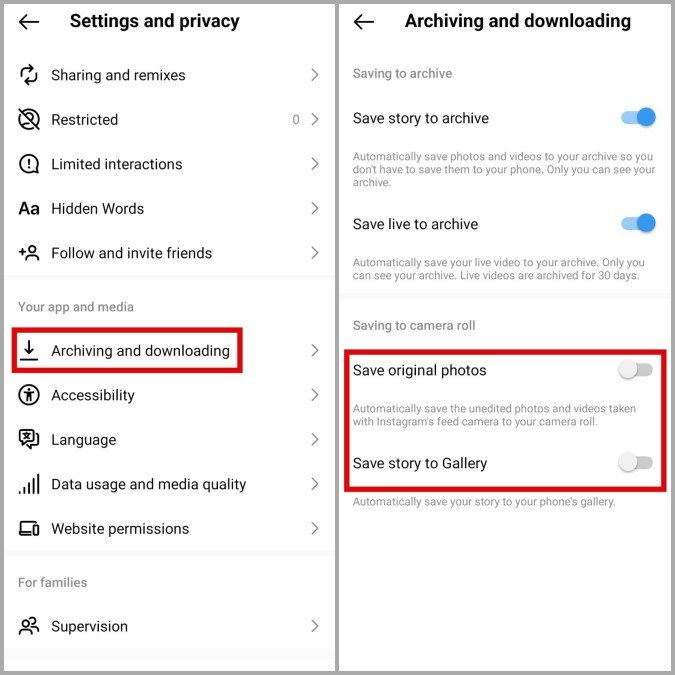
- Toggle on Save Original Photos and either:
- Save Story to Gallery (Android)
- Save Story to Camera Roll (iPhone)
With these settings, your Stories will automatically save as soon as they’re posted.
2. Save Your Story Manually
If the automatic save feature isn’t working, you can save Stories manually.

Steps to Save Stories Manually
- View your Story in Instagram.
- Tap the three dots (menu) in the top-right corner.
- Select Save or Save Video.
This process ensures your Story is saved to your camera roll, even if auto-save fails.
3. Grant Instagram Storage Permissions
Without the necessary permissions, Instagram can’t save content to your device. Review and update these permissions.
Granting Permissions on Android
- Long-press the Instagram app icon and tap the Info icon.

- Go to Permissions > Photos and Videos.

- Select Allow.
Granting Permissions on iPhone
- Open Settings and scroll down to tap Instagram.

- Tap Photos and select All Photos.

These settings give Instagram full access to your media, enabling Story saves.
4. Free Up Storage Space
Insufficient storage is a common issue, especially on phones with limited capacity.
How to Check and Free Up Storage
- Android: Go to Settings > Battery and Device Care > Storage.

- iPhone: Open Settings > General > iPhone Storage.

To create space, delete unused apps, duplicate photos, or large files.
5. Clear Instagram’s Cache (Android)
Corrupted cache data can cause Instagram to malfunction, including failing to save Stories. Clearing the app cache often resolves the issue.
Steps to Clear Cache on Android
- Long-press the Instagram app icon and tap the Info icon.
- Go to Storage and tap Clear Cache.

This doesn’t delete your account or data but clears temporary files.
6. Update Instagram
Running an outdated version of Instagram may lead to bugs. Regular updates fix known issues and improve app performance.
How to Update Instagram
- Android: Open the Play Store, tap Library, and install updates.
- iPhone: Open the App Store, go to Updates, and check for Instagram updates.
Staying up to date ensures you benefit from the latest features and bug fixes.
Frequently Asked Questions (FAQs)
1. Will Instagram Save Stories with Music?
No, Instagram doesn’t save music from Stories due to copyright restrictions. Only visual elements like stickers, filters, and text are saved.
2. Can I Save Someone Else’s Instagram Story?
Instagram doesn’t allow downloading other users’ Stories directly. You can, however, take screenshots or record your screen (respecting copyright laws and privacy).
3. Why Won’t Instagram Save My Stories Automatically?
This issue may stem from disabled auto-save settings, denied storage permissions, or low device storage. Follow the steps above to fix it.
4. What Should I Do if Instagram Keeps Crashing?
Clear the app cache, check for updates, and restart your phone. If crashes persist, uninstall and reinstall the app.
5. Can I Save Stories After Posting Them?
Yes, you can save a Story after posting. View the Story, tap the menu (three dots), and select Save.
Conclusion
Instagram Stories let you share memorable moments, and saving them to your camera roll is a convenient way to preserve these memories. If Stories aren’t saving as expected, the steps outlined here—configuring settings, granting permissions, freeing storage, or updating the app—should resolve the issue.
By taking these simple measures, you can ensure hassle-free saving and continue sharing your favorite moments seamlessly.

