Voice messages are a fast and personal way to communicate on Instagram. However, technical glitches such as being unable to send, play, or record voice messages can disrupt your experience. This guide will walk you through effective solutions to resolve Instagram voice message problems on both Android and iPhone.
Common Reasons for Instagram Voice Message Issues
Instagram voice message issues typically arise due to:
- Insufficient permissions to use the microphone.
- Corrupted cache files.
- Outdated app versions.
- Server outages.
- Improper audio routing via Bluetooth.
Let’s explore the step-by-step fixes to address these problems.
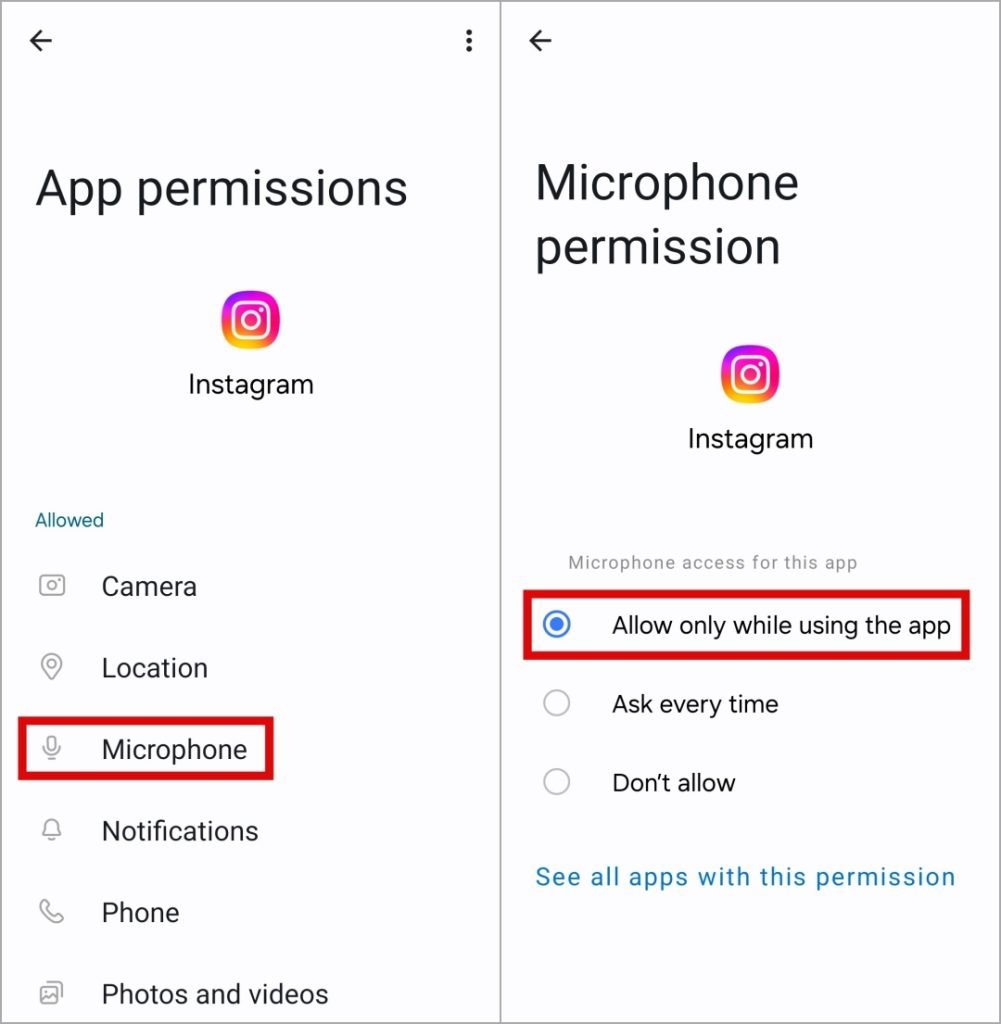
1. Check the Volume Level and Turn Off Bluetooth
Troubleshooting Audio Playback
Ensure your phone’s volume is high enough to play voice messages. If using Bluetooth devices (e.g., headphones or speakers), disconnect them to confirm audio isn’t being routed elsewhere. This simple check often resolves playback issues.
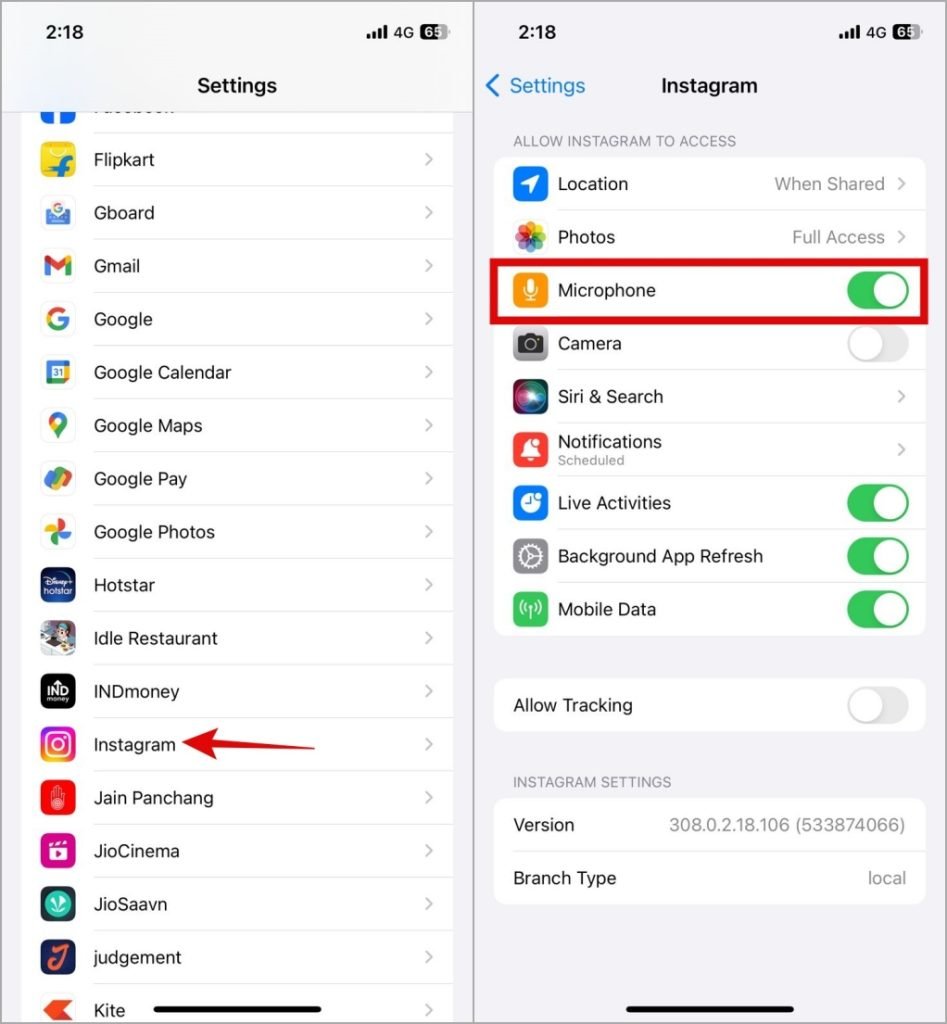
2. Allow Instagram to Use the Microphone
Steps for Android
- Tap and hold the Instagram app icon.
- Select App Info or Permissions.
- Enable Microphone access.
Steps for iPhone
- Open Settings.
- Scroll to Instagram.
- Toggle on Microphone permissions.
Without this, recording voice messages won’t work.
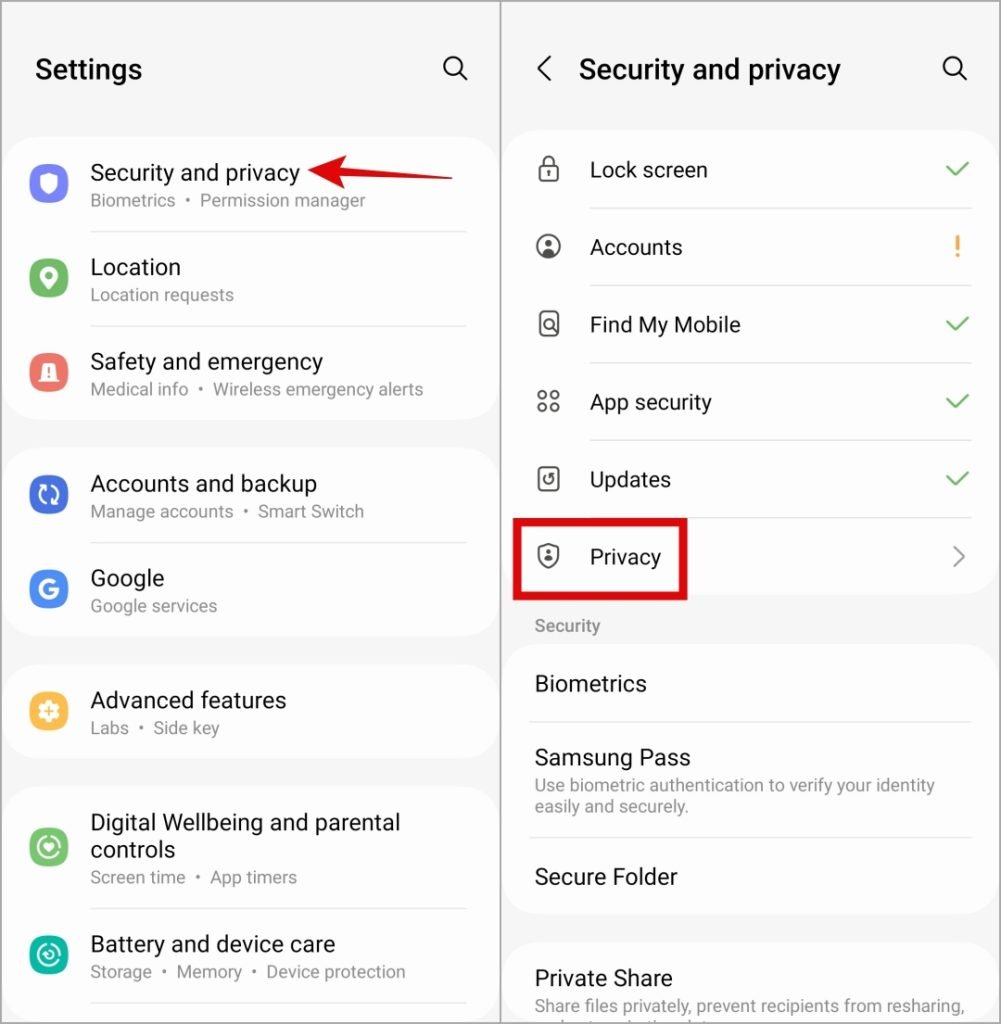
3. Check Microphone Access From Privacy Settings (Android)
Ensuring Device-Level Microphone Access
If microphone access is disabled for all apps:
- Open Settings.
- Go to Privacy > Permissions Manager.
- Ensure Microphone Access is enabled.
For devices running Android 12 or later, this system-level block could be the culprit.

4. Enable Mobile Data for Instagram (iPhone)
Voice messaging requires internet connectivity. If you’re not on Wi-Fi:
- Open Settings.
- Tap Instagram.
- Toggle on Mobile Data.
This ensures the app can access necessary data for messaging.
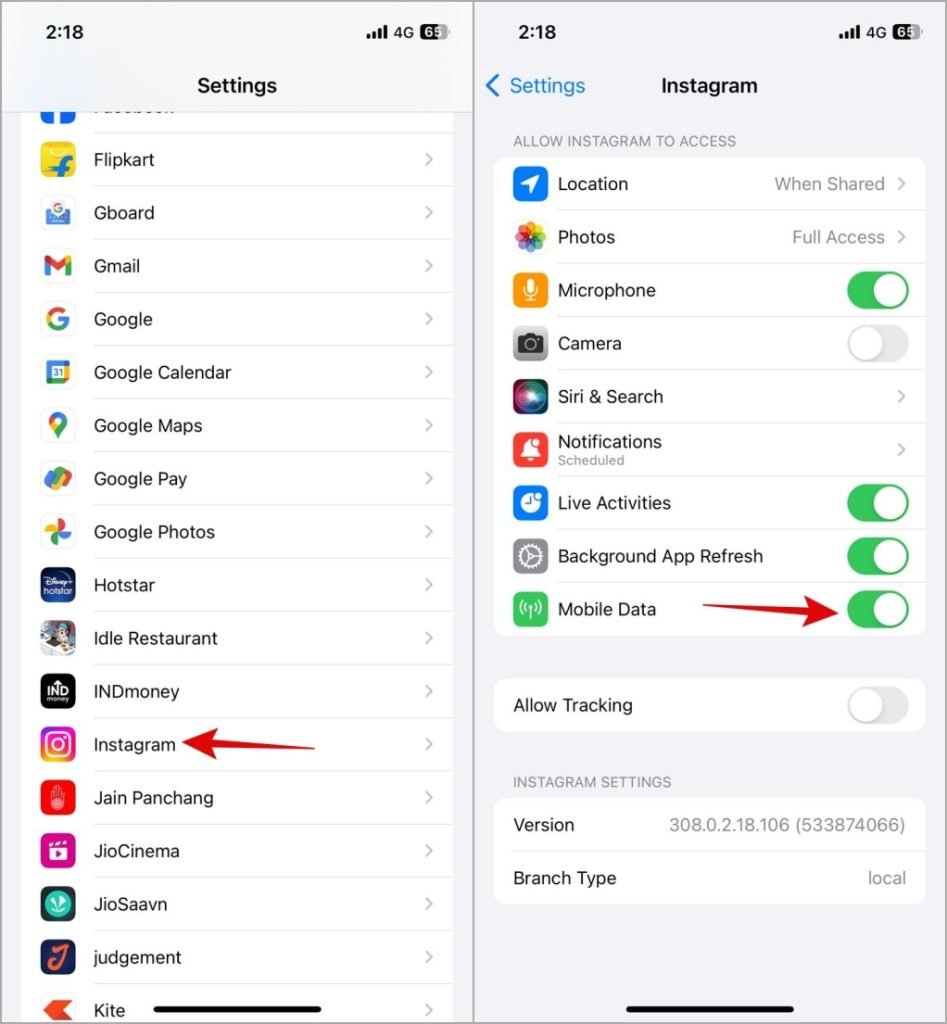
5. Close and Reopen the App
Temporary glitches are often fixed by restarting the app.
- Close Instagram completely.
- Reopen the app to check if the issue persists.
6. Sign Out and Sign In
Why This Works
Server-related errors or account-specific glitches may prevent voice messaging.
- Log out of Instagram from the settings menu.
- Log back in to refresh your session.
7. Disable Instagram’s Data Saver Feature
When enabled, Data Saver may interfere with media functionality.
- Open Instagram and go to Settings.
- Tap Data Usage and Media Quality.
- Disable Data Saver.
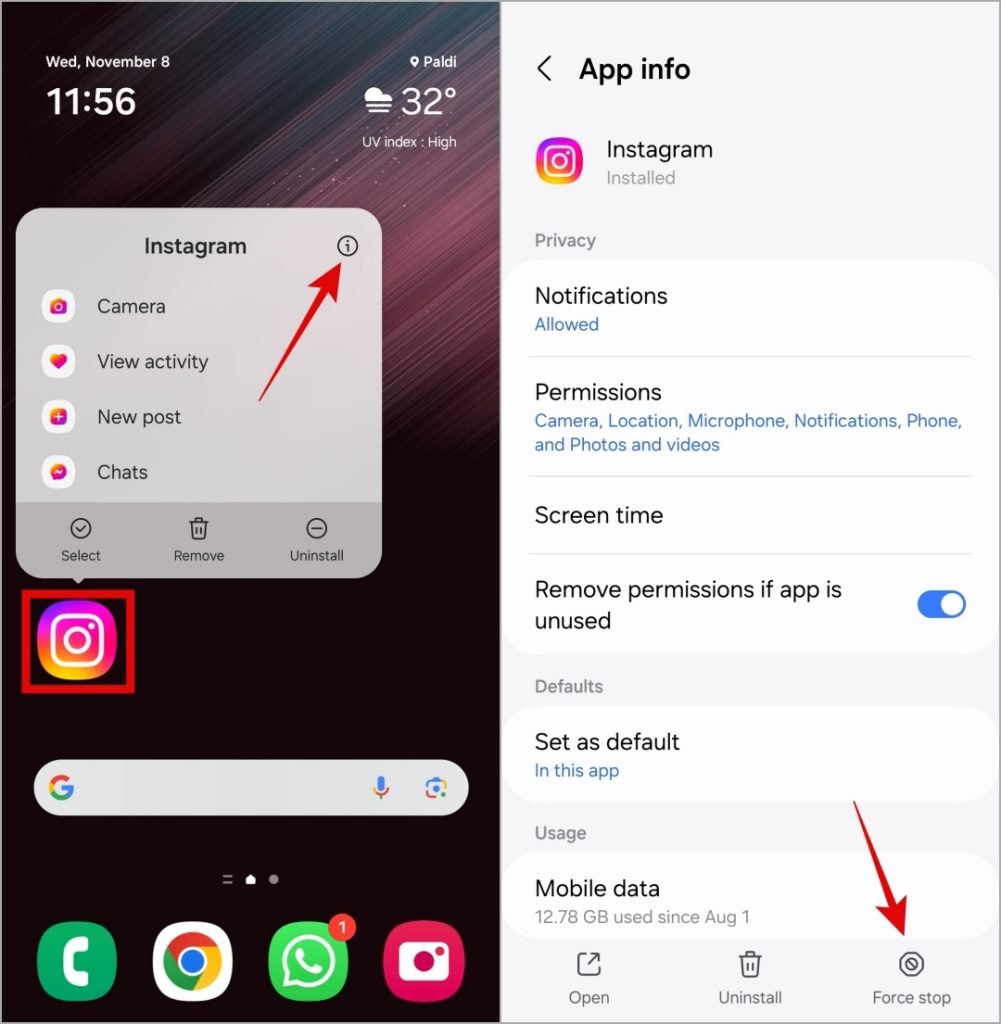
8. Clear Instagram Cache (Android Only)
Corrupted cache files can lead to various app issues.
- Open Settings > Apps > Instagram.
- Tap Storage.
- Select Clear Cache.
This doesn’t delete app data but clears temporary files.
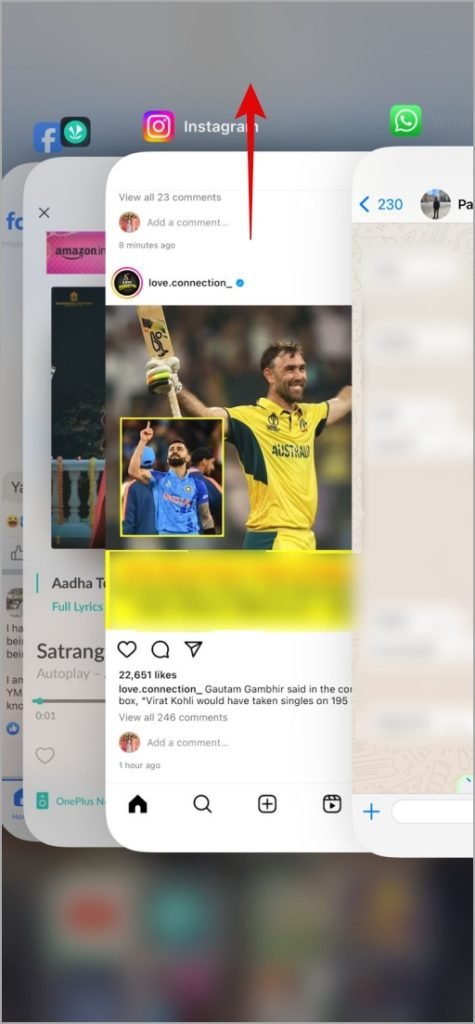
9. Check Instagram Server Status
Voice message issues may stem from server outages. Visit Downdetector or similar platforms to confirm. If servers are down, wait for Instagram to resolve the issue.
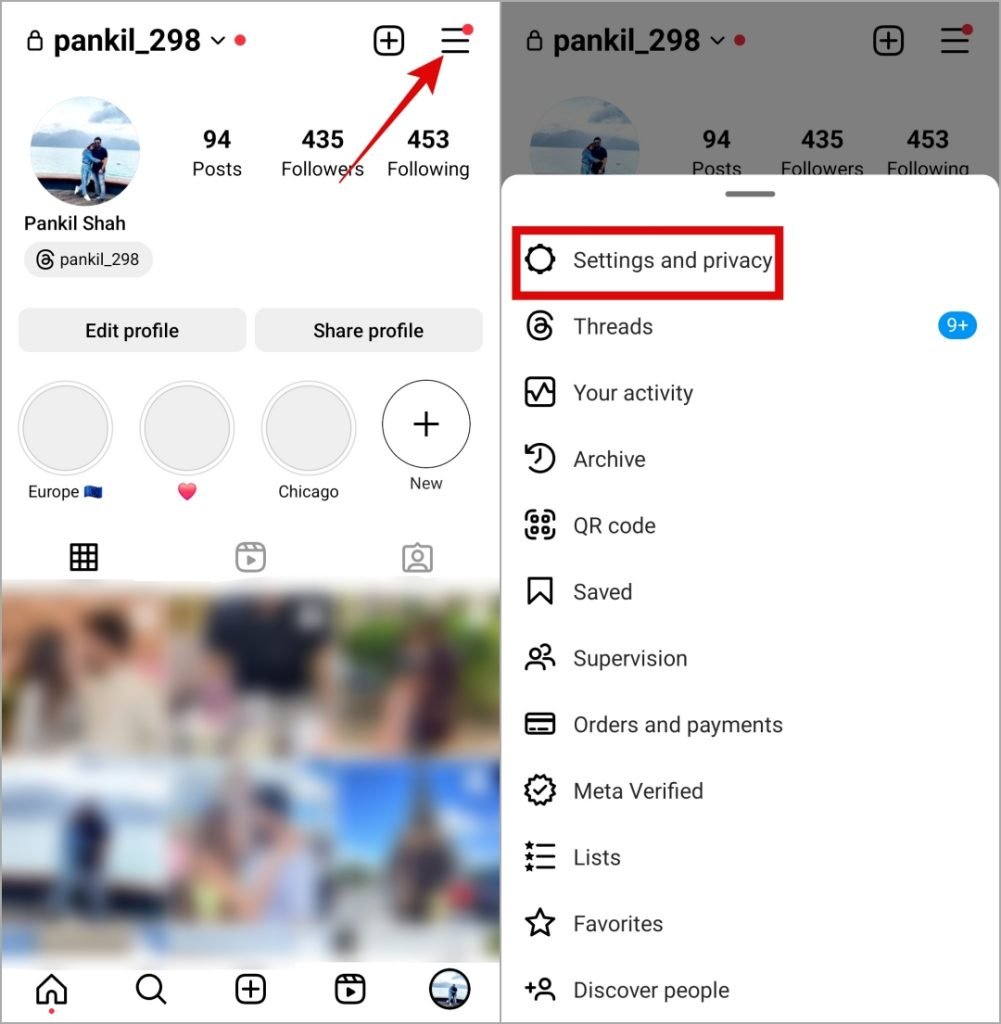
10. Update the Instagram App
Outdated app versions often cause bugs.
- Open Google Play Store or App Store.
- Search for Instagram.
- Update to the latest version.

11. Switch to Instagram Lite or Instagram Web
If issues persist:
- Download Instagram Lite (Android only) for a lightweight app experience.
- Use Instagram Web on your browser to play voice messages (note: recording is unavailable on the web).
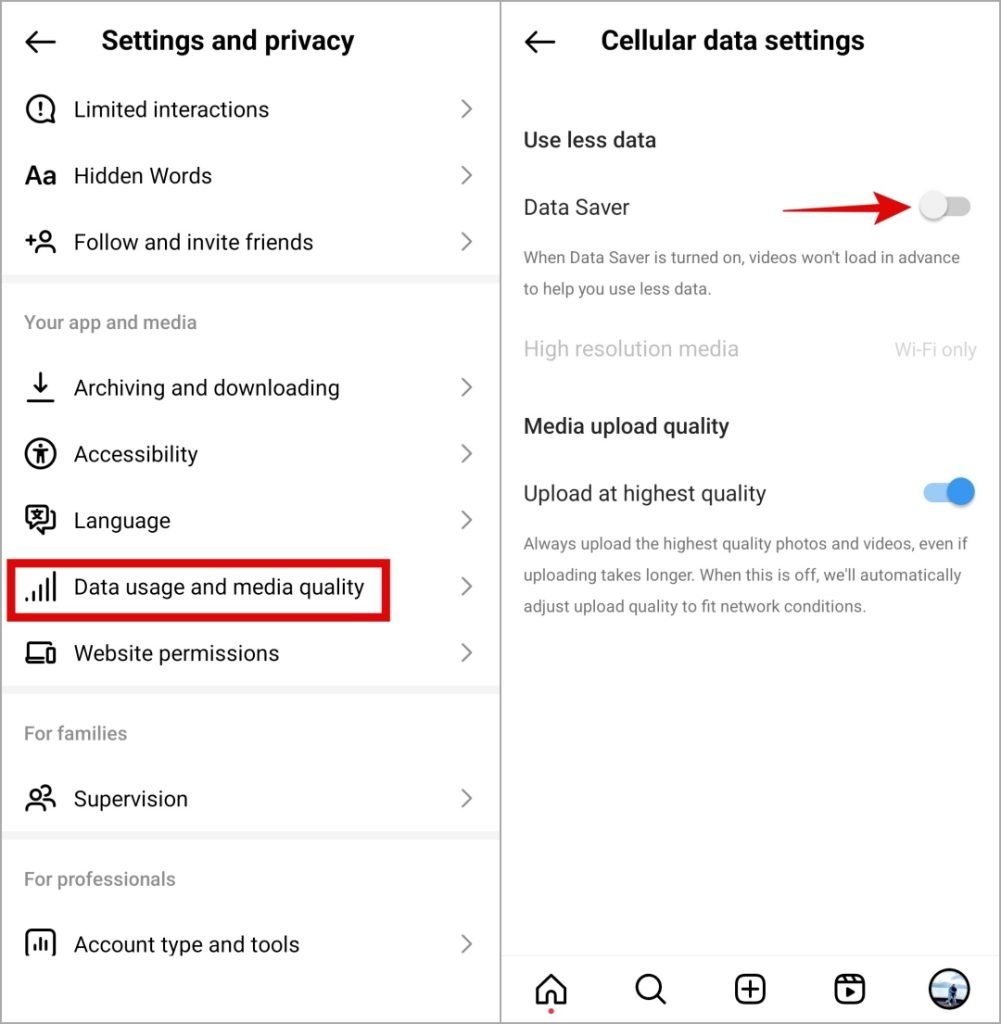
FAQs
What is the maximum length of an Instagram voice message?

Voice messages on Instagram can be up to 1 minute long.
Do Instagram voice messages expire?
No, voice messages don’t expire unless deleted by the sender or recipient.
Can I save or download Instagram voice messages?
There’s no built-in option, but you can screen record or use third-party apps to save them.
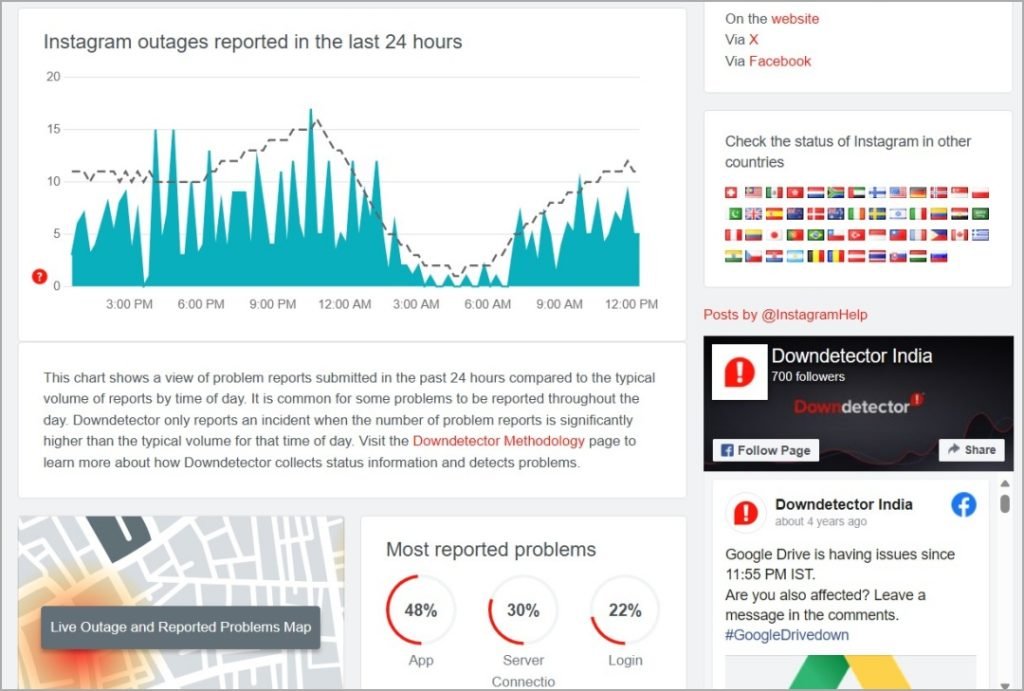
Why can’t I hear voice messages on my Bluetooth headphones?
Ensure your headphones are properly connected and the audio is routed to them instead of the phone’s speaker.
Does Instagram Lite support voice messaging?
Yes, Instagram Lite supports voice messaging, but it’s only available on Android.
Conclusion
Voice messages are an essential part of Instagram’s communication features, and issues can be frustrating. By following the above troubleshooting steps, you can restore functionality and continue enjoying seamless conversations. If the problem persists, keep your app updated and consider reaching out to Instagram support.
For more guides on resolving app issues, stay tuned to our platform!

