Twitter’s rebranding to “X” introduced new icons and symbols, which can be confusing at first. Whether you’re a frequent user or just browsing, understanding these symbols will help you navigate the platform with ease. This guide explains the most common icons, from engagement symbols to checkmarks, so you can make sense of your feed and interactions.
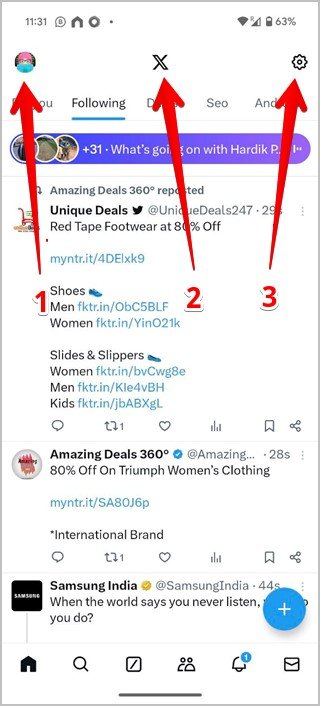
Twitter (X) Homescreen Icons Meaning
Top Navigation Bar Icons
- Profile Picture: Tap this icon to open the navigation drawer, where you can access bookmarks, settings, and other features.
- X Icon: The new logo of Twitter, tapping it takes you to the top of your feed.
- Cog Icon: Adjust your timeline settings here.
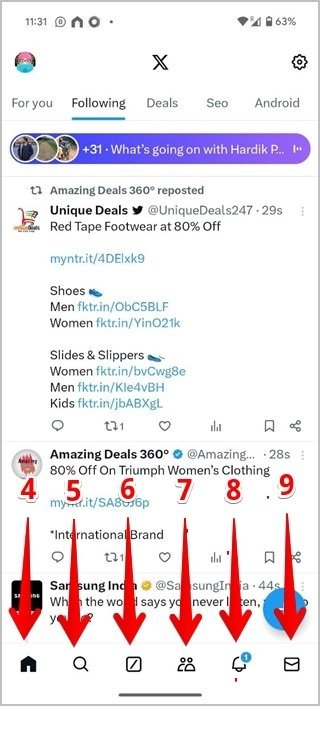
Bottom Navigation Bar Icons
- House Icon: Takes you back to your home feed.
- Magnifying Glass: Use this to search for tweets, users, or trending topics.
- Forward Slash (Grok): An AI-powered search assistant available for Twitter Premium users.
- Two-Person Icon: Opens the Communities page to interact with specific groups.
- Bell Icon: View your notifications, including likes, retweets, and mentions.
- Envelope Icon: Access your inbox for direct messages (DMs).

Symbols Under a Tweet (Engagement Icons)
- Speech Bubble: Reply to the tweet to join the conversation.
- Two Curved Arrows: Retweet the post or quote it with your own comments.
- Heart Icon: Like the tweet to show appreciation.
- Bar Graph Icon: Displays the view count for a tweet.
- Bookmark Icon: Save the tweet privately for future reference.
- Share Icon: Share the tweet via a link or other social platforms.
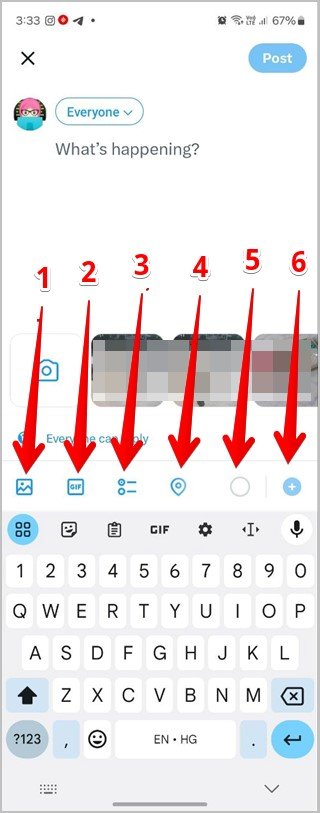
New Tweet Icons
- Gallery Icon: Add images or videos to your tweet.
- GIF Icon: Include an animated GIF in your tweet.
- Poll Icon: Create a poll to gather opinions.
- Location Icon: Attach your location to the tweet.
- Character Counter: Shows how many characters you have left for your tweet.
- + Icon: Add another tweet to create a thread.
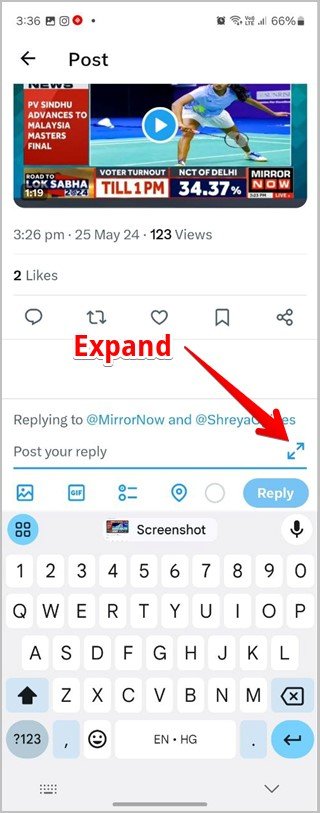

Twitter Navigation Drawer Icons
- Three-Dot Icon: Switch between multiple accounts seamlessly.
- Sun Icon: Toggle between light and dark mode for a comfortable viewing experience.
Icons on the Profile Screen
- Search Icon: Find tweets from a specific user.
- Money Icon: Copy the user’s Bitcoin address for donations or payments.
- Envelope Icon: Send a direct message to the user.
- Bell Icon with +: Enable notifications for the user’s posts.
- Pink Star Icon: Indicates Super Follow, a premium subscription feature for exclusive content.

Twitter Checkmark Icons Meaning
- Blue Tick: Indicates account verification for notable users or Twitter Premium subscribers.
- Gold/Yellow Tick: Represents official business or brand accounts.
- Grey Tick: Denotes government officials or organizations.
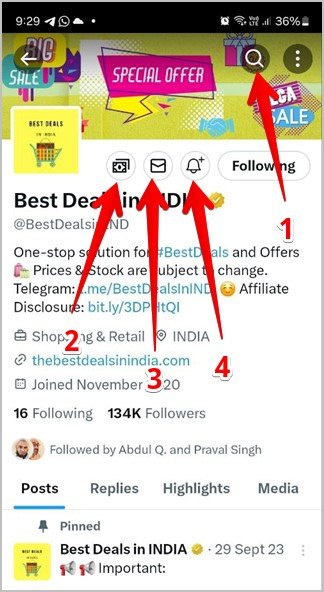
Twitter Direct Messages (DM) Symbols
- Video Call Icon: Start a video call with the user.
- Phone Icon: Initiate an audio call.
- Heart with + Icon: Add an emoji reaction to a message.
- Gallery Icon: Send images directly through DMs.
- GIF Icon: Share GIFs in your messages.
- Waves Icon: Send a voice message to the user.
Twitter Spaces Icons
- Red Microphone Icon: Indicates the person is muted in the Space.
- Wave Icon: Shows that the person is currently speaking.
- Big Microphone Icon: Use this to request speaking privileges in a Space.
- Two-Person Icon: View all participants in the Space.
- Heart with + Icon: React to discussions with an emoji.
- Chat Bubble Icon: Interact with others in the Space through messages.
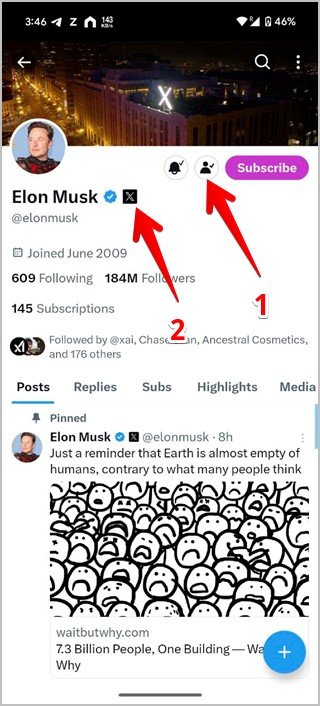
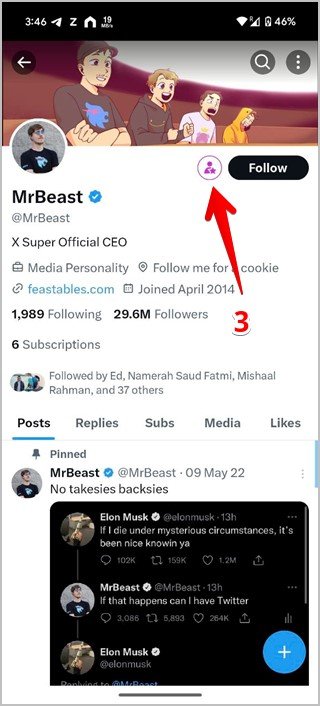
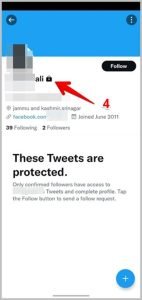
Additional Icons
- Floating + Icon: Create a new tweet, start a Space, or go live.
- Purple Star: Highlights recommended tweets based on your interests.


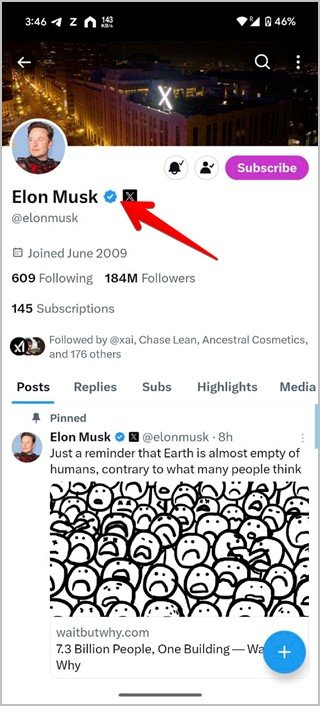
Icons No Longer Available
- Grey Tick: Previously showed successful message delivery.
- Blue Tick (Single): Indicated that the recipient had seen your message.
- Four Small Circles: Used to direct users to the Spaces section.

Frequently Asked Questions (FAQs)
1. How do I tell if a Twitter account is verified?
A blue checkmark next to the username signifies that the account is verified, either for its notability or via Twitter Premium subscription.

2. What does the purple star on Twitter mean?
The purple star appears next to recommended tweets curated based on your preferences and activity.

3. What does the lock icon on a Twitter profile indicate?
It shows that the account is private, and only approved followers can view their tweets.

4. Can I create a poll in a tweet?
Yes, you can use the “Poll Icon” while composing a tweet to gather opinions from your audience.
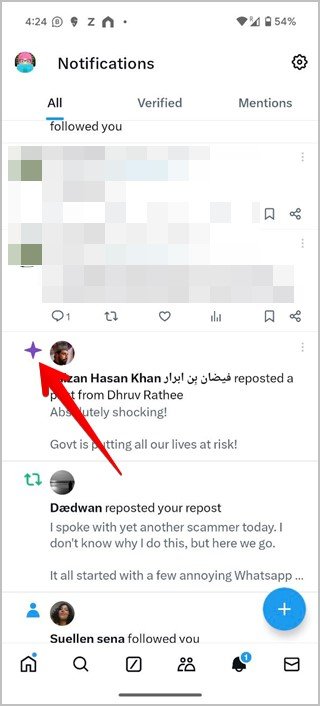
5. What is the pink star on a profile?
It signifies Super Follow, a feature offering exclusive content to paying subscribers.

Conclusion
Understanding the new symbols and icons on Twitter (X) will help you use the platform more effectively. From navigating the homescreen to engaging with tweets and managing your profile, each icon has a specific purpose. With this guide, you’re now equipped to maximize your experience, stay informed, and interact confidently on Twitter (X).

