As you scroll through Facebook, you may notice various symbols and icons that might seem confusing at first. These elements play a vital role in enhancing your experience on the platform by offering shortcuts, privacy controls, customization options, and more. However, without understanding their meanings, you might hesitate to explore Facebook’s full range of features, worrying about accidentally making a post public or mismanaging your settings.
This guide demystifies Facebook’s symbols and icons, providing you with the confidence to navigate the platform effectively.
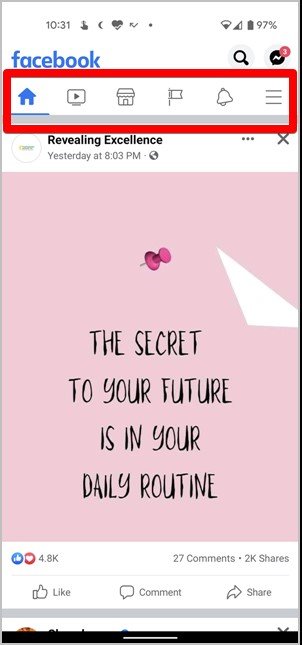
Navigating the Facebook Shortcuts Bar
The Shortcuts Bar is a row of icons at the bottom or top of your Facebook app screen, depending on your device. It provides quick access to frequently used features. Here’s what each icon represents:
Key Icons on the Shortcuts Bar
- Home (House Icon): Takes you to your main Facebook feed, allowing you to see the latest posts and return to the top with one tap.
- Flag: Access pages you manage, like, or wish to create.
- TV (Watch): Opens Facebook Watch, where you can discover videos. Use it to enjoy shared viewing experiences.
- Shop (Marketplace): Directs you to the Marketplace for buying and selling items locally.
- Groups (Three People Icon): Displays your group feed and allows you to pin favorite groups for quick access.
- Bell (Notifications): Collects all your notifications, making it easier to stay updated.
- Menu (Three-Bar Icon): Provides additional shortcuts and access to app settings.

Tips for Customizing the Shortcuts Bar
You can hide or display icons on the Shortcuts Bar to suit your preferences:
- Go to Menu > Settings & privacy > Settings.
- Navigate to Shortcuts Bar and adjust which icons are visible.
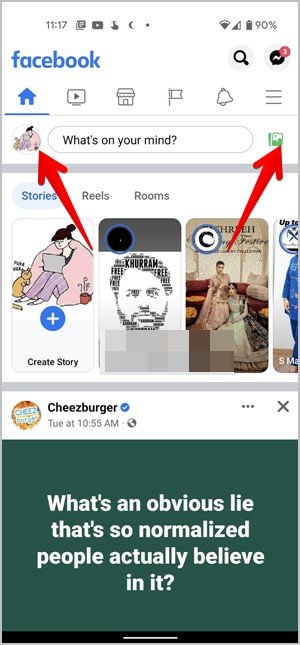
Creating a Facebook Post: Exploring the Features
The “What’s on your mind?” box at the top of your feed is your gateway to sharing updates, photos, or going live.
Essential Symbols in the Post Creation Area
- Profile Picture: Tap to view or edit your profile.
- Album Icon: Opens your device’s gallery for uploading photos or videos.
- Privacy Setting (Globe or People Icon): Lets you customize your post visibility. Choose options like Public, Friends, or specific audiences.
- Language Symbol: Switch languages for your post content, useful for multilingual users.
💡 Pro Tip: Personalize your posts further by tagging friends, adding locations, or expressing your mood with emojis.
Facebook Privacy Symbols: Protecting Your Content
Facebook provides intuitive icons to indicate your post’s privacy level:
- Tiny Globe: Your post is public and visible to anyone on Facebook.
- Two People Icon: Restricted to your friends.
- Three People Icon: Shared with your friends and their friends.
- Cog Icon: Custom settings to control who can view the post.
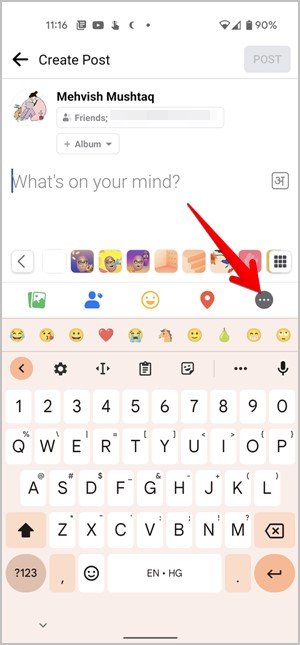
Practical Example:
Before sharing a post about an upcoming event, use the Cog Icon to invite specific people while keeping it private from others.
Facebook Search Symbols: Mastering the Search Bar
The search bar helps you find people, posts, and groups efficiently. Here’s what its symbols mean:
- Clock: Displays your recent search history.
- Magnifying Glass: Suggests related items based on your search.
- Cross (X): Deletes specific searches from your history.
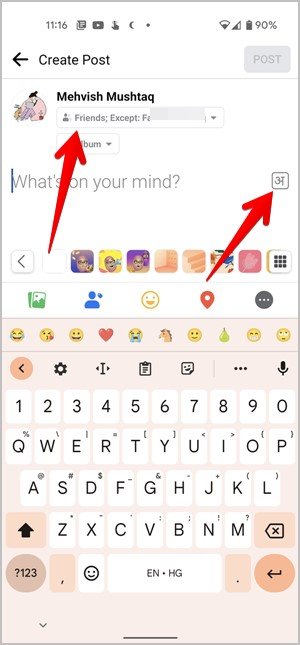
💡 Pro Tip: Clear your full search history regularly to maintain privacy.
Comment Symbols: Engage Creatively
When leaving a comment, Facebook offers a variety of symbols to enhance your interaction:
- Camera: Attach images to your comment.
- GIF: Add an animated GIF for humor or emphasis.
- Avatar: Include your custom avatar for a personalized touch.
- Sticker: Add playful stickers; explore additional packs for variety.
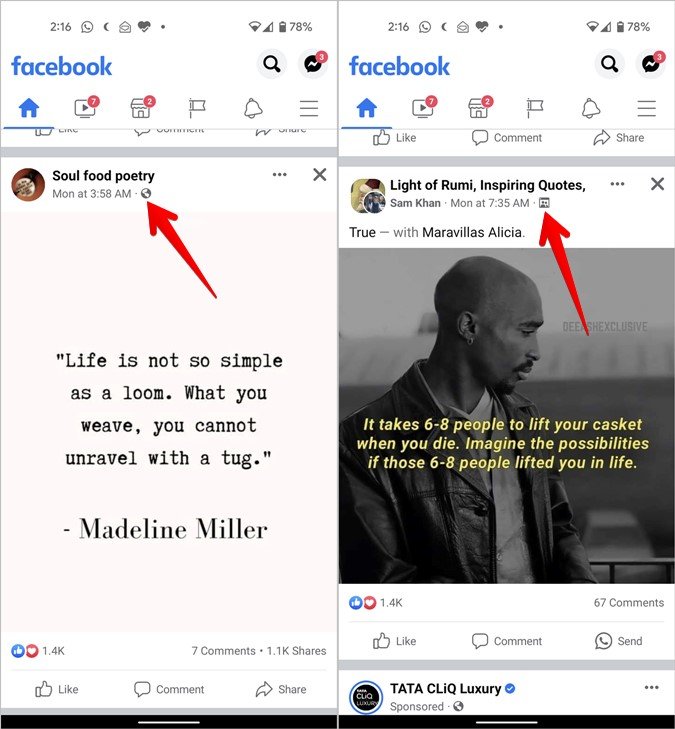
💡 Pro Tip: Avoid typing “f” or “.” to follow a post. Instead, click the three-dot menu and choose Turn on notifications for this post for updates.
Profile Picture Symbols: Insights at a Glance
Profile picture icons offer subtle clues about a user’s activity:
- Blue Circle: The user has an active Facebook story.
- Grey/White Circle: Indicates that you’ve viewed their story.
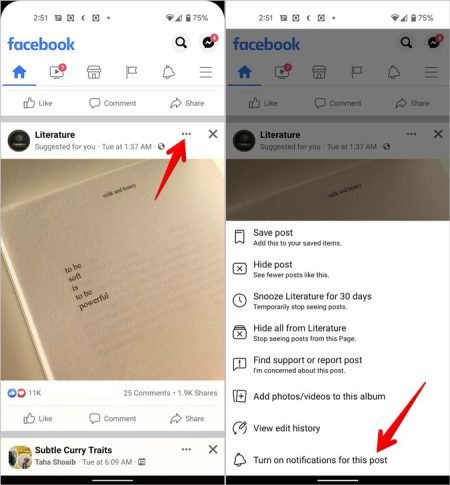
Frequently Asked Questions (FAQs)
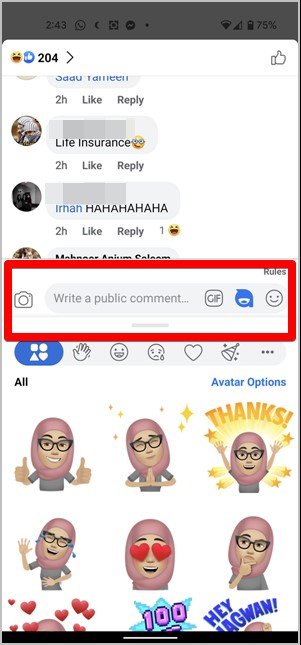
1. What does the tiny globe icon on a Facebook post mean?
The globe icon signifies that the post is public. Anyone, even those not on your friends list, can view it.
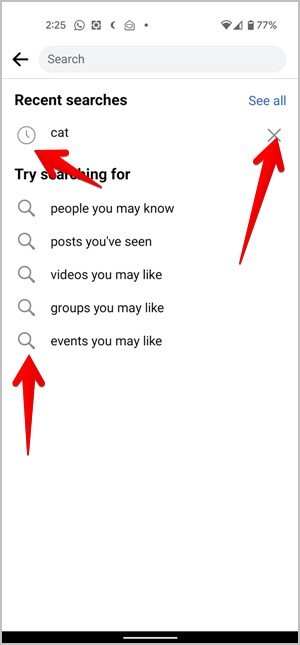
2. How do I view or delete my Facebook search history?
Click the search bar and select the Clock Icon to view your history. Use the Edit option to remove specific searches or clear the entire history.
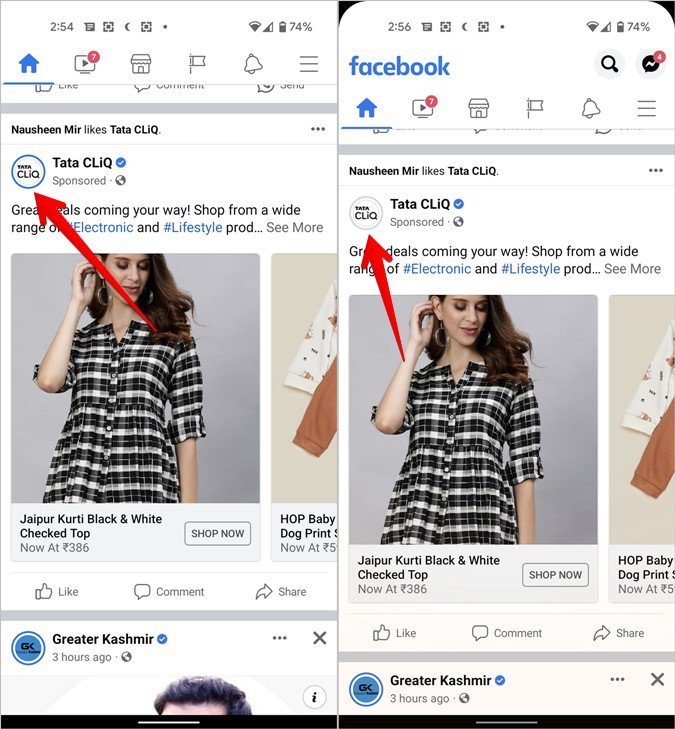
3. Can I customize the Facebook Shortcuts Bar?
Yes, go to Menu > Settings & privacy > Settings > Shortcuts Bar to show or hide icons as per your preferences.
4. How do I set my Facebook post visibility to specific friends?
Tap the Privacy Setting Icon under your name when creating a post. Choose Friends except… or Specific friends to control visibility.
5. Is there a way to get notifications on a post without commenting?
Yes, tap the three-dot menu on the post and select Turn on notifications for this post to receive alerts without commenting.
Conclusion: Navigating Facebook with Confidence
Understanding Facebook symbols and icons allows you to unlock the platform’s full potential. From customizing your privacy settings to enhancing your interactions with creative tools, mastering these features ensures a seamless experience.
Looking for more tips? Check out our comprehensive guide to Instagram symbols and icons to further enrich your social media journey.

