Samsung Notes is a versatile app pre-installed on Galaxy devices, enabling users to jot down thoughts, create to-do lists, and manage notes efficiently. Its seamless syncing capabilities with Samsung Cloud and Microsoft OneNote make it a must-have tool for organizing information across devices. However, like any app, Samsung Notes can occasionally encounter issues like syncing failures or crashes, disrupting your productivity.
This guide provides comprehensive solutions to help you troubleshoot and resolve Samsung Notes issues effortlessly.
1. Make Sure Sync Is Enabled
If your Samsung Notes aren’t syncing across devices, it’s likely that the sync feature is disabled. This can lead to unsaved notes and potential data loss.
Steps to enable sync:
- Open the Samsung Notes app.
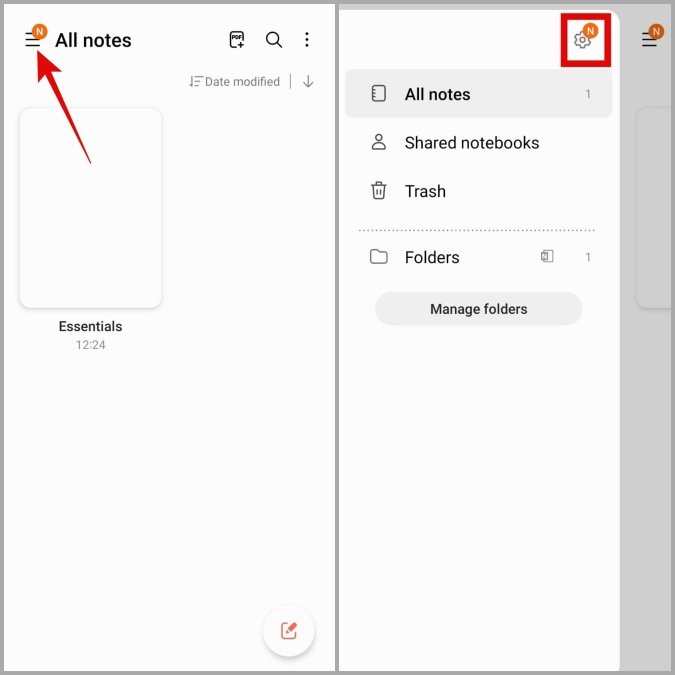
- Tap the menu icon (three horizontal lines) in the upper-left corner.
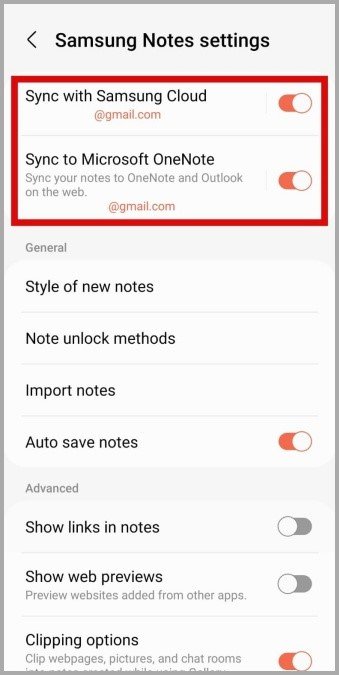
- Select the Settings icon (gear-shaped).
- Ensure “Sync with Samsung Cloud” is toggled on.
- To enable syncing with Microsoft OneNote, toggle on “Sync to Microsoft OneNote.”
Tip: Regularly check the syncing status to ensure your notes are backed up.
2. Update the Samsung Notes App
Outdated app versions can cause bugs and performance issues. Keeping Samsung Notes up to date ensures you have the latest features and bug fixes.
How to update Samsung Notes:
- Open the Galaxy Store or Google Play Store.
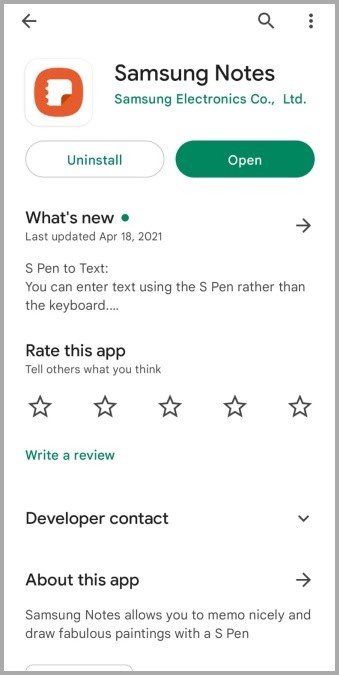
- Search for Samsung Notes.
- Tap “Update” if an update is available.
Pro Tip: Enable auto-updates for Samsung Notes in your preferred app store to stay current without manual checks.
3. Check App Permissions
Samsung Notes requires specific permissions to function correctly, such as access to your device’s storage and camera. Missing permissions can disrupt the app’s performance.
To review and update permissions:
- Long-press the Samsung Notes app icon and select “App info.”

- Tap “Permissions.”
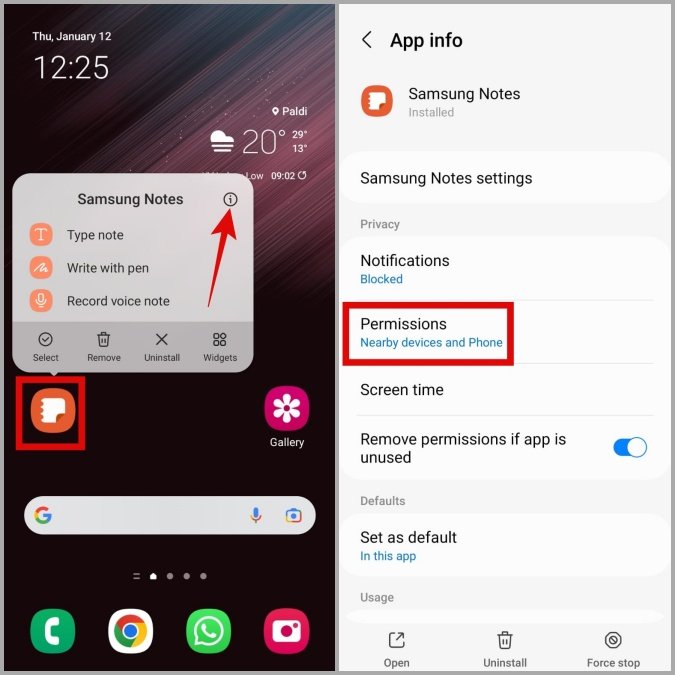
- Ensure all necessary permissions are enabled, such as storage, contacts, and microphone.
Tip: If you’re unsure about specific permissions, enable all suggested ones temporarily and check app functionality.
4. Remove and Re-Add Your Samsung Account
Authentication issues with your Samsung account can sometimes interfere with Samsung Notes. Removing and re-adding your account refreshes the connection and may resolve the problem.
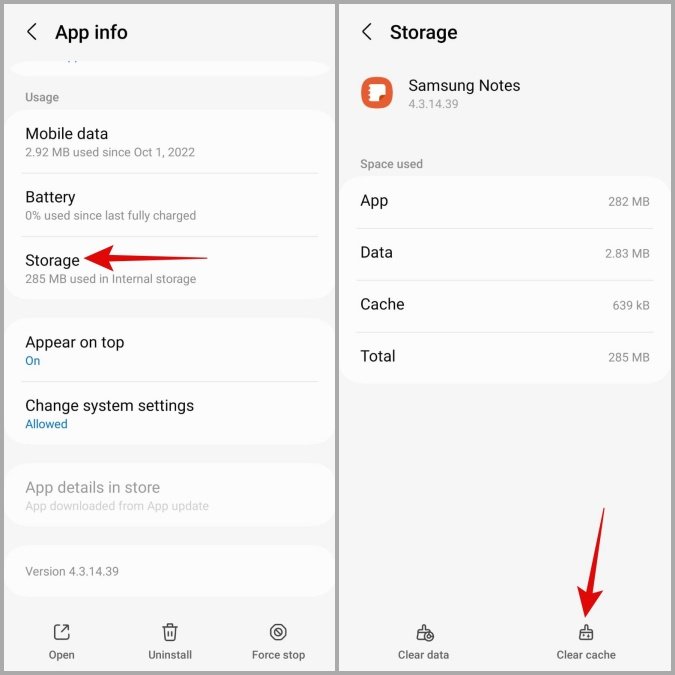
Steps to remove and re-add your Samsung account:
- Open the Settings app and navigate to “Accounts and backup” > “Manage accounts.”
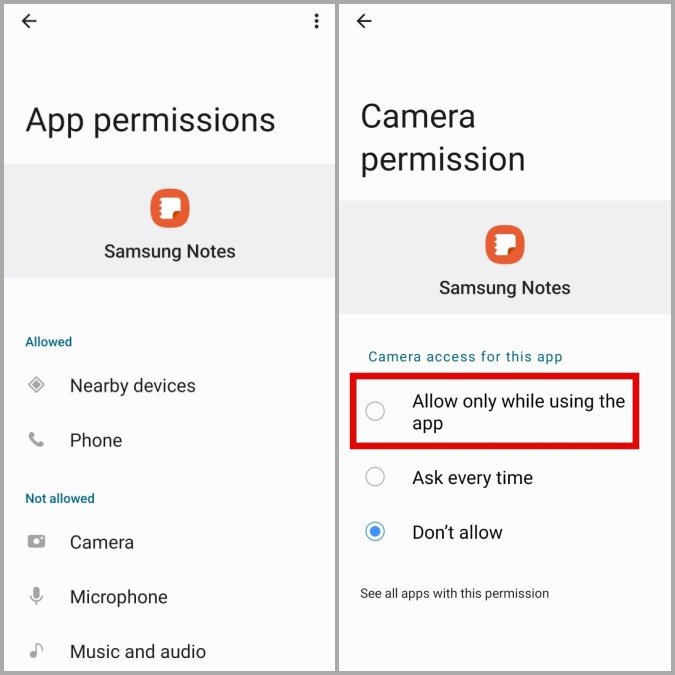
- Select your Samsung account, then tap “Remove account.”
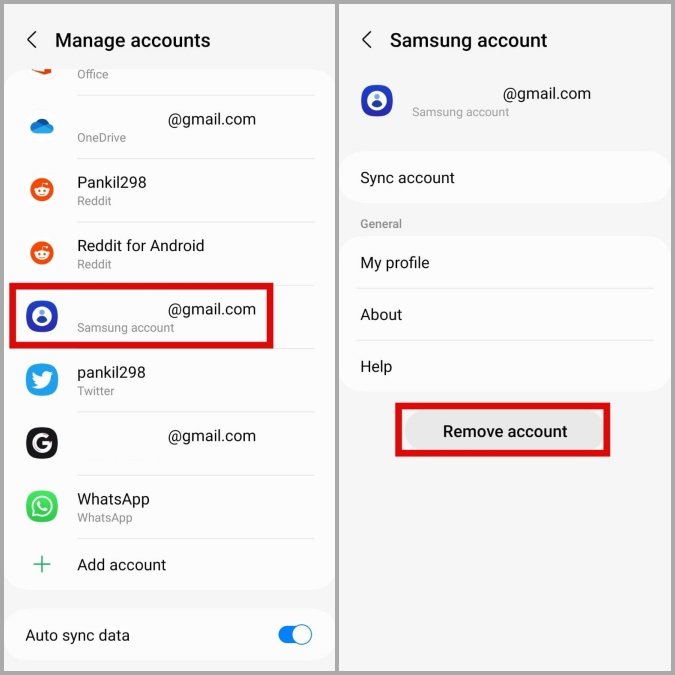
- Confirm the removal.
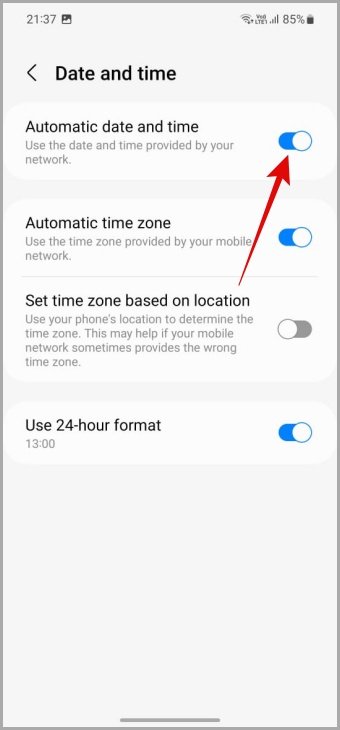
- Go back to the Manage accounts page, tap “Add account,” and re-enter your Samsung account details.
Pro Tip: Ensure your device is connected to Wi-Fi or mobile data during this process to avoid syncing delays.
5. Prevent Samsung Notes From Sleeping on Your Phone
The “Sleeping apps” feature on Galaxy devices conserves battery by limiting background processes. However, this can disrupt apps like Samsung Notes that require active syncing.

To exclude Samsung Notes from sleeping apps:
- Open Settings > “Battery and device care.”
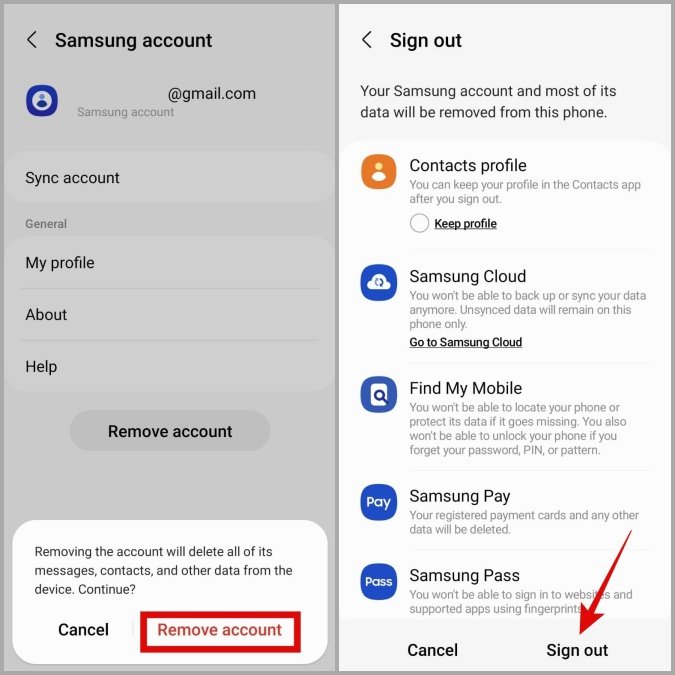
- Select “Battery” > “Never sleeping apps.”
- Tap the plus icon (+) and add Samsung Notes to the list.
Tip: Avoid adding too many apps to this list, as it may impact battery life.
6. Enable Automatic Date and Time
Incorrect date and time settings can disrupt syncing for apps relying on accurate timestamps. Setting your device to automatic date and time can prevent these issues.
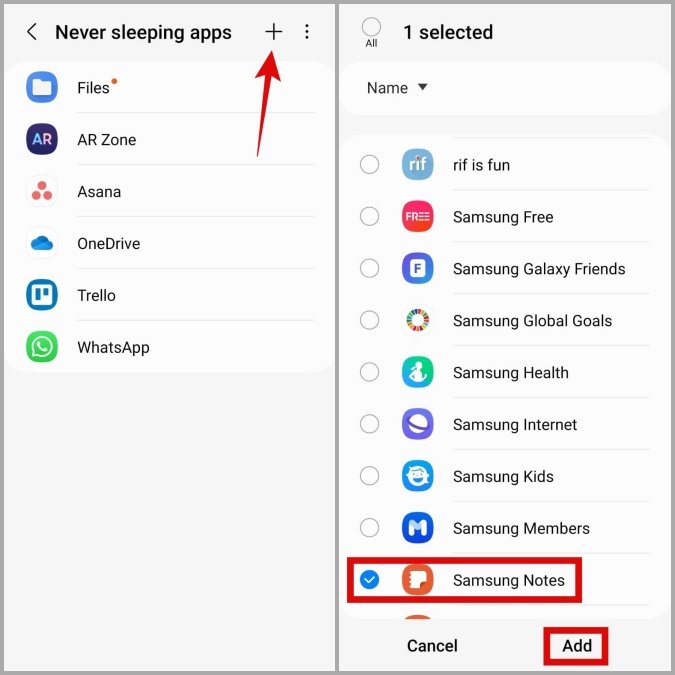
To enable automatic date and time:
- Go to Settings > “General management.”
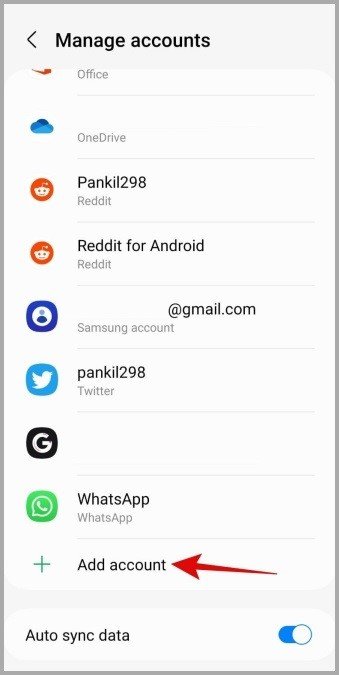
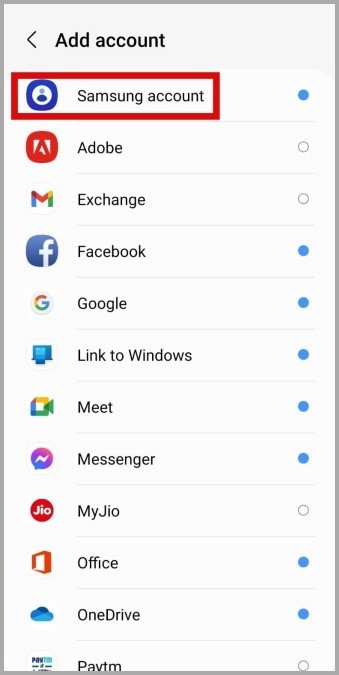
- Select “Date and time.”
- Toggle on “Automatic date and time.”
Pro Tip: Double-check your time zone if you travel frequently.
7. Clear App Cache
Over time, cache files accumulate and may cause the Samsung Notes app to crash or slow down. Clearing the app cache can improve performance without deleting your notes.

Steps to clear the cache:
- Long-press the Samsung Notes icon and select “App info.”

- Tap “Storage.”
- Select “Clear cache.”
Pro Tip: If clearing the cache doesn’t resolve the issue, consider clearing app data as a last resort (but ensure all notes are backed up first).
Conclusion
Samsung Notes is a powerful tool for managing your notes, but occasional glitches can disrupt its functionality. By following these troubleshooting steps—such as enabling sync, updating the app, and adjusting permissions—you can quickly restore the app to its optimal state. If problems persist, consider reaching out to Samsung support or exploring reliable alternatives like Google Keep for cross-platform note-taking.
Frequently Asked Questions (FAQs)
1. Why is Samsung Notes not syncing with my other devices?
Ensure sync is enabled in the app settings, and confirm your devices are connected to the internet. If the issue continues, try removing and re-adding your Samsung account or clearing the app cache.
2. How can I recover lost notes in Samsung Notes?
If your notes were synced to Samsung Cloud or Microsoft OneNote, log in to those platforms to retrieve them. Alternatively, check for backups under Settings > Cloud and accounts.
3. Can I use Samsung Notes on non-Galaxy devices?
Samsung Notes is optimized for Galaxy devices, but synced notes can be accessed on a PC via Microsoft OneNote if syncing is enabled.
4. Why is Samsung Notes crashing after the latest update?
Try clearing the app cache and ensuring you’re using the latest version of the app. If crashes persist, reinstall the app or wait for a new update.
5. How do I add images or files to my Samsung Notes?
Ensure that the app has storage permissions enabled. Then, within a note, tap the attachment icon to add images, audio, or files directly from your device.
By keeping Samsung Notes updated and following these troubleshooting tips, you can ensure a seamless note-taking experience across all your devices.

