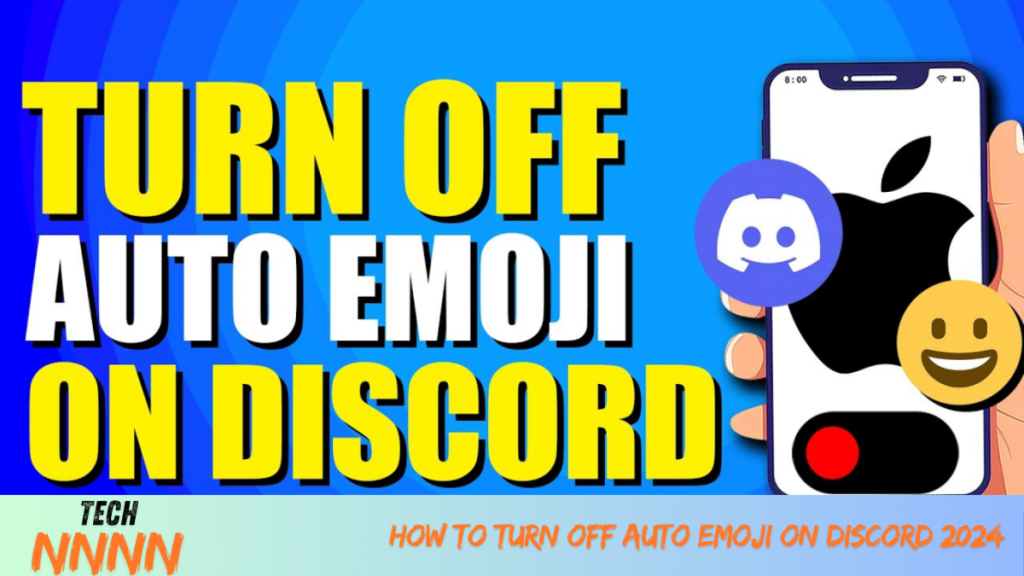Discord has evolved into a hub for communities and conversations, blending the nostalgic feel of classic forums with modern features. However, not all features cater to everyone’s preferences. If you’re someone who prefers classic text emoticons over auto-converted emojis, you might find Discord’s Auto Emoji feature a bit frustrating. Fortunately, you can disable it with a few simple steps.
In this guide, we’ll walk you through how to turn off Auto Emoji on Discord, along with additional tips for managing emojis and enhancing your experience.
What Is Discord’s Auto Emoji Feature?
Discord’s Auto Emoji feature automatically converts text emoticons (like :) or :D) into graphical emojis. While some users find this helpful, others prefer the simplicity of text-based emoticons. This feature can be turned off if it doesn’t suit your style.
How to Disable Auto Emoji on Discord
You can turn off Auto Emoji on Discord using the desktop app or web version. Here’s a step-by-step guide:
Steps to Disable Auto Emoji on PC or Web App
- Open Discord: Launch the Discord app on your PC or open it in your web browser.
- Access Settings: Click the gear icon (⚙️) at the bottom-left corner of the sidebar to open User Settings.
- Navigate to Chat Settings: In the settings menu, find the Text & Images section.

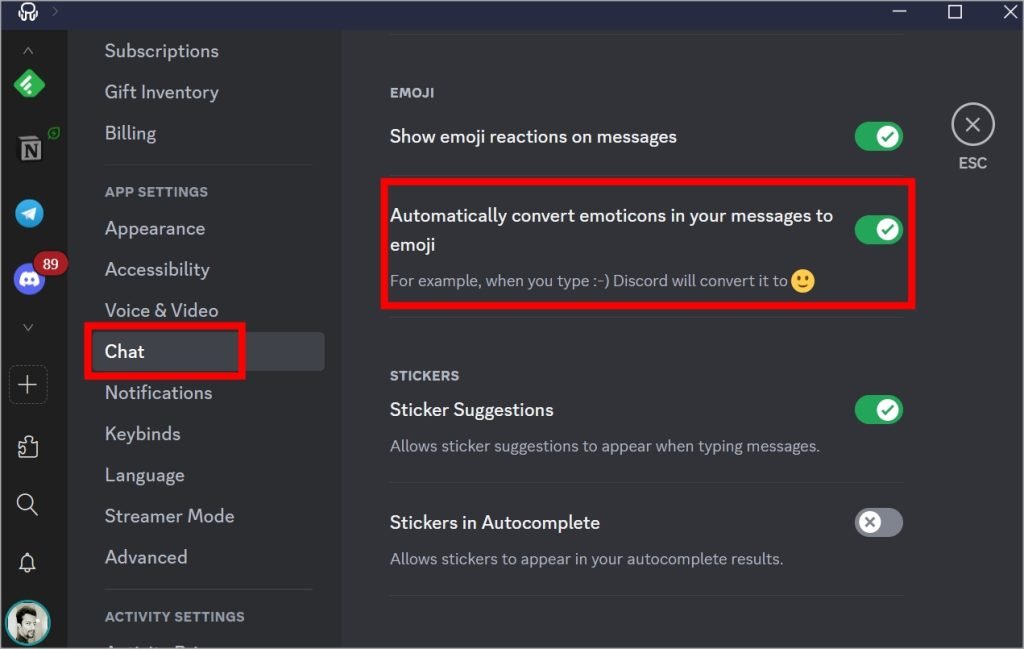
- Turn Off Auto Emoji: Locate the option labeled “Automatically convert emoticons in your messages to emoji” and toggle it off.
Note for Mobile Users
This setting is not available on the Discord mobile app. However, once disabled on the PC or web app, the change will sync across all your devices, including mobile.
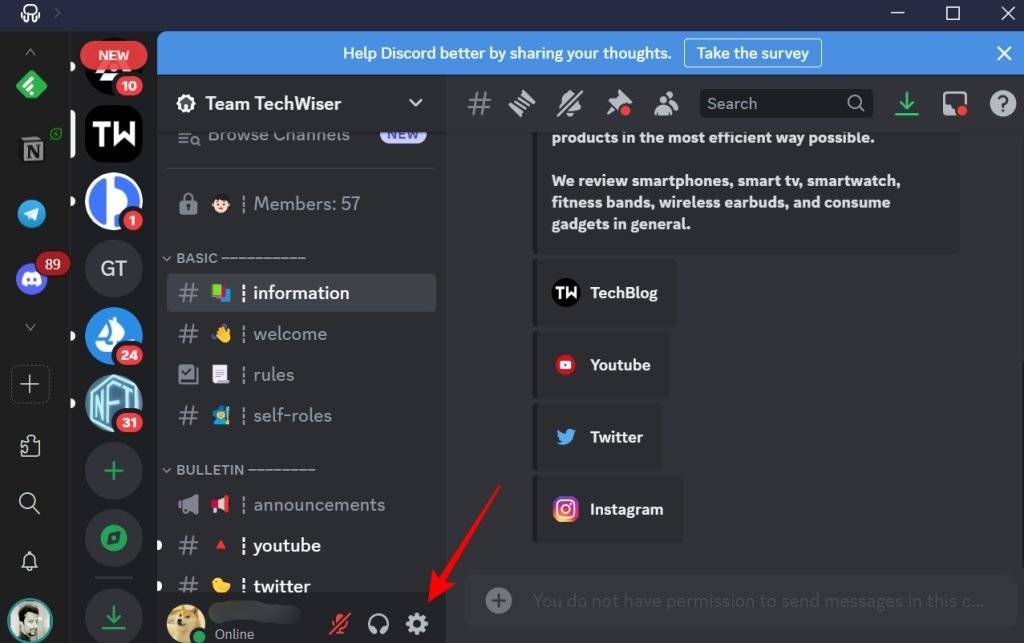
Using Emoticons Without Disabling Auto Emoji
If you only want to use text emoticons occasionally, you don’t have to disable Auto Emoji entirely. Instead, use the backslash (\) trick. For example:
- Type
\:)to send:)without triggering the emoji conversion.
Tips for Using Emojis Effectively on Discord
Emojis are a great way to add fun and personality to your messages. Here are some tips to use them efficiently:

1. Use Pre-set Smileys
Discord offers some pre-made smileys like shrug and tableflip. To use these, type a forward slash (/) in your message box, and a list of commands, including emojis, will appear. Select the one you want.
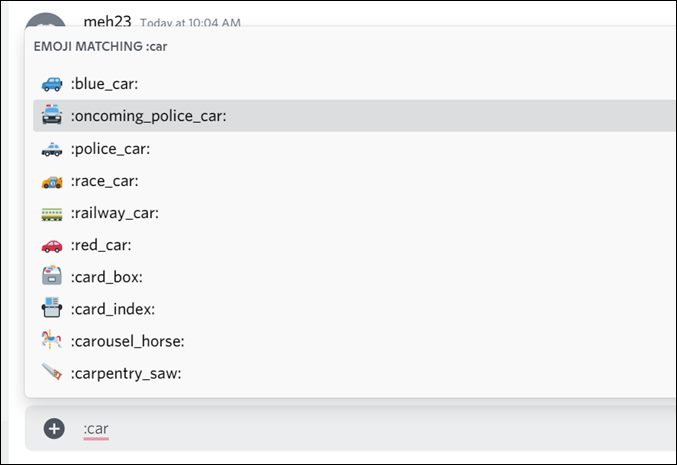
2. Speed Up Emoji Searches
Typing a colon (:) followed by a keyword (e.g., :smile) displays a list of matching emojis. This helps you find the right emoji faster.
3. Add Custom Emojis
Admins can upload custom emojis to personalize their servers. To do this:
- Go to Server Settings > Emoji.
- Click Upload Emoji and choose an image from your device.
Expanding Discord’s Functionality with Bots
Discord bots can significantly enhance your server by automating tasks and adding fun features. When it comes to emojis, specific bots can help you manage and customize your experience:
- Emoji Management Bots: Tools like Emoji Bot allow you to organize, add, or remove emojis with ease.
- Creative Bots: Use bots to find animated emojis, create custom designs, or even generate text art.
Other popular bot functions include playing music, moderating servers, or fetching updates from external platforms like Twitter.
Frequently Asked Questions (FAQs)
1. How do I re-enable Auto Emoji on Discord?
To re-enable Auto Emoji, go to User Settings > Text & Images, and toggle the “Automatically convert emoticons in your messages to emoji” option back on.
2. Can I disable Auto Emoji only on the mobile app?
No, the option to disable Auto Emoji is only available on the PC or web app. However, changes made on these platforms will sync to your mobile app.
3. How do I add custom emojis to my server?
Server admins can upload custom emojis via Server Settings > Emoji. Click Upload Emoji, choose your file, and give it a unique alias for easy use.
4. Are there bots to manage emojis in Discord?
Yes, bots like Emoji Bot and Discord Emoji Bot can help with emoji management, including adding animated emojis, organizing custom emojis, and more.
5. Can I restrict custom emojis to specific roles?
While Discord doesn’t directly restrict emojis to specific users, you can limit access to custom emojis by setting permissions for certain channels or roles.
Conclusion
Discord’s Auto Emoji feature is convenient for some, but others may prefer the charm of text emoticons. By following this guide, you can easily disable the Auto Emoji feature on your PC or web app and enjoy a more personalized messaging experience.
Additionally, with custom emojis, bots, and efficient emoji shortcuts, Discord offers endless opportunities to express yourself creatively. Whether you’re keeping it classic with emoticons or diving into the world of custom emojis, the choice is yours.