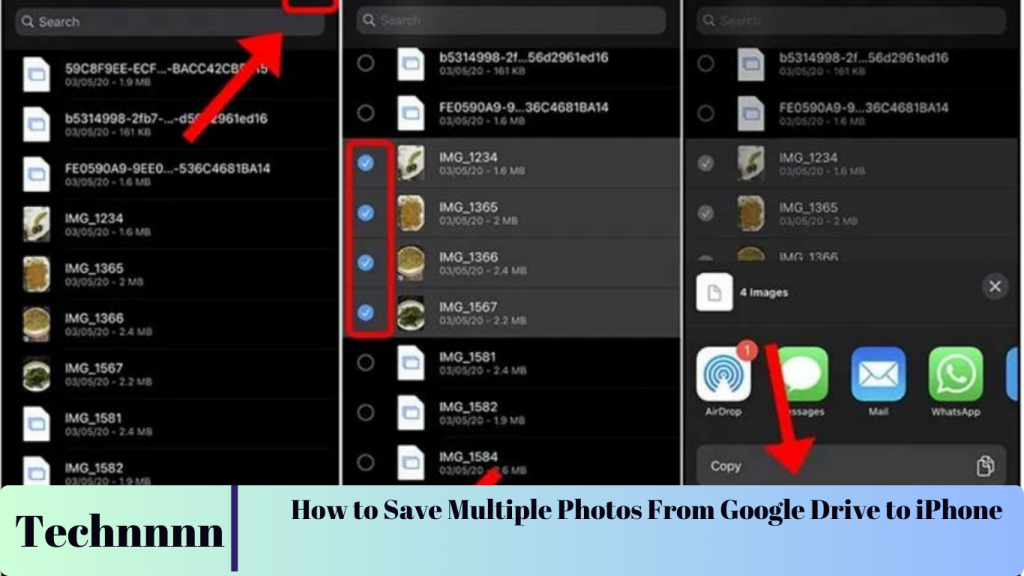Google Drive is a convenient tool for storing media files, but downloading multiple photos and videos to your iPhone used to be cumbersome. Thankfully, with recent updates, it’s now easier to transfer media files directly to your iPhone’s Photos app. This guide provides a step-by-step explanation of various methods to save your files efficiently, along with troubleshooting tips and useful alternatives.
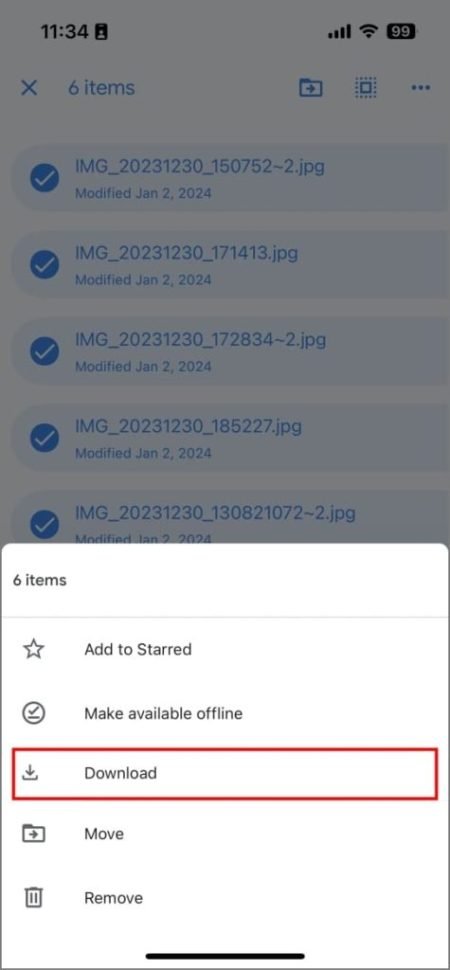
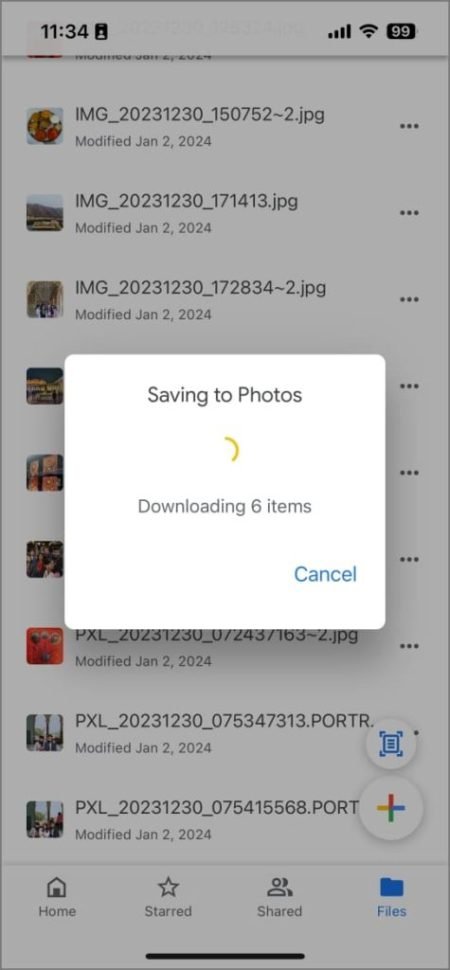
Method 1: Download Media Directly from Google Drive
The easiest way to save your photos or videos is by downloading them directly from the Google Drive app. This method is fast, intuitive, and now supports selecting multiple files at once.
Steps to Follow:
- Open the Google Drive app on your iPhone.
- Navigate to the folder containing your photos or videos.
- Tap and hold a file to enter multi-select mode.
- Select all the files you wish to download.
- Tap the three-dot menu (More options) in the top-right corner.
- Choose Download.
Your selected files will be downloaded directly to your Photos app, ready for use.
Method 2: Save Media Using the Files App
For larger downloads or if you prefer a more seamless process, the Files app is a great alternative. It eliminates interruptions as you don’t need to keep your screen active for the download to complete.
Steps to Follow:
- Open the Files app on your iPhone.
- Tap Browse at the bottom right, then select it again.
- Under Locations, enable Google Drive by tapping the three dots on the top right and toggling on Drive.
- Navigate to the folder with your media files.
- Tap the three-dot menu and select Select.
- Highlight all files you want to save.
- Tap the Share icon and choose Save Images or Save Videos.
Your files will now appear in the Photos app once the download is complete.
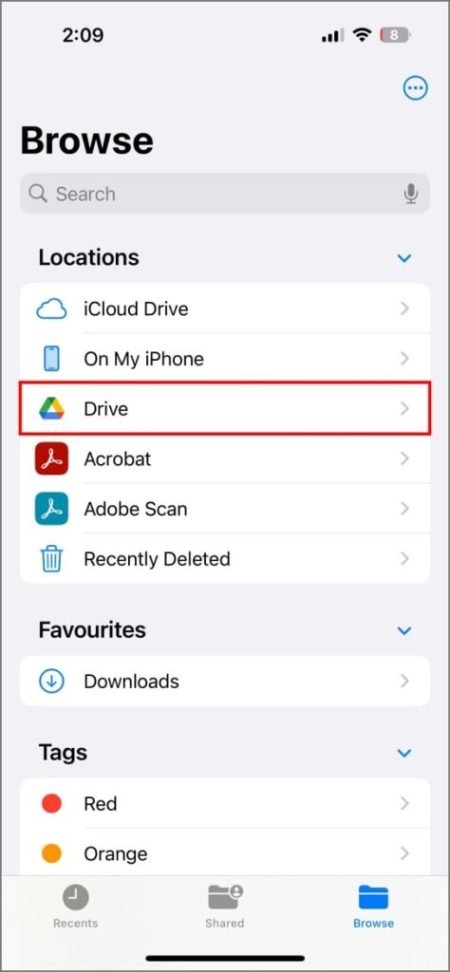
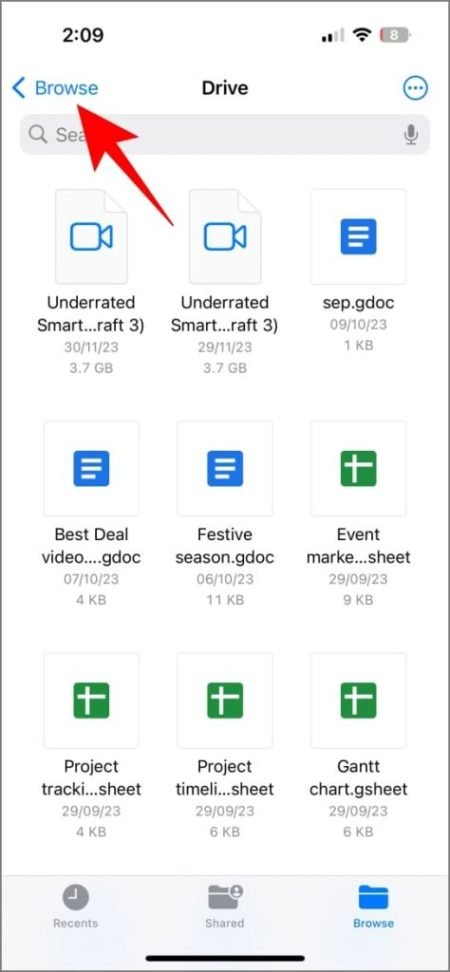
Bonus Tip: Use Google Photos for Better Media Management
If you frequently manage photos and videos, consider switching to Google Photos for better organization and features. Google Photos offers:
- Automatic duplicate removal.
- Smart search options for easy retrieval.
- Automatic cloud backup to ensure your files are always safe.
This platform is optimized for media storage, making it an excellent alternative to Google Drive for photo and video management.
Troubleshooting Tips
If you encounter issues while downloading media, try these solutions:
1. Google Drive Missing from Files App
- Open the Files app.
- Tap the three dots on the top right and select Edit.
- Toggle on Drive to make it available under Locations.
2. Save Photo/Video Option Missing
- Force-close the app and restart your iPhone.
- Ensure you’re opening the media from within the Google Drive app.
3. Download Not Starting
- Check your internet connection and switch to a stable Wi-Fi network.
- Update the Google Drive app to the latest version.
Alternative: Download Media via Google Drive Website
If the above methods fail, you can use the Google Drive website to download your files.
- Visit Google Drive in a web browser.
- Select the files you want to download.
- Tap Download, then save the files manually to your Photos app.
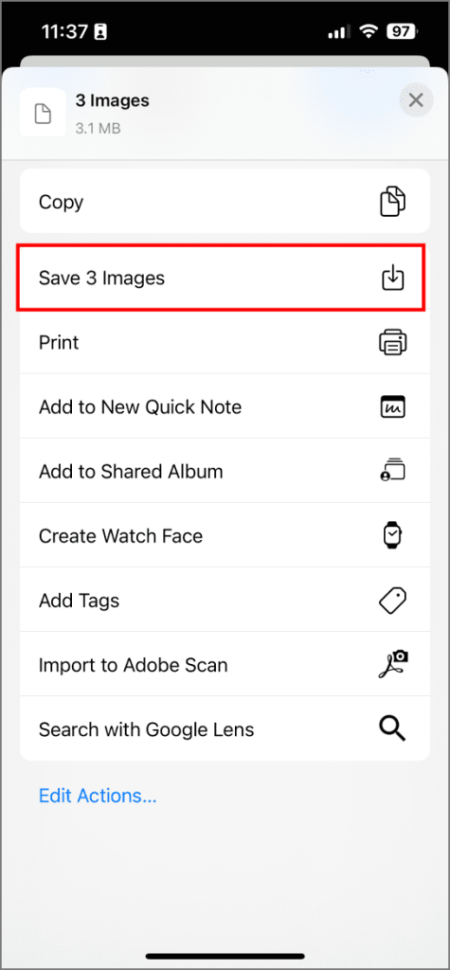

Frequently Asked Questions (FAQs)
1. Why can’t I download multiple files at once from Google Drive?
Ensure your app is updated to the latest version. Older versions may lack the multi-file download feature.
2. Can I download videos from Google Drive to my Photos app?
Yes, you can download both photos and videos using the steps provided above.
3. What’s the best way to download large files without interruptions?
The Files app method is ideal for large downloads as it doesn’t require the screen to remain on.
4. How do I prevent downloads from pausing or failing?
Use a stable Wi-Fi connection to avoid interruptions. If issues persist, restart your device and try again.
5. Is there an automatic way to back up my media to Google Drive?
Use Google Photos for seamless backups, smart organization, and easy retrieval of your files.
Conclusion
Downloading photos and videos from Google Drive to your iPhone is now a breeze with the updated app features. Whether you prefer the direct download method or the Files app workaround, you can quickly transfer your media to your Photos app. For long-term storage and easy organization, consider switching to Google Photos. With these methods and tips, managing your media files has never been easier!