Telegram is a popular messaging app known for its wide range of features that cater to both personal and professional communication. One essential feature for users to understand is how to copy and share links for Telegram profiles, groups, channels, and individual messages. Whether you want to invite a friend, share specific content, or connect with others, knowing how to use and share Telegram links can enhance your experience. This guide will walk you through the steps for copying and sharing various types of links on Telegram, whether you’re using a mobile device or the web app.

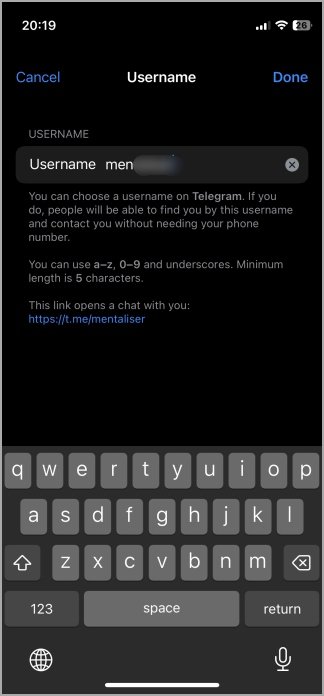
How to Copy Your Telegram Profile Account Link
Your Telegram profile link is a simple yet effective way to allow others to find you. It provides access to your public information like your name, bio, and profile photo, depending on your privacy settings. Sharing your profile link makes it easier for others to connect with you without needing to search for your account manually.
Copy Your Telegram Profile Link on Mobile
If you’re using the Telegram app on iOS or Android, follow these steps to copy your profile link:
- Open the Telegram app and tap on the Settings tab at the bottom.
- In the Settings menu, find your username (displayed as
@username). - Your profile link is automatically generated in the format:
https://t.me/username. This is your unique link that others can use to find you. - If you want to change your username, tap on the Edit button at the top right, then tap on Username. After choosing an available username, save the changes. Your profile link will update to reflect the new username.

Copy Your Telegram Profile Link on Web App
To copy your profile link on the Telegram web app, follow these steps:
- Open Telegram Web in your browser.
- Click on the hamburger menu (three horizontal lines) in the top-left corner and select Settings.
- In the Settings menu, click on Edit next to the username section.
- Your profile link will follow the format
https://t.me/username, where “username” is your custom name. If you wish to change it, simply edit it and save.

How to Copy Another User’s Telegram Profile Link
Unlike your own profile link, Telegram doesn’t allow direct copying of other users’ profile links due to privacy reasons. However, you can still create a link by copying the username of the person you’re trying to share the profile of.
- Find the username of the person (usually displayed as
@username). - Copy their username and manually create the profile link using the format:
https://t.me/username.
Note: This method works only for public profiles. Private accounts cannot be accessed via a direct link.
How to Copy Telegram Group and Channel Links
Sharing links to groups and channels is one of the most common ways to invite others to join Telegram communities. Here’s how you can copy the link to any group or channel you’re a part of.
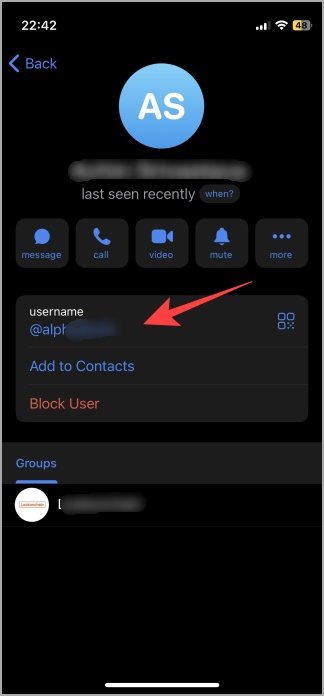

Copy Telegram Group/Channel Link on Mobile
To copy the link for a Telegram group or channel on mobile (available for both iOS and Android):
- Open the Telegram group or channel that you want to share.
- Tap on the group/channel name at the top of the screen to open the details page.
- Tap the Copy Link option to copy the link to the clipboard. Alternatively, you can tap the QR code icon to share it as a QR code.
Copy Telegram Group/Channel Link on Web App
To copy the group or channel link on the web app, follow these steps:
- Open the desired group or channel in Telegram Web.
- Click on the group/channel name at the top to open the group/channel details.
- Click on the link displayed to copy it.
Note: QR codes are not available on the web version of Telegram, so the link is the only option for sharing.
How to Copy Telegram Message Links
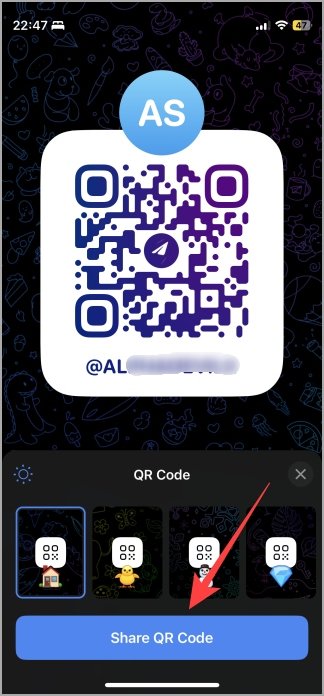
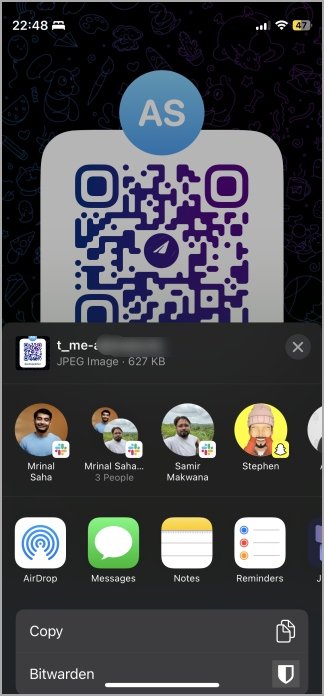
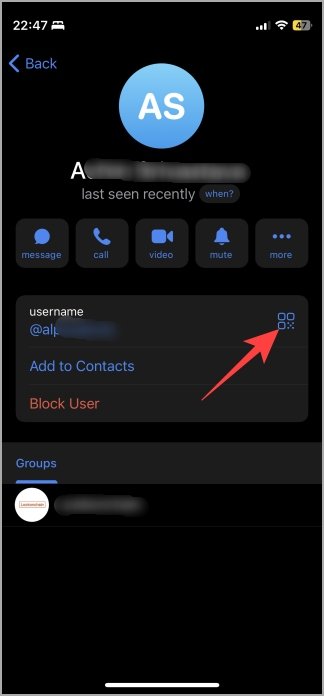
Telegram allows users to copy links to individual messages within public groups or channels. This feature is helpful when you want to share a specific message with others.
Copy Telegram Message Links on Mobile
To copy a message link on mobile (iOS or Android):
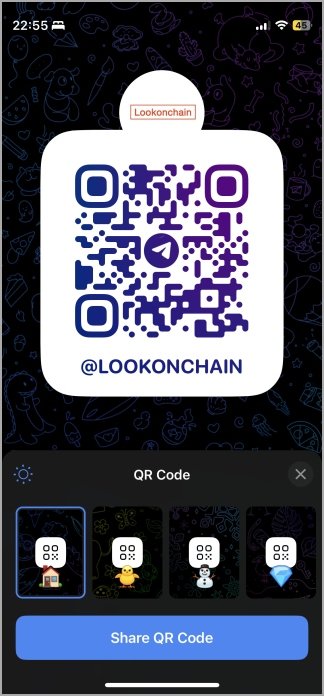
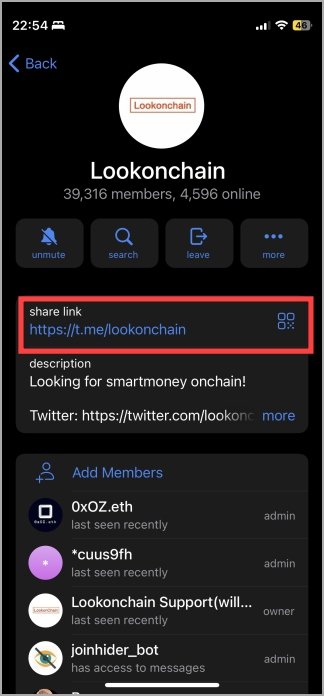

- In a public group or channel, find the message you want to share.
- Tap the share icon next to the message to open the share menu.
- Tap Copy Link to copy the link to the message. You can now share this link in any messaging or social media app.
Copy Telegram Message Links on Web App
On the Telegram Web app:
- Hover over the message you want to copy in the public group or channel.

- Look for the share icon that appears.
- While the web version allows you to forward the message within Telegram, it doesn’t provide an option to directly copy the link.
Frequently Asked Questions (FAQs)

1. Can you copy the download link for Telegram files?
No, Telegram does not support copying file links directly. While you can download files and share them, copying the link to the media file is not possible. However, if a file is shared within a public group or channel, you can copy the message link that contains the file.
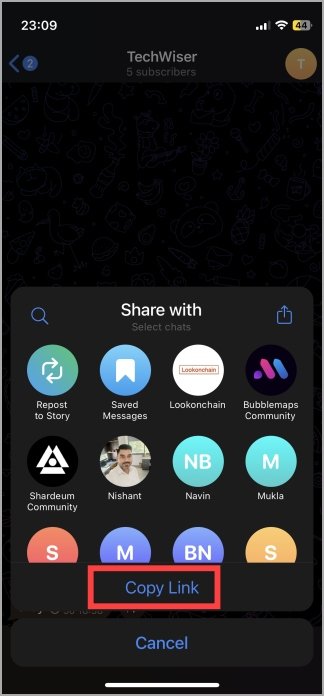

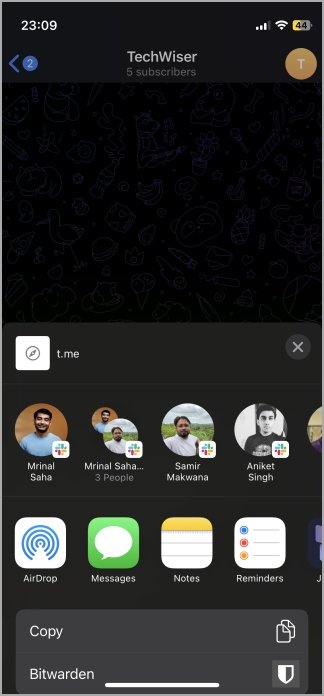
2. How do I download multiple images and videos in bulk on Telegram?
Telegram does not offer a native bulk download feature, but some third-party bots can assist with this task. You can also manually download files from a group or channel, but for bulk downloads, you may need to rely on external tools.

3. Will a profile, group, or channel link still work if the username changes?
No, changing a username will alter the corresponding URL. Any previously shared links will no longer work after the username change, as the link depends on the specific username set by the user.
4. Is it possible to copy links from private groups or channels?
No, for privacy and security reasons, Telegram does not allow users to copy links to messages or groups/channels that are private. Only links from public groups and channels can be copied and shared.
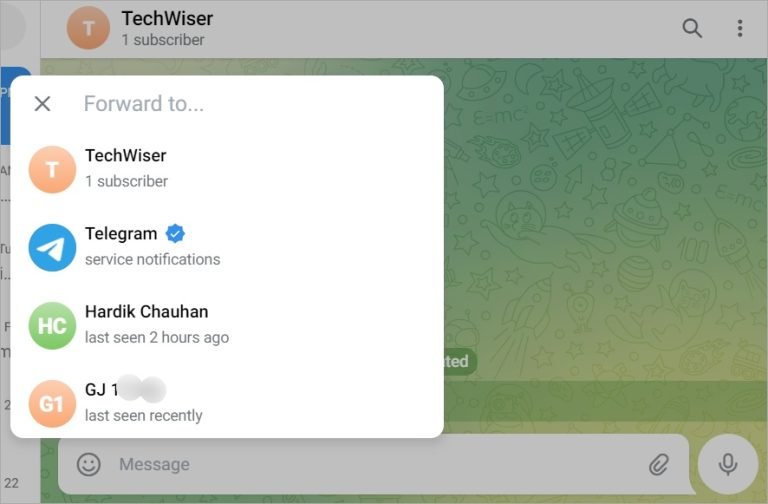
5. Are there other options for managing links on Telegram?
Telegram bots may help create temporary shareable links, but these are limited to public groups and channels. Additionally, certain bots can provide links for sharing files or specific media, but this feature is not universal across the app.
Conclusion
Mastering how to copy and share links on Telegram is an essential skill that enhances your communication and sharing experience. Whether you’re sharing your profile, inviting others to join groups or channels, or forwarding specific messages, Telegram makes it easy to connect with others by simply copying and pasting a link. By following the steps outlined in this guide, you’ll be able to navigate the platform more effectively, ensuring that you can share your Telegram links with ease while respecting privacy and security settings.

