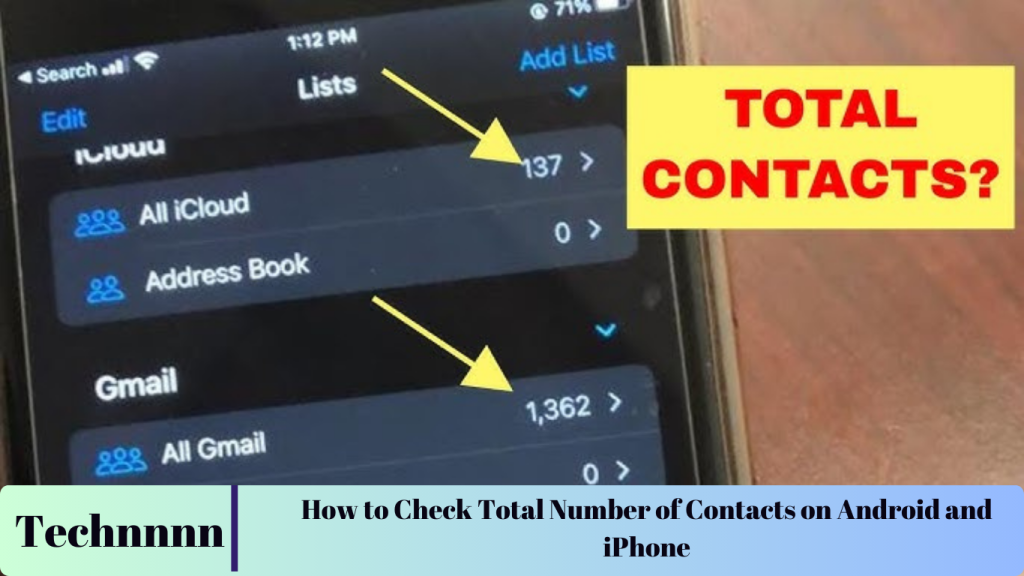Managing contacts has evolved from storing them on SIM cards or phone memory to organizing them across cloud-based email accounts. While this offers convenience, it can also make it challenging to track where your contacts are stored and how many you have. This guide will show you step-by-step how to check the total number of contacts on iPhones, Android devices, and Samsung Galaxy phones.
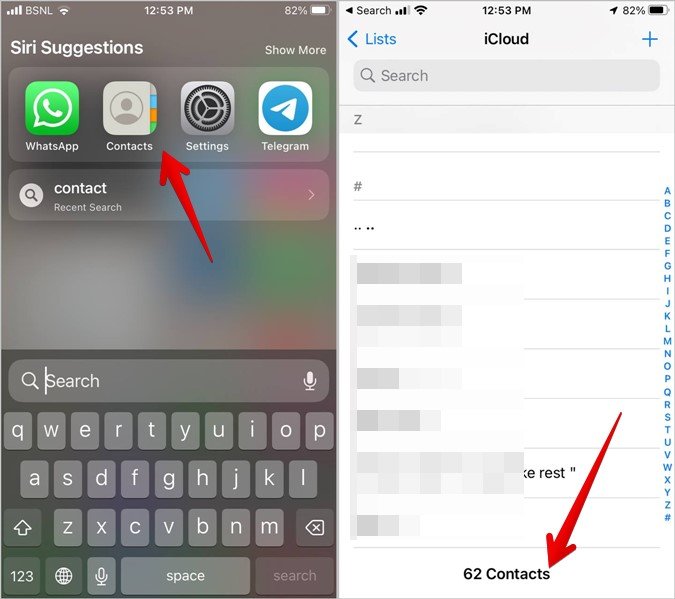
How to Find the Total Number of Contacts on an iPhone
Finding your total contacts on an iPhone is straightforward. Here’s how:
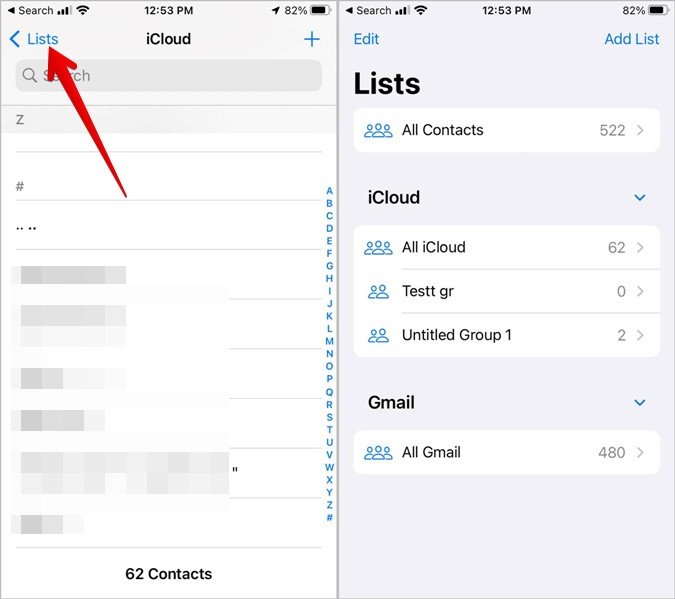
- Access the Contacts App: Open the Contacts app on your iPhone.
- Scroll to the Bottom: Scroll down to the very bottom of the list. The total number of contacts in the selected list or account will be displayed.
- View Multiple Accounts: To see contacts from other accounts:
- Tap on Lists at the top of the screen.

- A menu will appear showing all available accounts (e.g., iCloud, Gmail).
- The number of contacts in each account will be listed.
- See All Contacts: The total contacts stored across all accounts can be seen next to the All Contacts option.
Pro Tip: Syncing your iPhone contacts with Gmail or iCloud ensures they are backed up and accessible across devices.
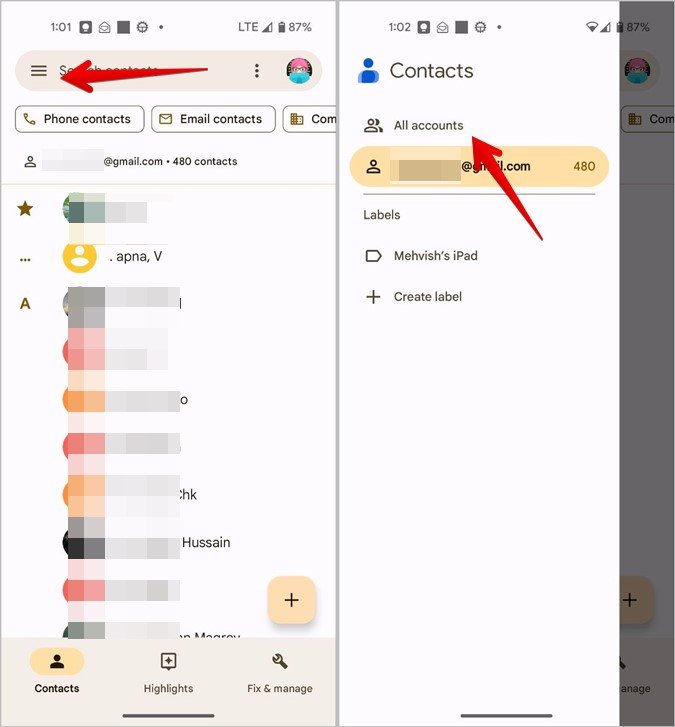
Troubleshooting Missing Contacts
If some contacts don’t appear, ensure the account they’re linked to is enabled in Settings > Contacts > Accounts. If needed, refer to guides for syncing or restoring contacts from iCloud or Gmail.
How to Check the Total Number of Contacts on Android
Android users can follow these steps to view their contacts count:
- Open Google Contacts: Launch the Google Contacts app on your Android device.
- Check Default Account: At the top of the contacts list, you’ll see the number of contacts saved under the default account.
- Switch Between Accounts:
- Tap the three-bar icon (hamburger menu) at the top-left corner.
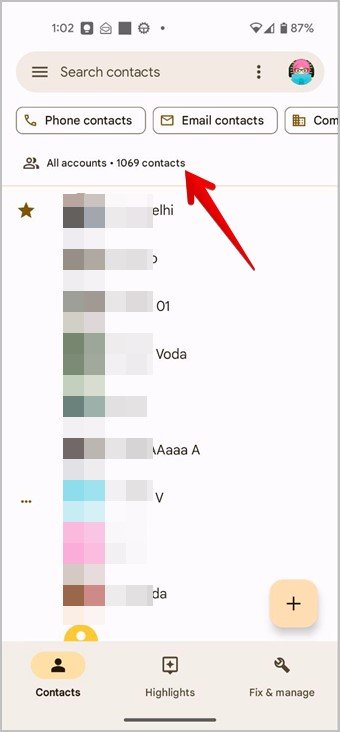
- Select All accounts to view the combined total.
- Account-Specific Count: To view contacts in a specific account:
- Tap the profile picture at the top.
- Choose the desired account to see its total contacts.
Pro Tip: To manage contacts easily, sync your Gmail account with your phone to keep them organized and backed up in the cloud.
How to See the Total Number of Contacts on Samsung Galaxy Phones
Samsung Galaxy phones come with their own Samsung Contacts app. Here’s how to check your contacts count:
- Open the Contacts App: Launch the Samsung Contacts app on your Galaxy phone.
- Select Account View: Tap the three-bar icon (hamburger menu) at the top-left corner.
- View Total Contacts:
- You’ll see the number of contacts stored in the current account.
- To view all contacts across accounts, tap on the account name and select All Contacts.
Pro Tip: Customize your contact settings to display only frequently used accounts for easier access.
Frequently Asked Questions
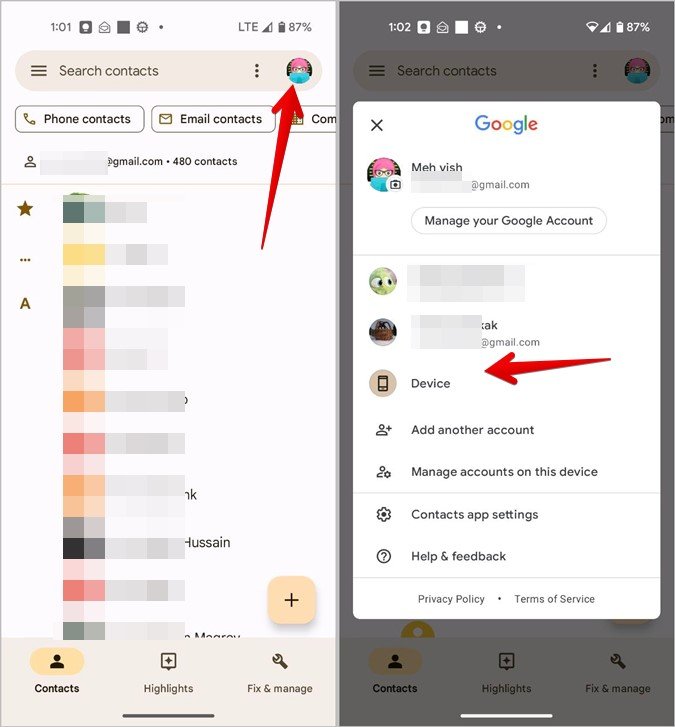
1. How Can I Change the Default Contacts Account on My Device?
- iPhone: Go to Settings > Contacts > Default Account, then choose your preferred account.
- Android: Open the Google Contacts app, tap the profile picture, go to Settings, and select Default account for new contacts.

2. How Do I Display Contacts from Specific Accounts?
- iPhone: Open the Contacts app and tap Lists. Select the account you want to view or tap All Contacts.
- Android: In the Google Contacts app, tap the profile picture or the three-bar icon, then choose the desired account.
3. Can I Check the Number of WhatsApp Contacts?
- Android: Tap the New Chat icon in WhatsApp. The total number of WhatsApp contacts will be shown at the top.
- iPhone: WhatsApp does not offer a direct method for counting contacts.

4. How Can I Import or Export Contacts Between Accounts?
Use the Import/Export feature in the Google Contacts app or your device’s account settings. This option allows you to seamlessly transfer contacts between Gmail, iCloud, or other accounts.
5. What Should I Do if My Contacts Don’t Appear?
Ensure the correct accounts are synced in your device settings:
- On iPhone, check Settings > Contacts > Accounts.
- On Android, check Google Contacts > Settings > Accounts.
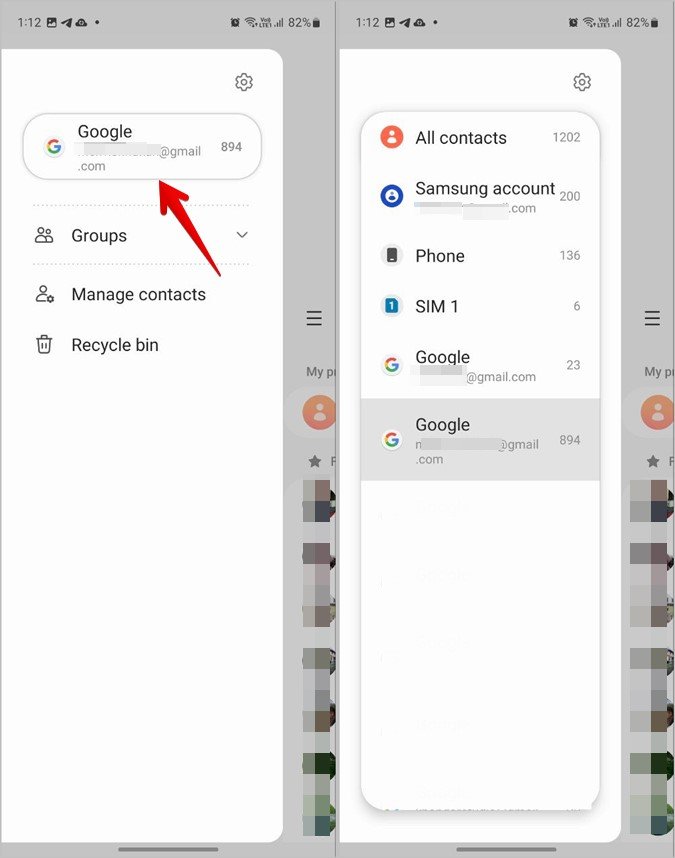
Conclusion
Knowing how to check the total number of contacts on your iPhone, Android, or Samsung Galaxy device is essential for organizing and managing your contact list. With the steps provided, you can quickly access your contact counts and ensure they are properly synced across accounts. Whether you’re consolidating accounts or troubleshooting missing entries, these tips will help you maintain a well-organized contact directory.
Final Tip: Regularly back up your contacts to iCloud, Gmail, or another cloud service to avoid losing important data. Keep your contacts updated and synchronized for seamless accessibility.