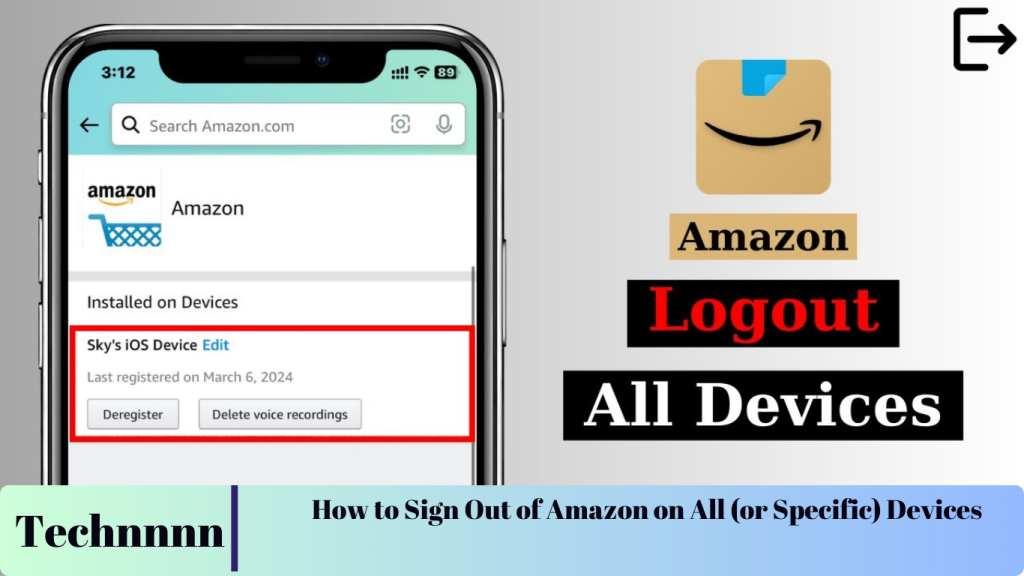Keeping your Amazon account secure is vital, especially when you’re using multiple devices or suspect unauthorized access. Whether you’re deactivating old devices, protecting your account from suspicious activity, or ensuring a secure user experience, signing out of Amazon is a quick and straightforward process.
In this guide, we’ll walk you through how to:
- Sign out of Amazon on a specific device.
- Log out of all devices for enhanced security.
Let’s dive in!
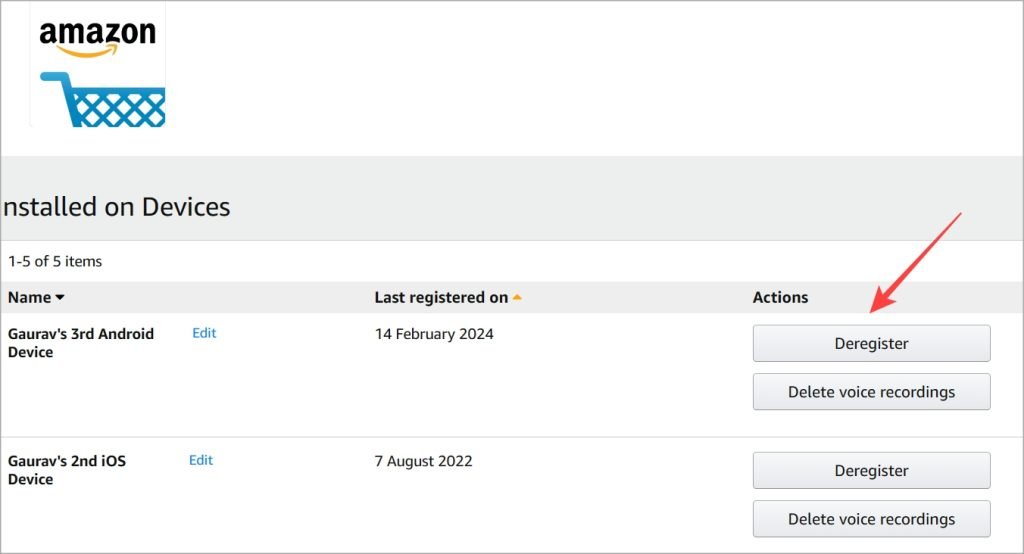
How to Sign Out of a Specific Device
If you’ve forgotten to log out of Amazon on a shared device or need to remove access for someone else, here’s how to deregister a specific device from your account.
Step 1: Visit the Amazon Website
- Open your preferred browser and go to the Amazon website.
- Log in to your account using your email and password.
- Click on the Account & Lists option at the top-right corner.
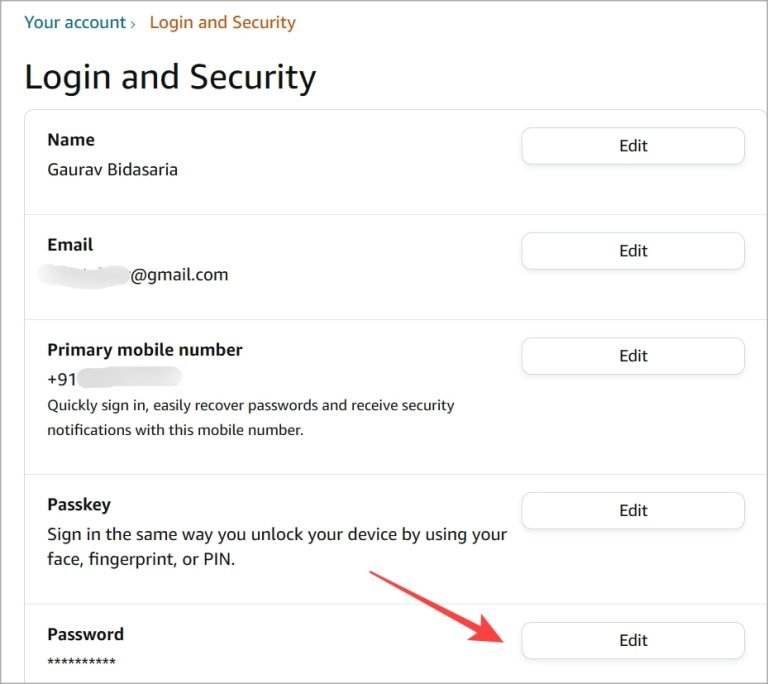
Step 2: Navigate to Devices
- In the menu, locate and click on Your Devices (or similar options like Manage Your Content and Devices, depending on your region).
- You’ll see a list of all devices currently signed into your Amazon account.
Step 3: Deregister the Device
- Select the specific device you want to sign out from.
- Click Deregister or a similar option available.
- Follow the on-screen prompts to confirm the action. The device will be logged out within a few minutes.
Note: This feature is available on both the Amazon app and website but cannot be accessed directly from Kindle, Fire TV, or Echo devices.
How to Sign Out of Amazon on All Devices
If you’re worried about unauthorized access or have shared your login details and want to revoke access, signing out from all devices at once is the best solution.
Option 1: Change Your Password
Changing your password automatically logs out all devices associated with your account. This is an effective way to secure your account.
Steps to Change Your Amazon Password:
- Go to Account & Lists and select Your Account.
- Click on Login & Security.
- Enter your current password and complete two-factor authentication (if enabled).
- Click Edit next to the Password field.
- Create a strong, unique password and save your changes.
Tip: To ensure the password is secure:
- Use a combination of letters, numbers, and symbols.
- Avoid using easily guessed information like birthdays or names.
Changing your password will disconnect all devices, including Alexa, Fire TV, Kindle, and Echo. However, you can reconnect them by logging in again.
Option 2: Log Out Without Changing Your Password
If you prefer not to change your password, you can sign out of all devices directly through Amazon’s security settings.
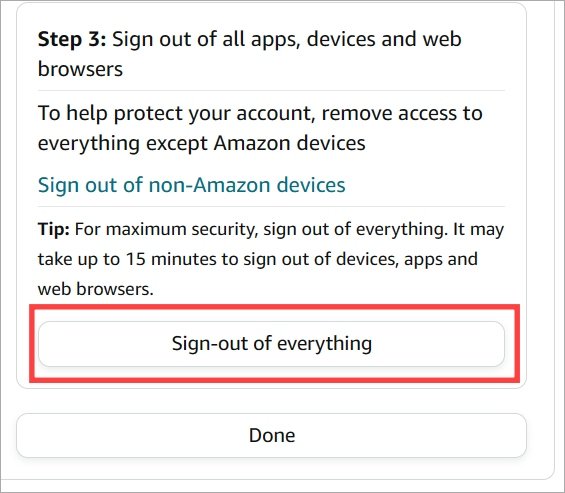
Steps to Log Out of All Devices:
- Open the Amazon website and go to Account & Lists > Your Account > Login & Security Settings.
- Scroll to find the option labeled Compromised Account or Sign Out of Everything.
- Click the button to log out from all devices.
- Amazon may prompt you to change your password as an additional security step, but this is optional.
Note: This method doesn’t require updating your password unless you suspect your credentials are compromised.
Additional Tips for Amazon Account Security
- Enable Two-Factor Authentication (2FA): This adds an extra layer of security by requiring a verification code in addition to your password.
- Monitor Device Activity: Regularly check the list of devices logged into your account for unfamiliar devices.
- Set Parental Controls: For shared devices, especially those accessed by children, consider enabling parental controls to restrict unauthorized purchases or content access.
- Review Recent Orders: If you suspect unauthorized access, check your order history for any unfamiliar purchases.
Frequently Asked Questions
1. Can I sign out of Amazon on a device that I no longer have access to?
Yes, you can deregister any device remotely through the Amazon website. This ensures that the device no longer has access to your account.
2. How long does it take for a device to be signed out?
Once deregistered, it typically takes 2–5 minutes for the device to lose access to your account.
3. Will changing my password log me out of all devices, including Kindle?
Yes, updating your password will automatically log you out from all devices linked to your Amazon account, including Kindle, Echo, and Fire TV.
4. Can I sign out of all devices without updating my password?
Absolutely. By using the Sign Out of Everything option in Amazon’s security settings, you can log out of all devices without changing your password.
5. What should I do if someone continues to use my account without permission?
Immediately sign out of all devices, change your password, and enable two-factor authentication. If necessary, contact Amazon’s customer support for further assistance.
Conclusion
Securing your Amazon account by signing out from specific or all devices is a simple yet crucial step to protect your personal information. Whether you’re managing devices for convenience or addressing security concerns, following these steps will ensure your account remains safe.
For ongoing security, consider enabling 2FA and regularly reviewing your account activity. If you have any further questions, don’t hesitate to leave a comment or reach out to Amazon support for help.
By prioritizing account security, you can enjoy the full benefits of Amazon’s services with peace of mind.