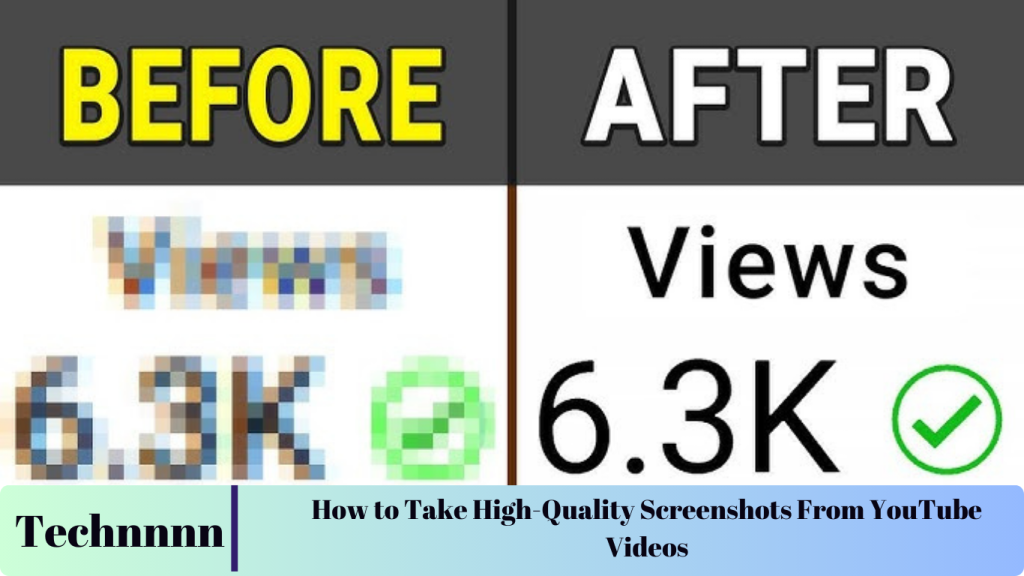Capturing screenshots from YouTube videos can often result in disappointing quality, especially if you’re trying to preserve stunning visuals. However, with a recent update to Chromium-based browsers like Google Chrome, Microsoft Edge, and Brave, it’s now possible to capture screenshots in 4K or 8K resolution. This guide will walk you through the steps to take high-resolution screenshots, along with tips and FAQs to enhance your experience.

Prerequisite: Update Your Browser
To use the high-resolution screenshot feature, ensure your browser is up-to-date. Here’s how to check for updates on the most popular Chromium-based browsers:
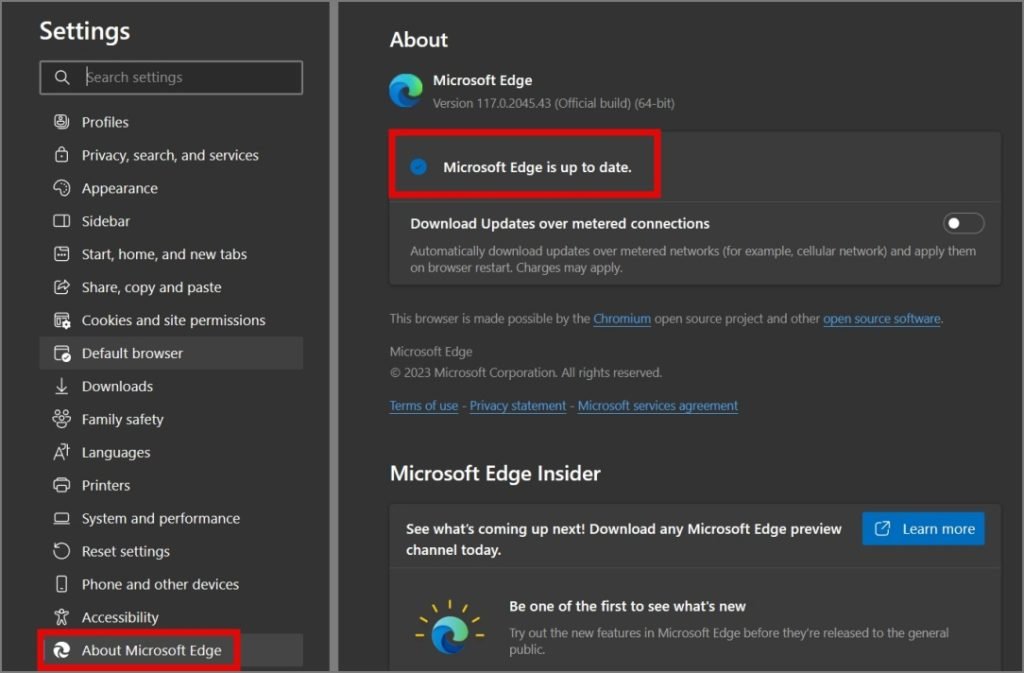
Updating Google Chrome
- Go to Settings > About Chrome.
- Alternatively, type
chrome://settings/helpinto the address bar.
Updating Microsoft Edge
- Navigate to Settings > About Microsoft Edge.
- Or type
edge://settings/helpin the address bar.
Updating Brave
- Open Settings > About Brave.
- Type
brave://settings/helpin the address bar to check for updates.
Once your browser is updated, you’re ready to capture high-quality screenshots from YouTube.
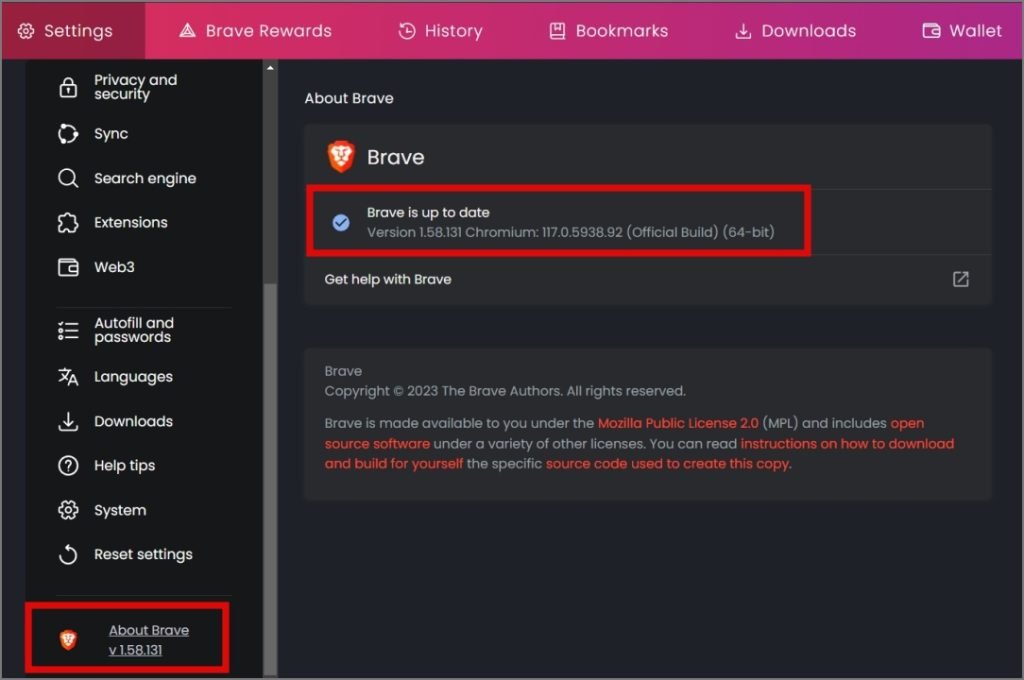
How to Capture High-Resolution Screenshots from YouTube Videos
Step 1: Open the Video
Launch YouTube in your updated browser and play the video containing the frame you want to capture.
Step 2: Select the Desired Frame
Pause the video at the exact moment you want to screenshot. Use the progress bar or keyboard shortcuts (e.g., the spacebar) for precise frame selection.
Step 3: Adjust Video Quality
- Click the Settings (gear icon) on the video player.
- Under Quality, select the highest resolution available, such as 4K or 8K.
Step 4: Copy the Video Frame
- Right-click the paused video.
- Select Copy video frame from the context menu.
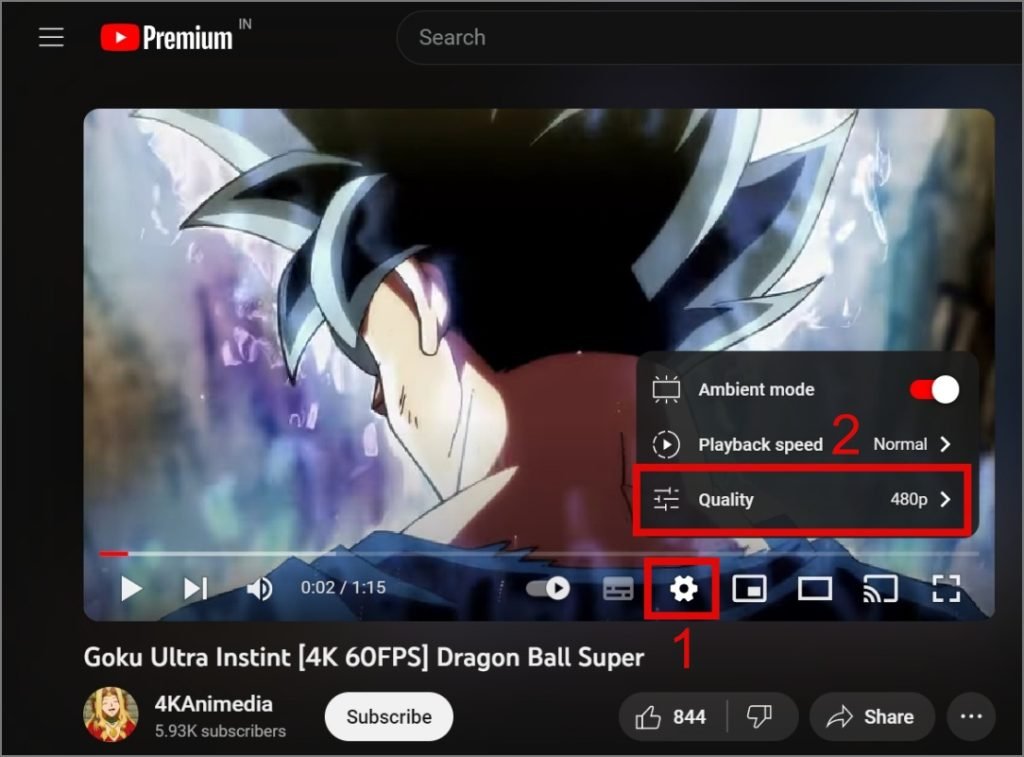
Step 5: Save the Screenshot
Now that you’ve copied the high-resolution frame, save it using the steps below based on your operating system.
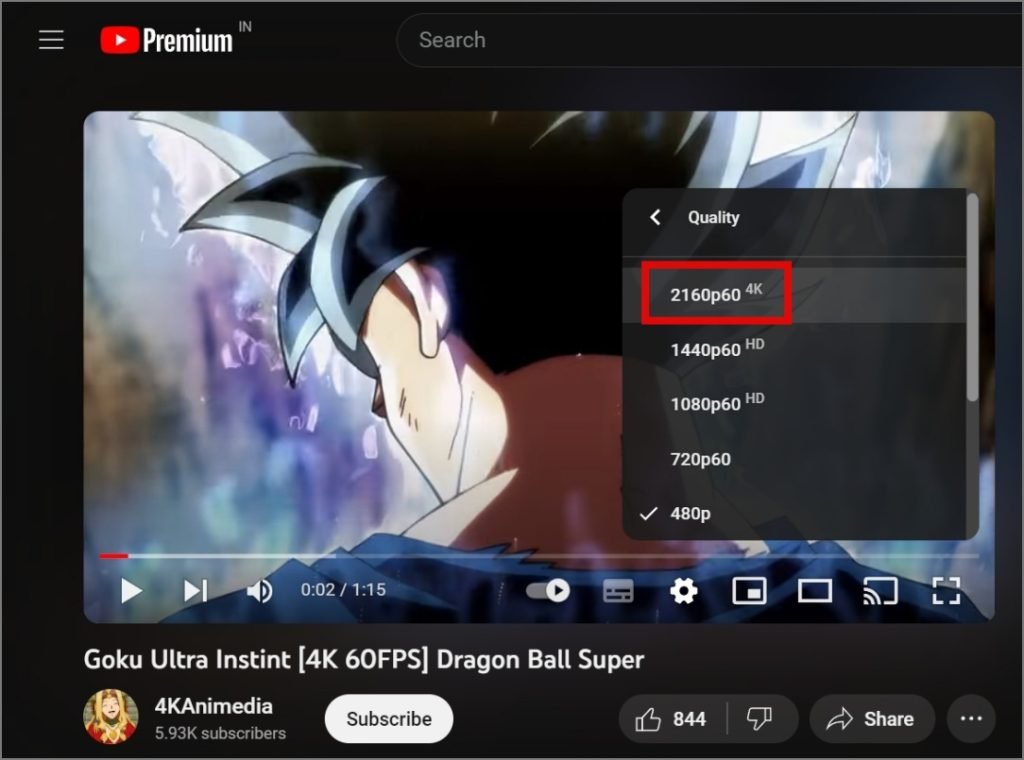
Saving the Screenshot
For Windows Users
- Open Paint or any image editing software.
- Press
Ctrl + Vto paste the copied frame. - Go to File > Save As, choose an image format (e.g., JPEG, PNG), and select the save location.
- Click Save to finalize the process.

For Mac Users
- Open the Preview app.
- Go to File > New from Clipboard to paste the frame.
- Select File > Save, then choose the format and destination.
- Click Save to store your high-resolution screenshot.

Why Use the “Copy Video Frame” Method?
Traditional screenshot tools are limited by your screen’s resolution. For example, a monitor with 1080p resolution cannot display or save a frame in 4K or 8K. The Copy Video Frame feature bypasses this limitation, allowing you to capture the video frame in its original quality, regardless of your display resolution.
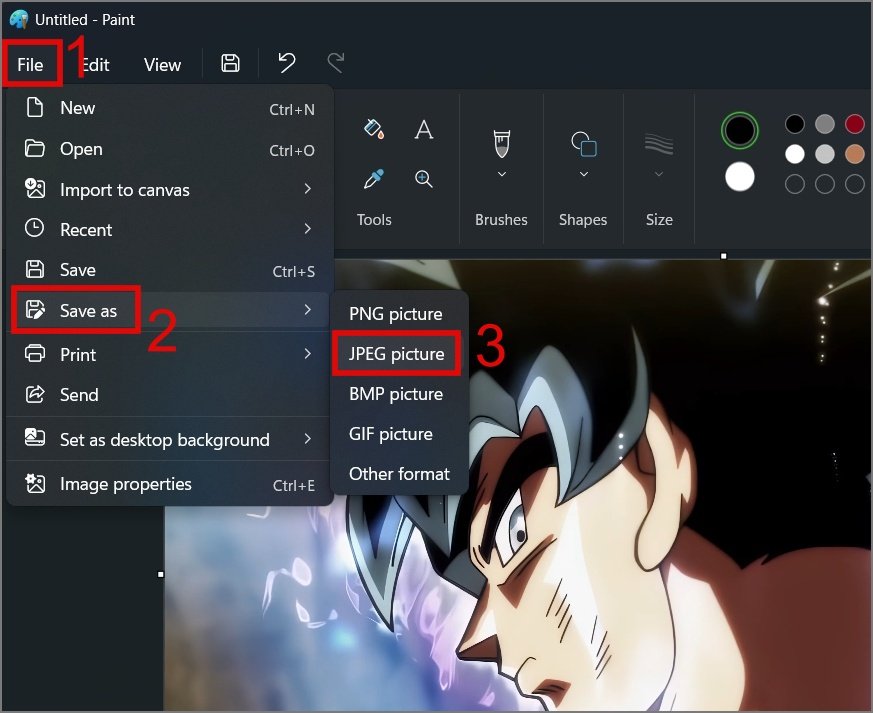
Examples of Use Cases
- Wallpapers: Turn breathtaking visuals into desktop or mobile wallpapers.
- Presentations: Include sharp, clear images in slides for professional impact.
- Creative Projects: Use high-quality stills for design work or inspiration.
Frequently Asked Questions (FAQs)
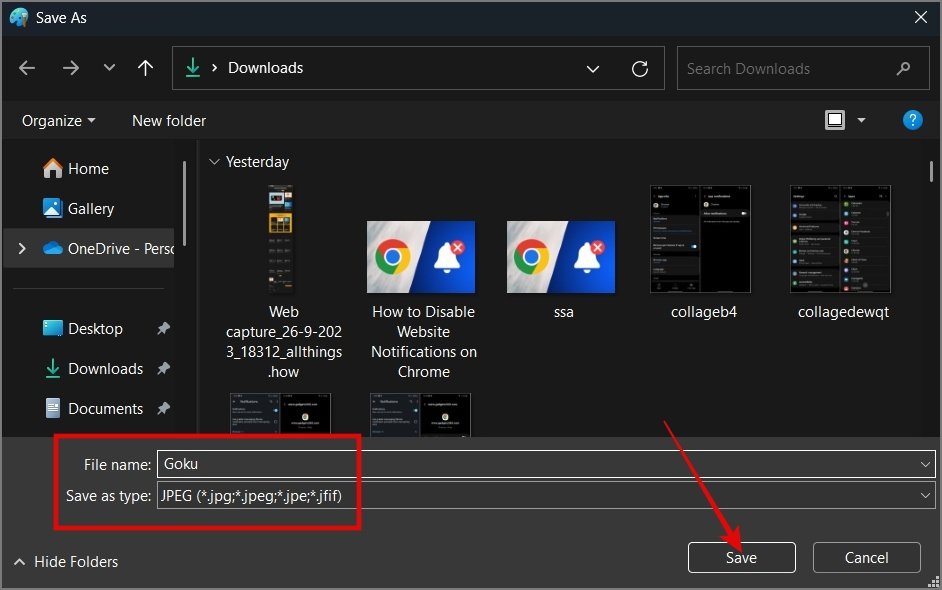
1. Can I capture frames from YouTube Shorts or live streams?
Yes, the same method works for YouTube Shorts and live streams. Simply pause the content and use the Copy video frame option.
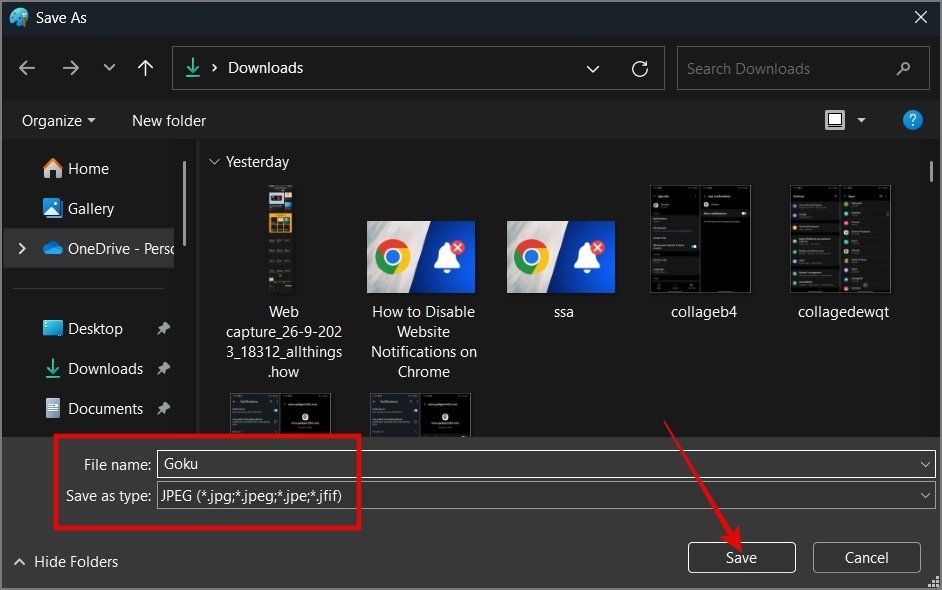
2. Can I use this feature on mobile devices?
No, the Copy Video Frame feature is exclusive to desktop versions of Chromium-based browsers. Mobile apps do not currently support this function.
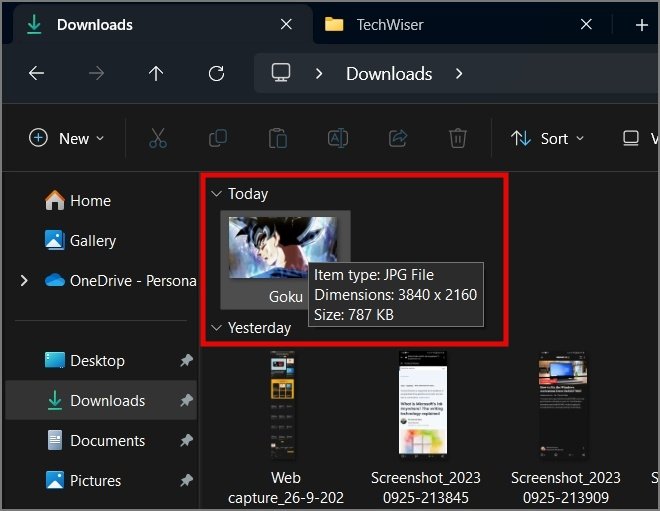
3. Is it possible to capture frames from other streaming platforms?
At the moment, this feature is only available for YouTube. Platforms like Netflix, Prime Video, and Facebook do not support this functionality.
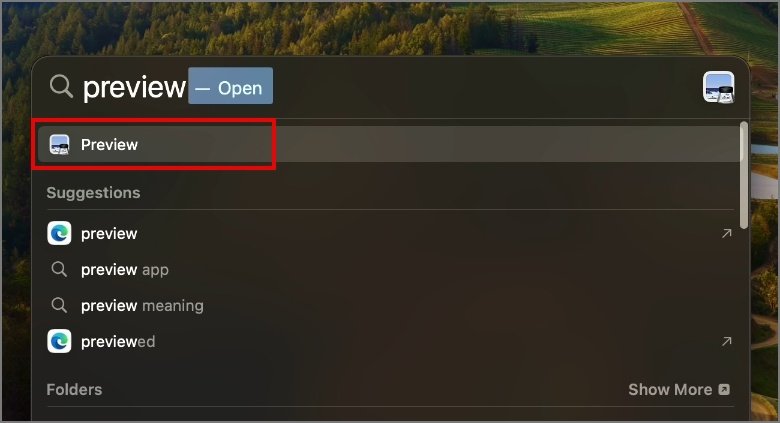
4. Is it legal to use screenshots from YouTube videos?
For personal or educational use, taking screenshots is generally permissible. However, using screenshots commercially or without proper attribution may violate copyright laws. Always respect the original creator’s rights.

5. What image formats can I use to save the screenshots?
You can save screenshots in popular formats like JPEG, PNG, HEIC, or even PDF, depending on your preferences and the software you use.

Conclusion
With the Copy Video Frame feature, capturing high-resolution screenshots from YouTube videos has never been easier. Whether you’re creating wallpapers, enhancing presentations, or saving visuals for inspiration, this method ensures unparalleled clarity.
Take advantage of this feature to preserve your favorite YouTube moments in stunning 4K or 8K quality. Experiment with different creative uses and elevate your visual projects to the next level!