YouTube is a go-to platform for entertainment and learning. However, encountering videos that start halfway through can be frustrating, especially if you want to watch them from the beginning. This issue can stem from various factors, including browser settings, cached data, or URL timestamps.
In this guide, we’ll explore practical solutions to ensure YouTube videos play from the start, offering a smoother viewing experience.
Why Do YouTube Videos Start Halfway Through?
YouTube is designed to resume playback from where you left off, but other factors can interfere with this feature. Common causes include:
- Saved playback positions due to YouTube history.
- Timestamps in URLs that specify a starting point.
- Browser cache or cookies holding previous playback data.
- Ad blockers interrupting video loading.
Understanding these issues can help you address the problem more effectively.
Solutions to Fix YouTube Playback Issues
1. Disable Ad Blockers
Ad blockers often interfere with YouTube’s normal playback by skipping ads, which might cause videos to start mid-play.
How to Disable an Ad Blocker in Chrome:
- Click on the extension icon in your browser.
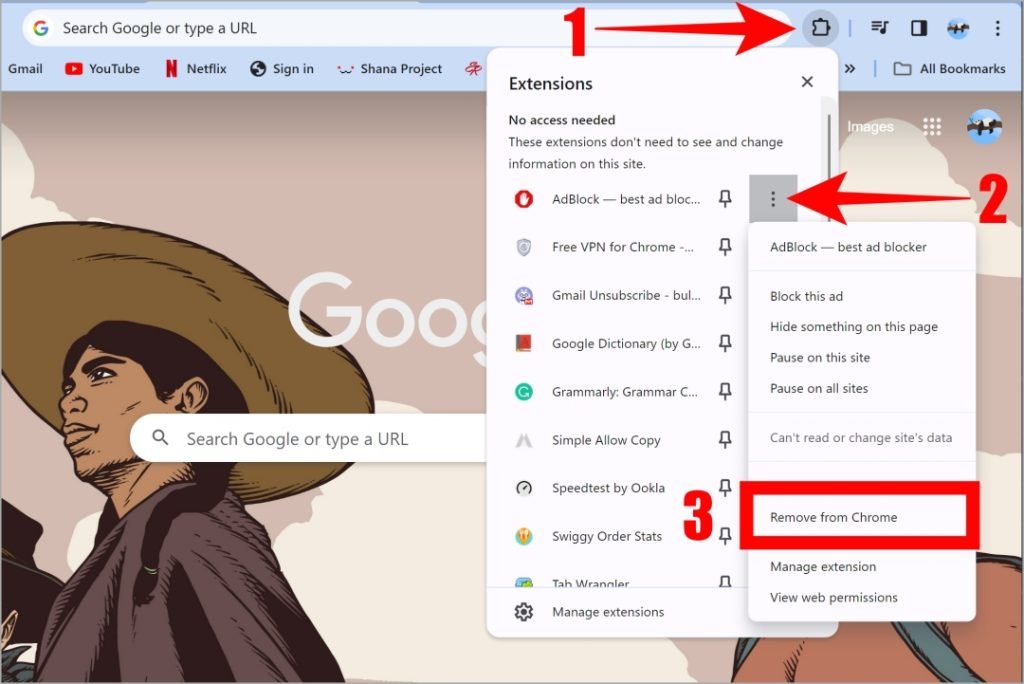
- Find your ad blocker and select the menu (three dots).
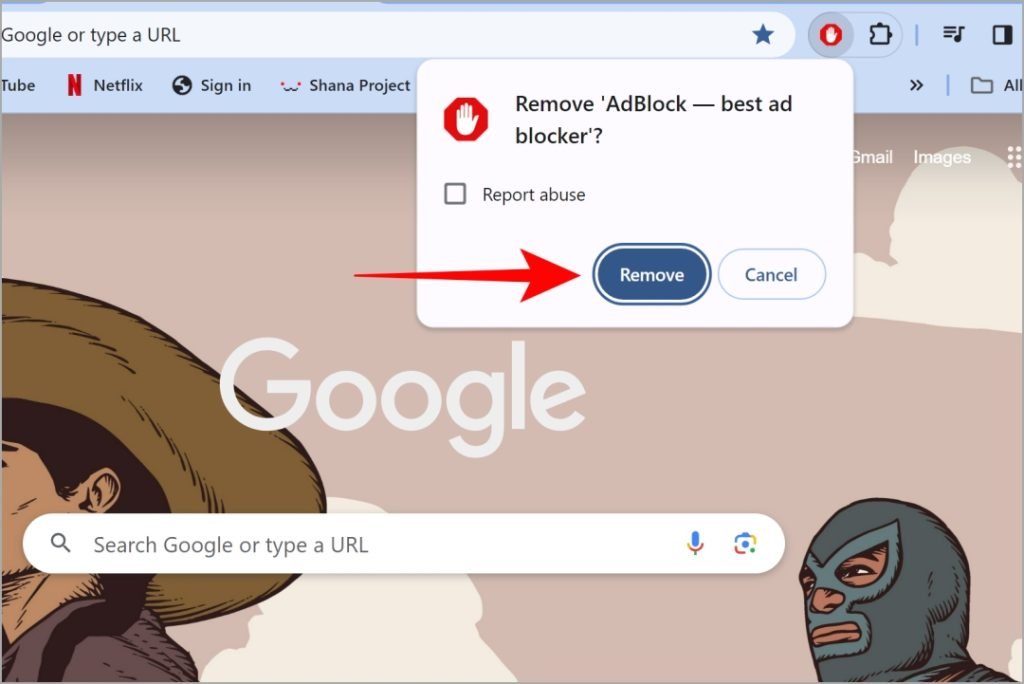
- Choose Remove from Chrome and confirm the action.
Alternatively, you can pause the ad blocker specifically for YouTube without fully disabling it.
2. Pause YouTube Watch History
YouTube uses your watch history to resume videos where you left off. Pausing or clearing your watch history can prevent this behavior.
On Desktop:
- Go to YouTube Settings > History & Privacy.
- Turn on Pause Watch History.
On Mobile:
- Tap your profile picture > Settings > History & Privacy.
- Enable Pause Watch History.
Tip: Using Incognito Mode in your browser also disables watch history temporarily.
3. Disable Video Preview
YouTube’s preview feature shows snippets of a video when you hover over it or scroll past. Sometimes, this can cause videos to start where the preview left off.
On Desktop:
- Go to Settings > Playback and Performance.
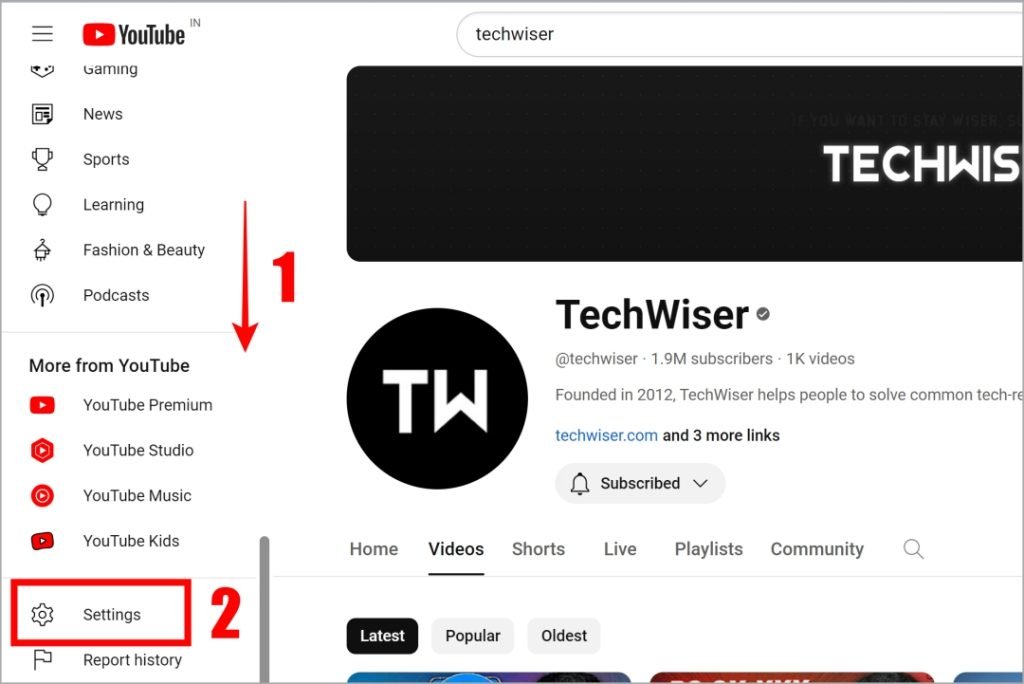
- Toggle off Video Previews.
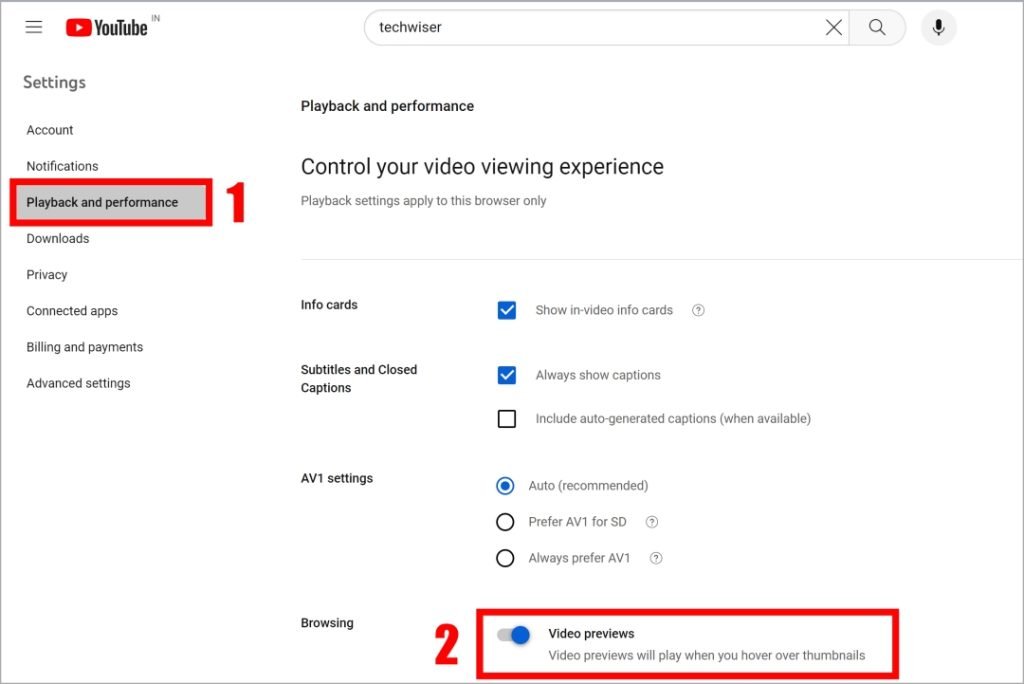
On Mobile:
- Navigate to Settings > General > Playback in Feeds.
- Select Off to disable video previews.
4. Check and Remove Timestamps in URLs
When sharing or clicking a YouTube link, it might contain a timestamp that specifies the starting point.
Example of a URL with a timestam
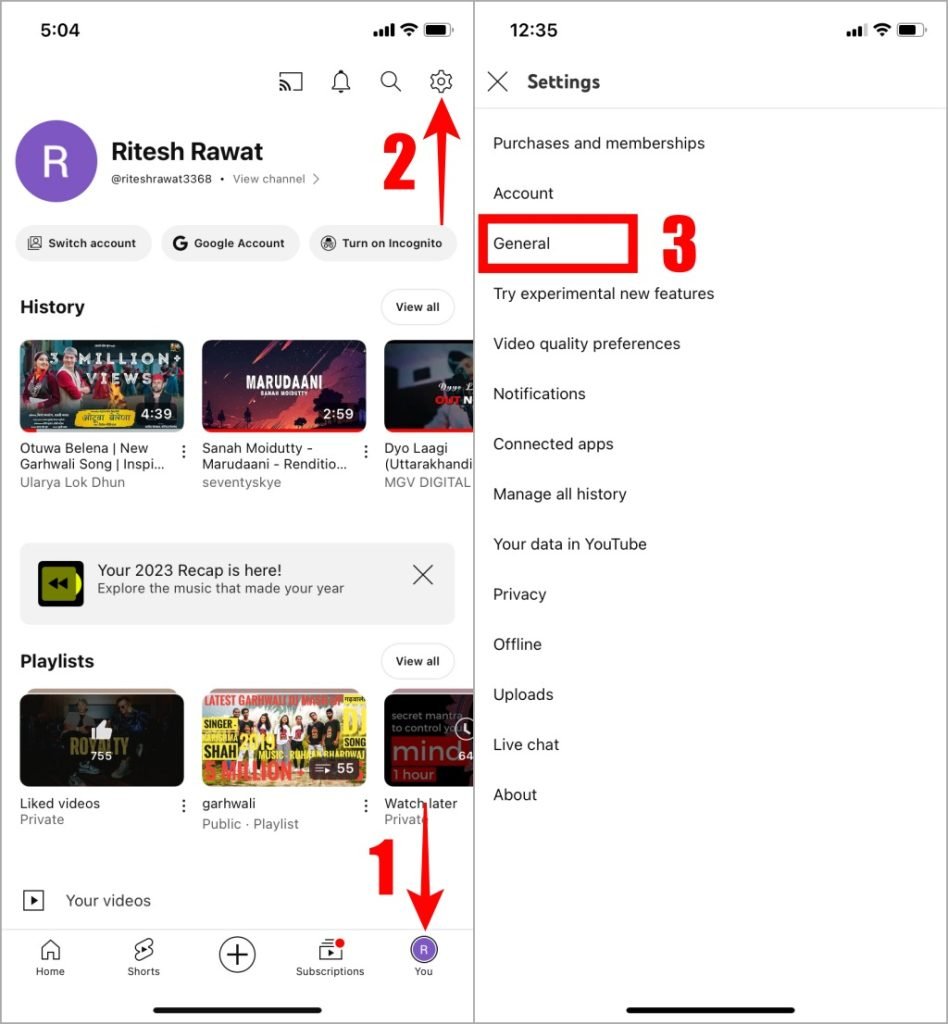
arduinoCopy codehttps://www.youtube.com/watch?v=example&t=60s
The &t=60s indicates the video starts at 60 seconds.
To fix this:
- Remove the
&t=XXspart from the URL. - Reload the page.
Now, the video should play from the beginning.
5. Clear Browser Cache and Cookies
Cached data can sometimes cause YouTube videos to behave unexpectedly. Clearing your browser’s cache can resolve this issue.
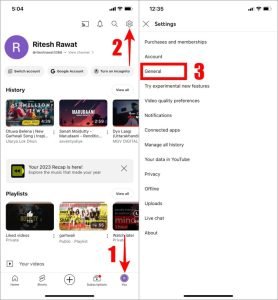

In Chrome:
- Open the menu (three dots in the top-right corner).
- Go to Settings > Privacy and Security > Clear Browsing Data.
- Select Cookies and other site data and Cached images and files.
- Click Clear Data.
Clearing cache ensures YouTube loads fresh data, resolving playback glitches.
6. Switch to Another Web Browser
If the problem persists, it might be browser-specific. Trying a different browser like Firefox, Edge, or Safari can help. These browsers often handle video playback differently and may provide a smoother experience.
Tip: Ensure your browser is up-to-date to avoid compatibility issues.
FAQs: Common Questions About YouTube Playback
Q1. Can I make YouTube always start videos from the beginning?
Yes, by pausing watch history or using Incognito Mode, you can prevent YouTube from resuming videos at the last playback point.
Q2. Why does YouTube keep resuming videos where I left off?
This happens because of YouTube’s watch history feature. Disabling or pausing watch history can stop this behavior.
Q3. Does an ad blocker affect video playback?
Yes, some ad blockers interfere with YouTube’s functionality, causing videos to skip or start at unusual points. Disabling them can resolve the issue.
Q4. Will clearing my cache delete saved YouTube settings?
No, clearing cache won’t affect your account settings but will remove temporary data that could be causing playback issues.
Q5. Does YouTube Premium fix playback problems?
YouTube Premium eliminates ads and allows background play but doesn’t specifically address playback starting points. It can, however, provide a more seamless experience overall.
Conclusion
YouTube videos starting halfway through can disrupt your viewing experience, but the solutions outlined above should help you regain control. Whether it’s disabling ad blockers, clearing your cache, or checking for URL timestamps, these simple fixes can resolve the issue.
By implementing these steps, you can ensure YouTube videos always start from the beginning, allowing for an uninterrupted and enjoyable experience.
For the best experience, consider using an updated browser or YouTube Premium, and keep your settings optimized for smoother playback.

