Navigation buttons on Samsung Galaxy phones are a crucial part of the user experience, offering a reliable way to move through apps, return to the previous screen, or exit menus. However, occasional glitches, software issues, or even hardware interferences can cause the back button to stop working properly. This guide outlines actionable steps to resolve the issue and restore smooth navigation on your Samsung Galaxy phone.
1. Disable and Enable Navigation Buttons
A simple but effective way to fix a non-functional back button is to disable and re-enable your navigation buttons. This resets any temporary glitches in the navigation system.
Steps:
- Open the Settings app and scroll down to Display.

- Tap Navigation Bar.

- Switch to Swipe Gestures, then back to Button Navigation.
- Reorder the back and recent apps buttons if needed.
- Check if the back button starts working again.

Pro Tip: If the issue persists, consider keeping the gesture-based navigation as a temporary workaround.
2. Force Restart Your Samsung Phone
A force restart refreshes the phone’s system and resolves minor bugs causing navigation problems.
Steps:
- Press and hold the Side Button and Volume Down Key simultaneously.
- Wait until the phone restarts completely.
- Test the back button after the reboot.
This simple step often resolves temporary software issues with minimal effort.
3. Test the Back Button in Safe Mode
Third-party apps can interfere with the back button’s functionality. Safe Mode disables all third-party apps, allowing you to identify whether an app is the root cause.
Steps:
- Press and hold the Side Button and Volume Down Key.
- Tap Power Off and wait for the screen to turn off.
- When the Samsung logo appears, release the Side Button but keep holding the Volume Down Key.
- Once you see the Safe Mode banner at the bottom, release the key.
- Test the back button in Safe Mode.
If the back button works, the problem is likely caused by an app installed recently.
4. Delete Recently Installed Apps
If Safe Mode confirms that a third-party app is causing the issue, remove recently installed apps to restore functionality.
Steps:
- Open Settings and go to Apps.
- Find and select any recently installed apps.
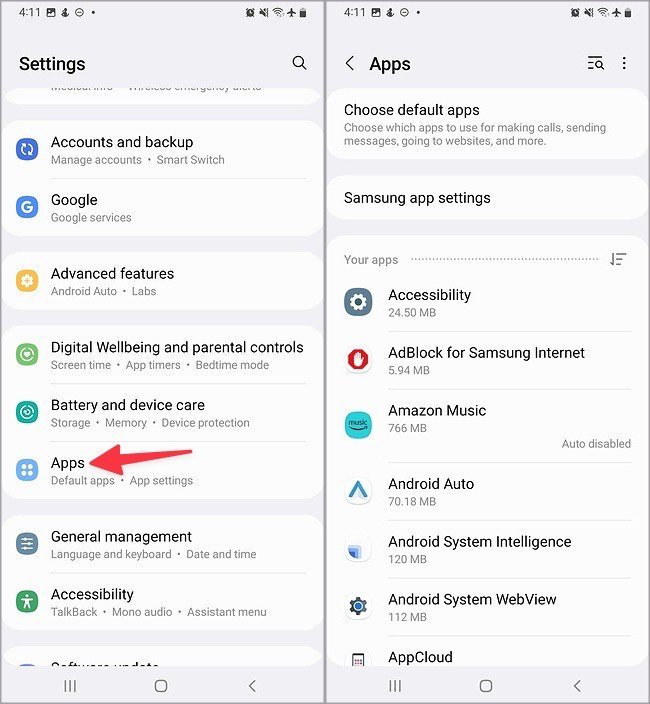
- Tap Uninstall.

- Restart your phone and check the back button.
Repeat the process for other apps until the issue is resolved.
5. Scan Your Phone for Malware
Malware or corrupt files can disrupt basic phone functions. Samsung provides a built-in Device Protection feature powered by McAfee to detect and remove malware.
Steps:
- Open Settings and navigate to Battery and Device Care.
- Tap Device Protection.

- Select Scan Phone and follow the on-screen instructions.
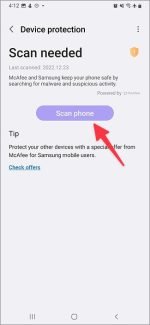
Note: Regularly scanning your phone helps prevent malware-related performance issues.
6. Remove Thick or Bulky Phone Cases
A thick phone case can interfere with touch sensitivity, causing the back button to become unresponsive.
Steps:
- Remove your phone case.
- Check the back button’s responsiveness.
If the issue resolves, consider switching to a slimmer case or one designed specifically for your Samsung Galaxy model.
7. Try Gesture-Based Navigation
Switching to gesture navigation can be a quick workaround if the back button remains unresponsive.
Steps:
- Open Settings and go to Display.
- Tap Navigation Bar.
- Select Swipe Gestures to enable gesture-based navigation.
Gestures offer a smooth and modern alternative to traditional navigation buttons.
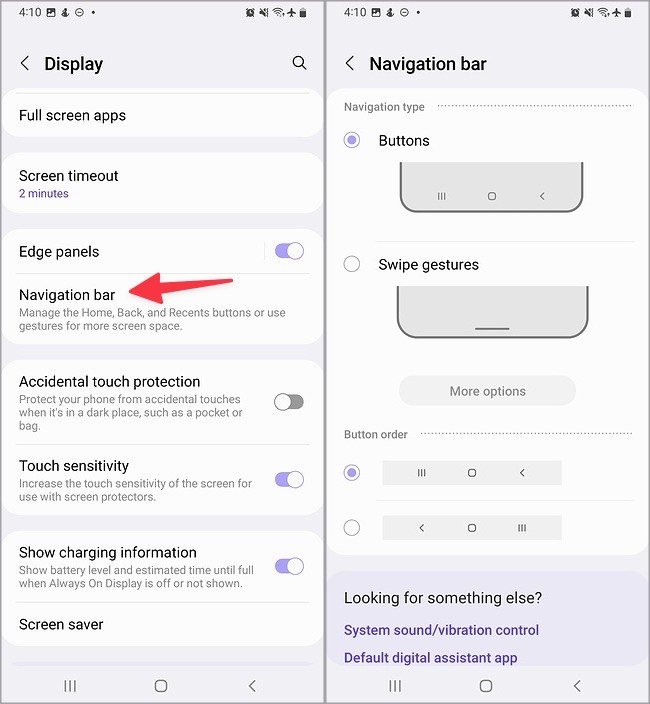
8. Update One UI
Outdated software can contain bugs that interfere with navigation. Ensuring your phone is running the latest One UI version can fix these glitches.

Steps:
- Open Settings and navigate to Software Update.
- Tap Download and Install.
- Install any available updates.
Keeping your software up-to-date ensures your device benefits from the latest bug fixes and enhancements.
9. Reset Your Samsung Phone
If none of the above methods work, performing a factory reset can resolve persistent software-related issues.
Steps:
- Open Settings and go to General Management.
- Tap Reset, then select Factory Data Reset.

- Follow the on-screen instructions.
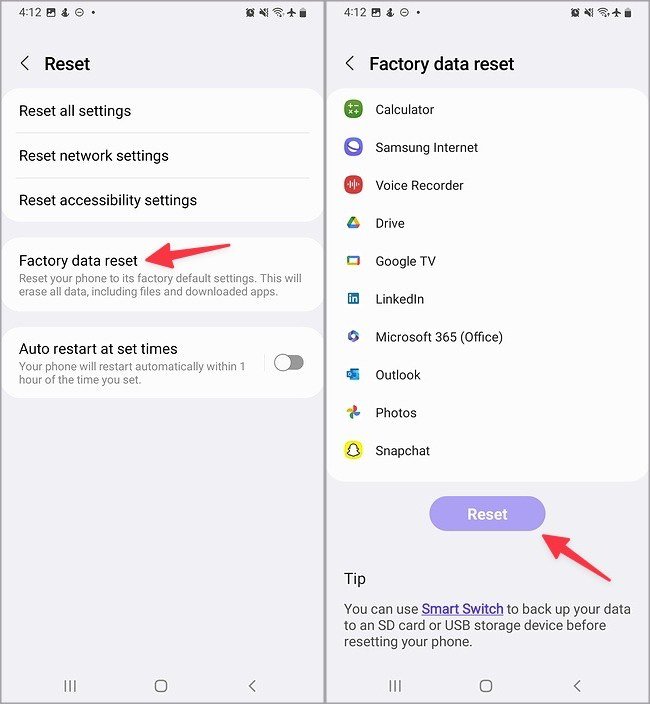
Important: Back up your data before performing a factory reset, as it will erase all personal files and apps.
Conclusion
The back button not working on a Samsung Galaxy phone can be a frustrating experience, but it’s often caused by minor glitches, app conflicts, or settings issues. By following the troubleshooting steps outlined in this guide, you can likely restore full functionality to your device. If the issue persists after all these methods, consult a Samsung service center for hardware-related assistance.
Frequently Asked Questions (FAQs)
1. What if the back button is still unresponsive after trying all steps?
If the problem persists, consider contacting Samsung support or visiting a service center for professional diagnosis.
2. How do I switch between buttons and gestures for navigation?
Go to Settings > Display > Navigation Bar, and toggle between Button Navigation and Swipe Gestures.
3. Can a screen protector interfere with the back button?
Yes, poorly installed or incompatible screen protectors can reduce touch sensitivity. Replace the screen protector if needed.
4. Will a software update delete my data?
No, updating One UI or the Android OS will not erase personal data. However, always back up your data as a precaution.
5. Is Safe Mode a permanent fix?
No, Safe Mode is only for troubleshooting. If the back button works in Safe Mode, uninstall problematic third-party apps for a permanent solution.

