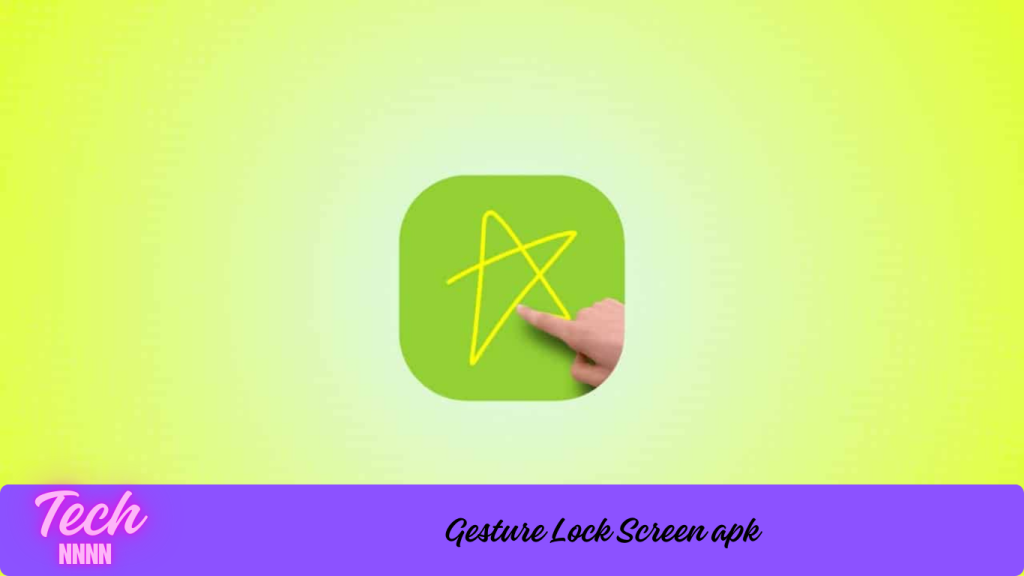A gesture lock screen is a popular security feature on smartphones and tablets that allows users to unlock their devices by drawing a pre-defined pattern with their finger or stylus. Unlike traditional PIN or password-based unlocking methods, the gesture lock screen offers a faster and more intuitive way to secure devices.
Setting up a gesture lock screen is straightforward. Users must navigate to their device’s security settings, select the “Lock screen and security” option, and then choose “Pattern” as the screen lock type. After drawing the pattern and confirming it, users can unlock their device by simply repeating the gesture.
While convenient, gesture lock screens must be used wisely to ensure security. Users should avoid choosing simple patterns, as these can be easily guessed by others. A complex and unique pattern is recommended to protect the device, and a backup unlocking method, such as a PIN or password, is essential in case the user forgets their pattern.
Download Link
Advantages of Gesture Lock Screens
Faster and More Convenient
Gesture lock screens are often quicker than typing a password or entering a PIN, as users only need to draw a pattern on the screen. This makes them a popular choice for users looking for a balance between convenience and security.
Customization
Users can customize the size, shape, and number of points in their pattern, making it easier to remember while increasing security. This flexibility offers a personalized experience, as users can choose a gesture that suits their preferences.
Potential for Increased Security
If chosen carefully, a gesture lock pattern can be more secure than other methods like PINs. The possibility of creating a complex pattern with multiple points in various directions makes it harder for others to guess or replicate.
Drawbacks of Gesture Lock Screens
Forgotten Patterns
If users forget their gesture pattern, they may be locked out of their devices. In some cases, a factory reset may be needed to regain access, resulting in potential data loss.
Sensitivity to Screen Condition
A dirty or wet screen can make it difficult to draw a pattern accurately, leading to failed unlocking attempts. In such cases, users may need to rely on their backup method to unlock their device.
Common Lock Screen Methods
Swipe
The simplest form of unlocking, where users swipe across the screen to unlock their device. It offers little to no security, as anyone with physical access to the device can unlock it.
PIN
This method requires users to enter a numeric PIN code. It’s more secure than a swipe lock but still vulnerable to being guessed or hacked, especially if users choose an easily predictable number.
Password
Similar to the PIN method but more secure, a password combines letters, numbers, and symbols. However, it may be more cumbersome to enter quickly.
Pattern
A pattern lock requires users to draw a specific pattern on the screen. While convenient, simple patterns can reduce security, making it crucial to choose a complex design.
Fingerprint
With fingerprint recognition, users unlock their device by placing their finger on a sensor. This method is both secure and convenient, as it relies on unique biometric data.
Face Recognition
Face recognition technology unlocks the device when it detects the user’s face. While quick, it may be less secure if someone with a similar appearance can unlock the device.
Iris Recognition
Using the iris pattern, this method offers a very secure way to unlock a device, though it is not available on all smartphones or tablets.
How to Install Different Lock Screen Methods
Pattern Lock Screen
- Go to Settings and navigate to Lock screen and Security.
- Choose Screen lock type and select Pattern.
- Draw and confirm the pattern, and then it will be set as your unlocking method.
PIN or Password Lock Screen
- Open Settings and go to Lock screen and security.
- Select Screen lock type and choose PIN or Password.
- Enter and confirm your desired PIN or password to complete the setup.
Fingerprint/Face/Iris Recognition
- Access Settings and select Lock screen and Security.
- Choose the Screen lock type and follow the instructions to set up fingerprint, face, or iris recognition. Note that these methods require specific hardware, such as fingerprint sensors or facial recognition cameras.
Frequently Asked Questions (FAQs)
What is a gesture lock screen?
A gesture lock screen is a security feature that allows users to unlock their device by drawing a specific pattern on the screen.
How do I set up a gesture lock screen?
To set up a gesture lock screen, navigate to your device’s security settings, choose “Lock screen and security,” and select “Pattern” as the screen lock type.
Is a gesture lock screen secure?
A gesture lock screen can be secure if users choose a complex and unique pattern. However, it’s essential to avoid simple patterns that can be easily guessed.
What should I do if I forget my gesture pattern?
If you forget your gesture pattern, you may need to use a backup unlocking method, such as a PIN or password, or perform a factory reset to regain access.
Can I customize my gesture lock screen?
Yes, users can customize the size, shape, and complexity of their gesture patterns to create a unique unlocking experience.
Conclusion
Gesture lock screens provide a blend of security and convenience, making them a popular choice for device unlocking. However, users must choose complex patterns and always have a backup method to ensure their devices remain secure. As technology evolves, gesture locks continue to be an integral part of modern device security systems.