In today’s fast-paced digital world, communication apps have become essential tools for staying connected with friends, family, and colleagues. WhatsApp stands out as one of the most popular messaging platforms globally, offering a range of features to enhance user experience. However, the app’s various icons and symbols can often leave users feeling confused.
Understanding these icons is crucial for navigating the app efficiently and making the most of its features. This guide will decode WhatsApp icons and symbols, helping both newcomers and seasoned users communicate with confidence.
WhatsApp Home Screen Symbols Meaning
The WhatsApp home screen is where most interactions begin. Knowing these symbols will help you navigate the app effortlessly.
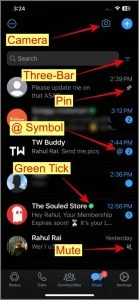
1. Camera Icon
The camera icon allows you to quickly capture a photo or video to share with your contacts or update your status.
Tip: Tap and hold the icon for a direct shortcut to your gallery.
2. Three-Bar Button
This button displays all unread conversations for quick access.
3. Pin Icon
The pin icon indicates that a chat has been pinned to the top of your conversation list, ensuring it stays visible.
Tip: To pin a chat, long-press the conversation and tap the pin icon.
4. @ Symbol
The @ symbol signals that someone has mentioned or tagged you in a group chat.
Example: If you’re in a busy group chat, this symbol helps you locate messages where you’ve been directly mentioned.
5. Green Checkmark
This symbol indicates that a business profile has been verified by Meta.
6. Loudspeaker With Bar
This icon shows that notifications from a specific chat have been muted.
7. Plus (+) Icon
The plus icon lets you create new groups, add contacts, and start conversations.
8. QR Code Icon
Use this icon to generate or scan QR codes for quickly adding contacts.
9. Magnifying Glass Icon
The magnifying glass serves as the search tool, allowing you to find chats, photos, links, and messages.
10. Three-Dotted Icon
This menu gives you access to options like creating new groups, broadcasting messages, and updating settings.
11. Green or Blue Ring
A green or blue ring around a contact’s profile picture indicates they have updated their WhatsApp status.
12. Number Inside the Circle
This represents the number of unread messages in a specific chat.
13. Single Dot Icon
The dot notifies you of new messages or updates.
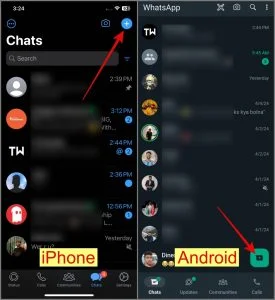
Chat Thread Icons Meaning (Android)
When you long-press a chat in the chat list, several helpful icons appear:
1. Pin Icon
Use this to pin important chats at the top of your list.
2. Trash Icon
This icon deletes a chat thread you no longer need.
Tip: Deleted chats cannot be recovered unless you have a backup enabled.
3. Speaker With Bar
This icon mutes or unmutes a selected chat.
4. Box with Down Arrow
Archive chats to organize your chat list without deleting them.
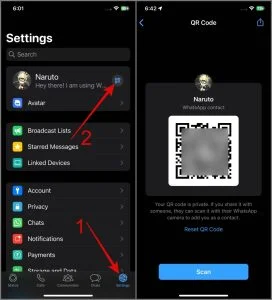
WhatsApp Communities Symbols Meaning
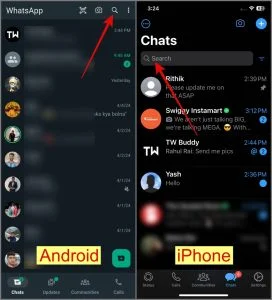
WhatsApp Communities allow you to manage multiple groups under a single umbrella. Understanding the symbols here can improve your community management.
1. Three-Person Icon With Plus Sign
This icon lets you create a new community.
2. Loudspeaker Icon
This represents the community’s announcement group, where only admins can post messages.
Example: Use this for sharing important information with all community members.
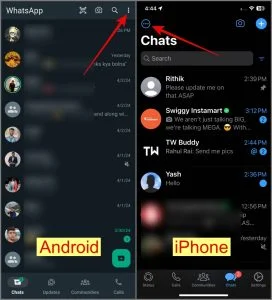
WhatsApp Updates Symbols Meaning
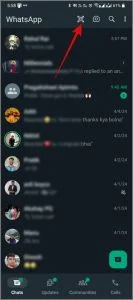
When creating or sharing a status, several icons help enhance your updates.
1. Pencil Icon
Create text-based statuses with ease.
2. Camera Icon
Capture or upload photos and videos to share as a status.
3. Crop Icon
Adjust and resize your images before posting.
4. Emoji/Sticker Icon
Add emojis, stickers, or creative elements to personalize your status updates.
5. Paper Icon
This is the button to publish or share your status.
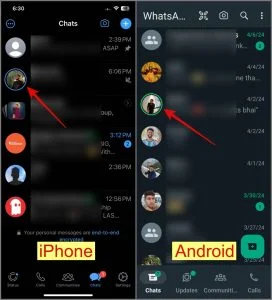
WhatsApp Calls Tab Symbols
The Calls tab includes icons for initiating and managing calls.
1. Phone Icon With Plus Sign
Start a new audio or video call.
2. Phone and Video Camera Icons
These indicate the type of calls (audio or video) you’ve recently made.
Tip: Missed calls will appear in red to catch your attention.
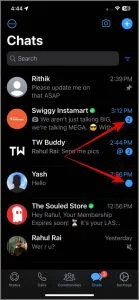
WhatsApp Video Call Screen Icons
During a video call, specific icons appear to enhance your communication.
1. Camera Icon With Rotating Arrow
Switch between the front and rear cameras.
2. Video Camera
Turn your video on or off during a call.
3. Microphone Icon
Mute or unmute your microphone.
4. Red Phone
This icon allows you to hang up or disconnect the call.
5. Person With Plus Sign
Add participants to a group video call.
6. Up Arrow Angle
View all participants currently on the call.
7. Bluetooth Icon
Switch your audio to a Bluetooth device.
8. Share Screen Icon
Share your screen with other participants during the call.
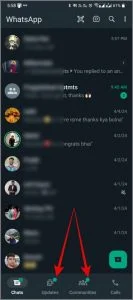
WhatsApp Audio Call Icons
Audio calls feature a few distinct icons tailored for voice communication.
1. Speaker Icon
Switch the audio output between your phone’s earpiece and speaker.
2. Video Camera Icon
Transition from an audio call to a video call seamlessly.
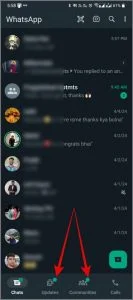
WhatsApp Delivery Symbols Meaning
Understanding the delivery symbols ensures clarity about your message status:
1. Single Grey Tick
Message sent but not yet delivered.
2. Two Grey Ticks
Message successfully delivered but not read.
3. Two Blue Ticks
Message read by the recipient.
4. Clock Symbol
Message hasn’t left your device yet due to network issues.
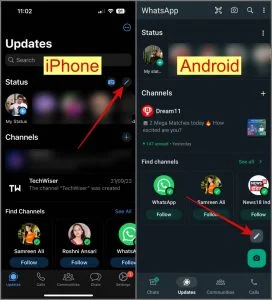
WhatsApp Chat Camera Icon Meaning
When sharing media within a chat, these icons help you optimize the experience:
1. HD Icon
Choose between standard and high-resolution quality for photos and videos.
2. Camera/Gallery Icon
Select multiple images to upload simultaneously.

WhatsApp Voice Note Icons
Voice notes are an essential tool for communication, and their icons make usage simple:
1. 1x Symbol
This icon lets you adjust playback speed, allowing you to listen at 1.5x or 2x speed.
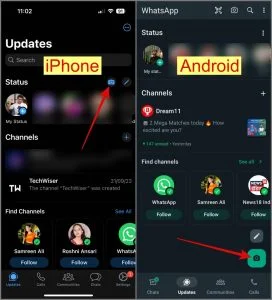
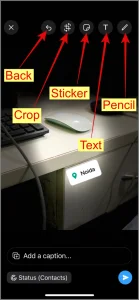
Frequently Asked Questions (FAQs)
1. What do the different ticks mean in WhatsApp messages?
- A single grey tick means the message is sent.
- Two grey ticks mean the message is delivered.
- Two blue ticks mean the message is read.
- A clock symbol means the message hasn’t been sent yet.
2. How can I manage notifications for specific chats?
Long-press the chat, tap the speaker icon, and select “mute notifications.” You will still receive messages, but notifications will be silenced.
3. What does the @ symbol mean in WhatsApp?
The @ symbol indicates that someone has mentioned or tagged you in a group chat.
4. How do I archive a chat in WhatsApp?
To archive a chat, long-press the conversation and tap the box with the down arrow icon. This hides the chat without deleting it.
5. Can I change the speed of voice notes?
Yes, tap the 1x symbol next to a voice note to speed it up to 1.5x or 2x for faster playback.
Conclusion
WhatsApp’s array of icons and symbols can initially seem overwhelming, but understanding their meanings can greatly enhance your communication experience. From chat threads and delivery ticks to video call tools and status updates, each symbol serves a purpose that simplifies app usage.
By mastering these icons, you can navigate WhatsApp confidently, ensuring efficient and effective communication with friends, family, and colleagues.

