X, formerly known as Twitter, is a dynamic platform for sharing thoughts, updates, and engaging with others publicly by default. However, users have the flexibility to make their accounts private, restricting tweet visibility to approved followers. Whether you’re seeking enhanced privacy or a broader audience, this guide explains how to toggle your account settings between private and public, along with the implications of each choice.
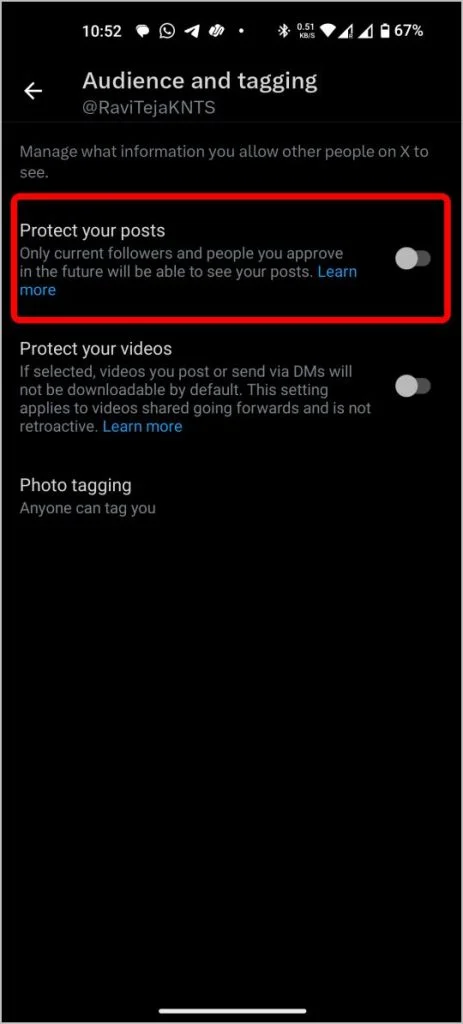
Changing Your X Account Privacy Settings on Desktop
If you prefer using a desktop browser to adjust your account settings, follow these steps:
Step-by-Step Instructions:
- Log in to X: Open the X website and sign in to your account.
- Access Settings: From the left-hand sidebar, click on More > Settings and privacy > Privacy and safety.
- Choose Privacy Options: Under the “Audience, media, and tagging” section, find the option to Protect your tweets.
- Update Privacy Setting:
- To make your account private, check the box labeled “Protect your tweets.”
- To make your account public, uncheck the same box.
Pro Tip:
When switching to private, review your existing followers to ensure they align with your desired audience.
Changing Your X Account Privacy Settings on Mobile
For those who prefer managing their account on the go, the X mobile app offers a user-friendly way to adjust your privacy settings.
Step-by-Step Instructions:
- Open the X App: Launch the X app on your iPhone or Android device. If needed, download the app from the Google Play Store or Apple App Store.
- Navigate to Settings: Tap your profile picture in the top-left corner and select Settings and support > Settings and privacy > Privacy and safety.
- Select Audience Options: Tap on Audience and tagging.
- Adjust the Privacy Toggle:
- Enable the toggle for “Protect your posts” to make your account private.
- Disable it to make your account public.

Quick Tip:
Use the mobile app for faster access to settings when on the move.
What Happens When You Make Your X Account Private
Switching to a private account alters how others interact with your content. Here are the key implications:
Visibility:
- Only approved followers can view your tweets and retweets.
- Tweets will not appear in public searches or be indexed by search engines like Google.
Engagement:
- Followers cannot retweet your posts.
- Replies to your tweets are only visible to your followers.
- If you reply to someone who isn’t following you, they won’t see your reply unless you follow them back.

Profile Information:
- Your profile picture, bio, and follower/following count remain publicly visible.
- The actual list of followers and accounts you follow is hidden.
Follow Requests:
New users must send a follow request, which you can approve or deny.
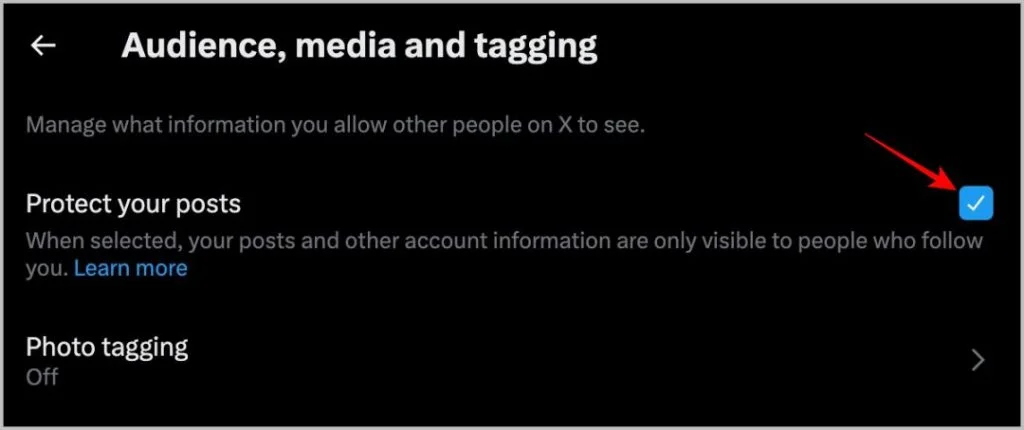
What Happens When You Make Your X Account Public
Switching to a public account maximizes the visibility of your content. Here’s what to expect:
Visibility:
- Everyone can see your tweets, retweets, and replies.
- Your tweets are searchable on X and may appear in search engine results.
Engagement:
- Anyone can retweet your tweets, extending their reach.
- All users can reply to your tweets, although you can manage replies for individual tweets using the “Who can reply” feature.
Accessibility:
- New followers don’t require approval, allowing for easier audience growth.
Content Exposure:
Previously private tweets become publicly visible if you switch back to a public account.
FAQs: Managing X Account Privacy Settings
1. Can I choose specific followers to see certain tweets?
No, X does not allow selective visibility for individual tweets. Your account must be entirely public or private.
2. Will my previous tweets remain visible if I switch to public?
Yes, all past tweets will become visible to the public once you make your account public.
3. How can I prevent certain users from following me?
You can block specific users to stop them from following you or viewing your tweets.
4. Can I still send direct messages (DMs) when my account is private?
Yes, your ability to send and receive DMs remains unaffected by your account’s privacy status.
5. How can I restrict who can reply to my tweets?
Use the “Who can reply” feature on individual tweets to limit replies to your followers or specific users.
Conclusion
Adjusting your X account privacy settings offers valuable control over your content’s visibility and audience engagement. A private account ensures only approved followers can interact with your posts, fostering a more intimate experience. Conversely, a public account expands your reach, making it easier to connect with a wider audience.
Be mindful of the implications when switching between private and public modes, as these choices impact how your content is discovered and shared. Regularly review your settings to ensure they align with your personal and professional goals, allowing you to navigate social media confidently and effectively.

