In the age of social media, platforms like Instagram have become integral to our daily lives. Whether you use it to share cherished moments, connect with friends, or explore creative content, logging out of your Instagram account may raise some questions. Are you troubleshooting an issue, switching accounts, or simply taking a break? Understanding the implications of logging out can help you navigate these changes without worrying about your account or data.
This guide will explore the various aspects of logging out of Instagram, such as what happens to your account, messages, followers, and notifications, along with practical steps and tips.
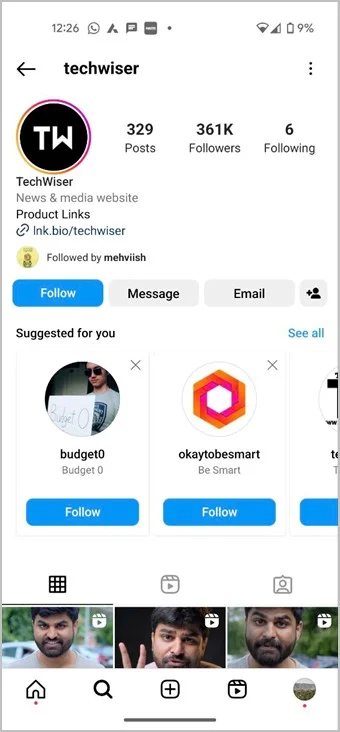
What Happens to Your Instagram Account?
Logging out of Instagram simply requires you to log back in to regain access. Rest assured that your account remains active, and you won’t lose any of your data or posts. All your previous activity—including followers, likes, and comments—will still be available when you log back in.
Key Insight: Logging out is not equivalent to deactivating your account. Your profile, content, and settings remain intact.
Do Instagram Posts Get Deleted?
No, logging out does not delete your posts. All your content remains on your profile, visible to others based on your privacy settings. For instance:
- Public Accounts: Your posts will be accessible to anyone who visits your profile.
- Private Accounts: Only approved followers can view your content.
However, while logged out, you won’t be able to post new content or interact with followers. To resume these activities, you need to log back in.
Will Logging Out Affect My Followers?
No, you won’t lose any followers by logging out. Your follower count remains unchanged, and your following list will be exactly the same when you return.
Pro Tip: If you’re taking a break from Instagram, let your followers know in advance to maintain engagement.

Can People Search for My Account While I’m Logged Out?
Yes, people can still search for your Instagram account even when you’re logged out. Your profile remains visible, and others can see your posts (based on your privacy settings). This ensures ongoing engagement with your audience, even if you’re temporarily away.
Example: If your account is public, a potential employer could still view your posts during their background checks.
What Happens to Messages?
When you log out of Instagram:
- Your old messages remain intact and accessible once you log back in.
- New messages sent to you will not trigger notifications while you’re logged out.
You can view these unread messages upon logging in again, but you’ll miss real-time alerts during your absence.
Tip: If you need to avoid distractions, learn how to turn off message notifications in the app settings.

Will I Receive New Notifications?
No, logging out stops all new notifications, including those for:
- Messages
- Comments
- Follower requests
However, you’ll see any missed notifications when you log back in. To mute notifications from specific users instead of logging out, use Instagram’s built-in mute feature.

Do App Settings Change After Logging Out?
Logging out may reset certain app settings on your device, such as:
- Permissions
- Notification preferences
However, settings made within the Instagram app, like your account’s privacy status or blocked accounts, will remain intact. Customizations like your mute list and reporting history are also preserved.
Tip: Review your notification preferences after logging back in to ensure they match your needs.
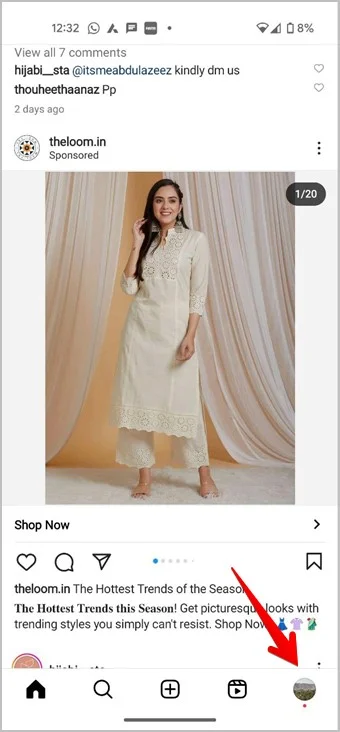
Do You Need to Set Up a New Password?
No, logging out doesn’t require you to create a new password. You can simply use your existing password to log back in. However, if you’ve forgotten your password or want to update it for security reasons, Instagram offers a straightforward password reset process via email or phone number.
Tip: To remove saved login details, go to Instagram’s settings and clear your saved credentials for added security.
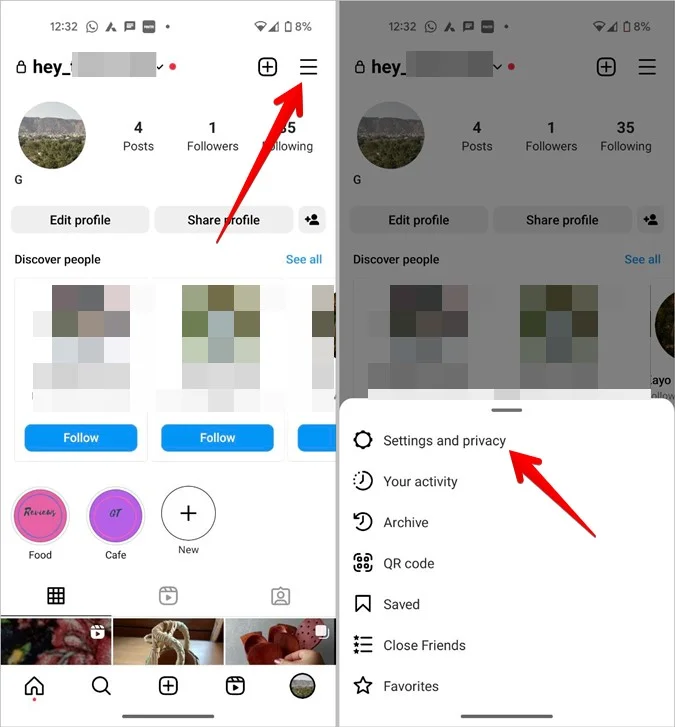

How to Log Out of Instagram on Android and iPhone
To log out of your Instagram account on mobile devices:
- Open the Instagram app.
- Tap your profile picture icon to go to your profile screen.
- Tap the three-bar icon and select Settings and Privacy.
- Scroll down and tap Log out. If signed into multiple accounts, choose Log out of all accounts to log out of all at once.
How to Log Out of Instagram on PC
To log out of Instagram on a computer:
- Open Instagram’s website or app on your computer.
- Click on the More option at the bottom.
- Select Log out from the menu.
Taking a Break: Deactivating vs. Logging Out
If your goal is to take a break from Instagram, logging out may not be sufficient. Consider deactivating your account temporarily instead. This action hides your profile, posts, and activity from others until you reactivate it.
Tip: Use Instagram’s “Restrict” or “Mute” features to manage your social interactions more effectively without fully stepping away.

Conclusion
Logging out of Instagram is a temporary action that doesn’t affect your posts, followers, or settings. It merely pauses your access to the app until you log back in. While you won’t receive notifications or real-time updates during your time away, your account remains intact and ready for you to pick up where you left off. Understanding these aspects can help alleviate concerns and improve your overall Instagram experience.
Frequently Asked Questions (FAQs)
1. Will logging out delete my Instagram account?
No, logging out will not delete your account. Your posts, profile, and data remain unchanged.
2. Can I see my messages after logging out?
Yes, your messages will still be accessible when you log back in. However, you won’t receive notifications for new messages while logged out.
3. Will logging out change my account settings?
No, changes made within the Instagram app will remain intact. However, some device-specific settings might reset.
4. Can I log out of multiple accounts at once?
Yes, Instagram allows you to log out of all accounts simultaneously if you’re signed into more than one.
5. What should I do if I forget my password after logging out?
If you forget your password, you can reset it using the email address or phone number linked to your account.

