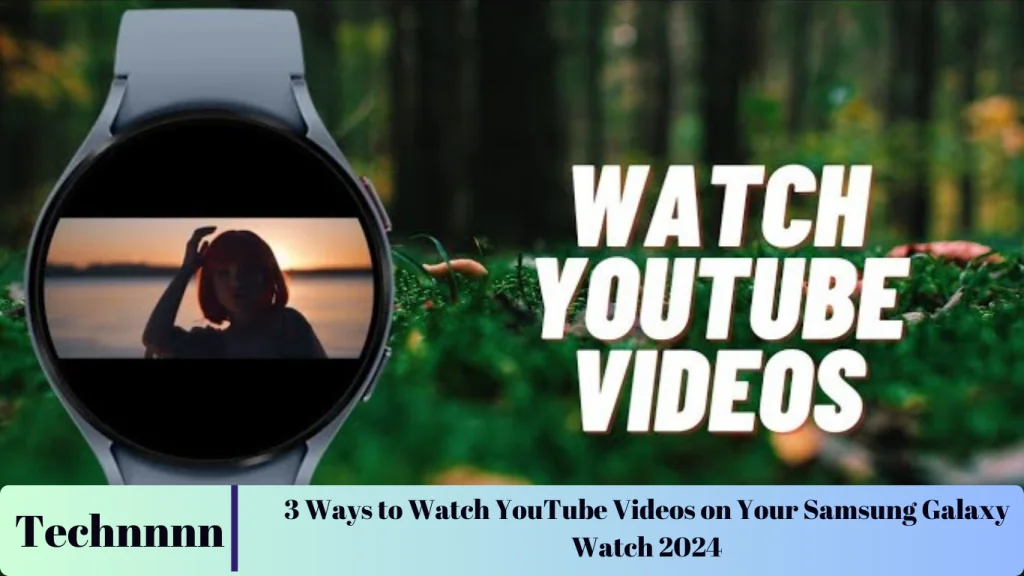3 Ways to Watch YouTube Videos on Your Samsung Galaxy Watch
Smartwatches are evolving rapidly, and Samsung Galaxy Watches stand out as versatile devices that bring features traditionally reserved for smartphones and tablets right to your wrist. One surprising feature is the ability to watch YouTube videos directly on a Galaxy Watch. While the small screen doesn’t rival the immersive experience of a smartphone or tablet, it’s a convenient option for quick video access when your phone isn’t readily available.
Although Samsung and Google don’t pre-install the YouTube app on Galaxy Watches, there are effective workarounds to make it happen. This guide will explore multiple methods to enable YouTube on your Galaxy Watch, covering models like the Galaxy Watch 4, 5, and 6.
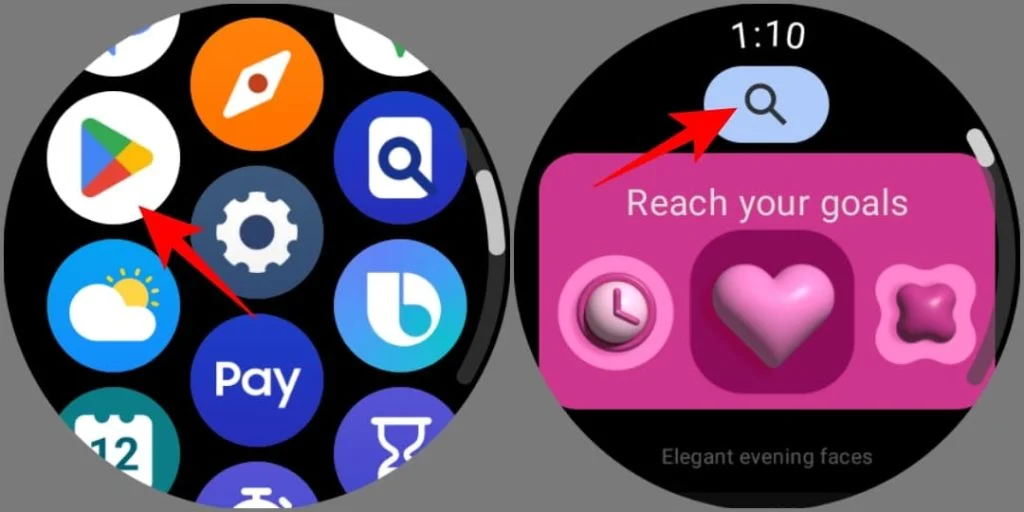
Table of Contents
- Pre-Requisites
- Method 1: Using Samsung Internet Browser
- Method 2: Sideloading the YouTube App
- Method 3: Installing the NewPipe App
- Watching YouTube on Older Galaxy Watch Models
- FAQs
- Conclusion
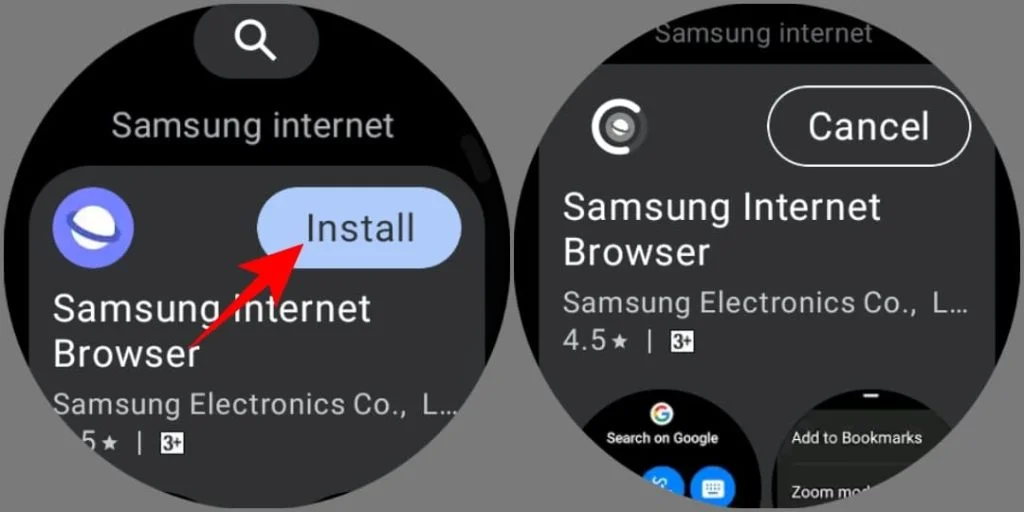
Pre-Requisites
To get started, ensure you have the following:
- A Samsung Galaxy Watch (models 4, 5, or 6). If you have an older TizenOS model, refer to the section on Galaxy Watch 3 and Active 2.
- A stable Wi-Fi or mobile data connection on the watch.
- A Google account signed in on the watch.
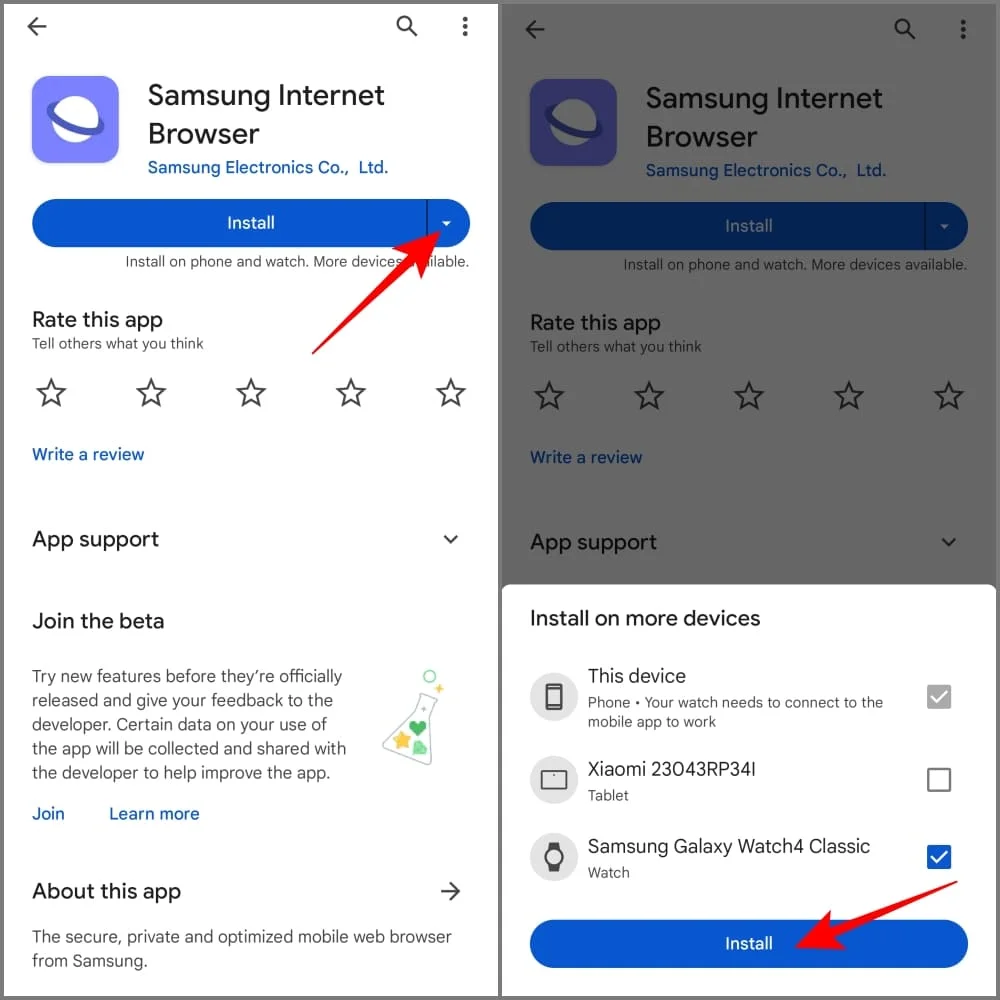
Method 1: Using Samsung Internet Browser
The Samsung Internet browser, available on Galaxy Watches, supports video playback, allowing you to watch YouTube directly through your wrist-mounted browser. Here’s how to set it up:

Install Samsung Internet
- Swipe up from the watch’s home screen to open the app drawer.
- Open the Google Play Store and search for “Samsung Internet.”
- Tap Install to add the browser to your watch.
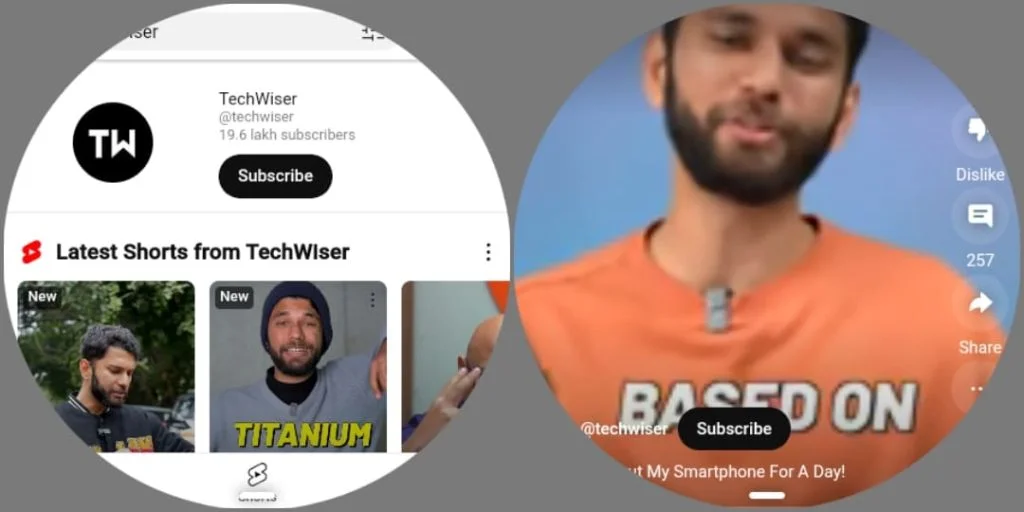
Access YouTube
- Launch the Samsung Internet browser.
- Look for the YouTube shortcut on the browser’s main page. If it isn’t available, use the search bar to type “YouTube” and navigate to the website.
Navigate Easily with Zoom Mode
For better usability, enable Zoom Mode:
- Swipe up from the bottom edge of the screen and select Settings.
- Toggle Zoom Mode on, allowing you to pinch to zoom in or out, improving visibility and interaction.
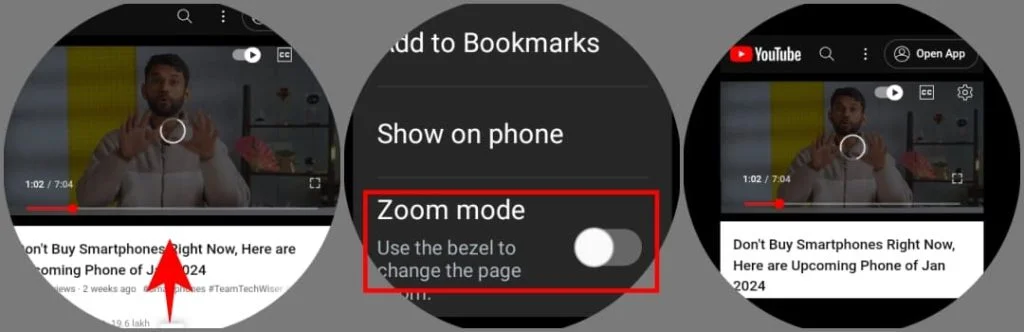
Pros:
- Simple and direct setup.
- No third-party apps required.
Cons:
- Navigation can be slightly cumbersome.
- Slower load times compared to native apps.
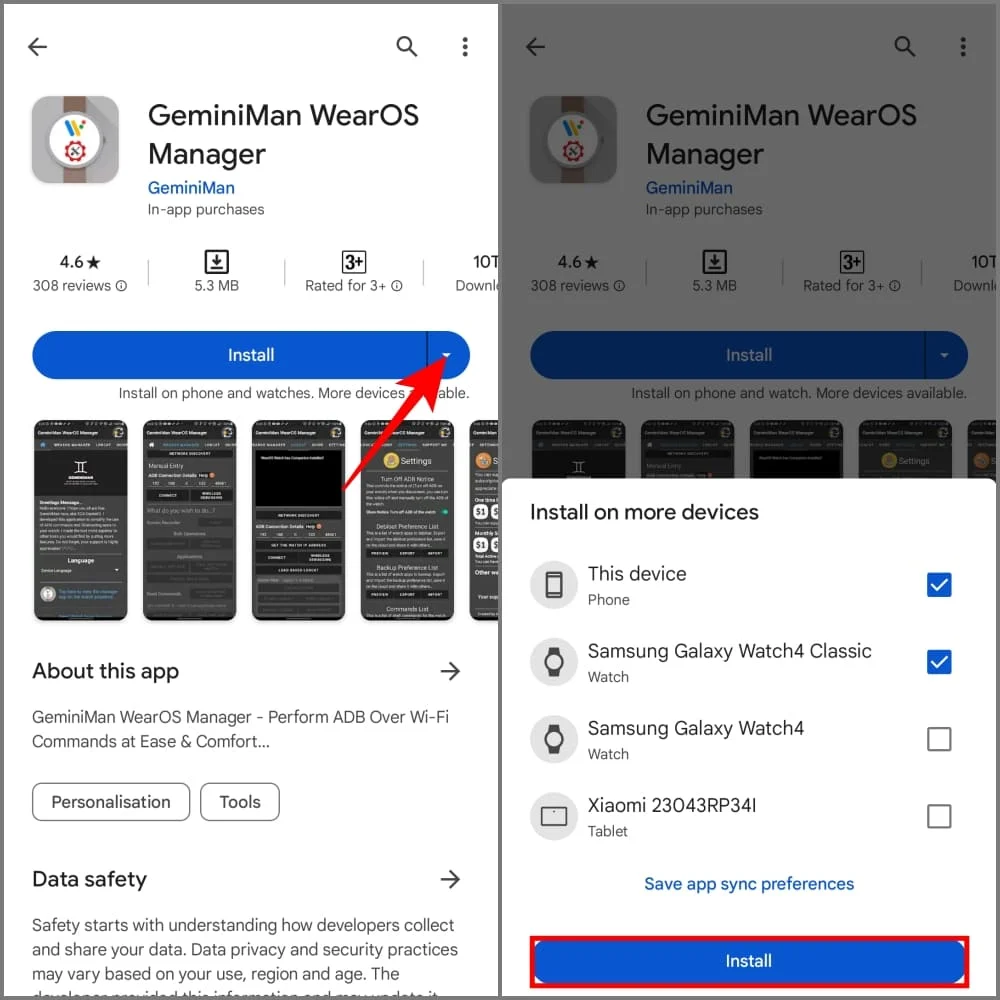
Method 2: Sideloading the YouTube App
For a more immersive YouTube experience, you can sideload the official YouTube app onto your Galaxy Watch using GeminiMan WearOS Manager. This method works for Galaxy Watches running WearOS and requires some technical setup.
Steps to Sideload the YouTube App
1. Download and Prepare
- Download the YouTube APK file from a trusted source like APKMirror on your phone.
- Install the GeminiMan WearOS Manager app on both your phone and Galaxy Watch.
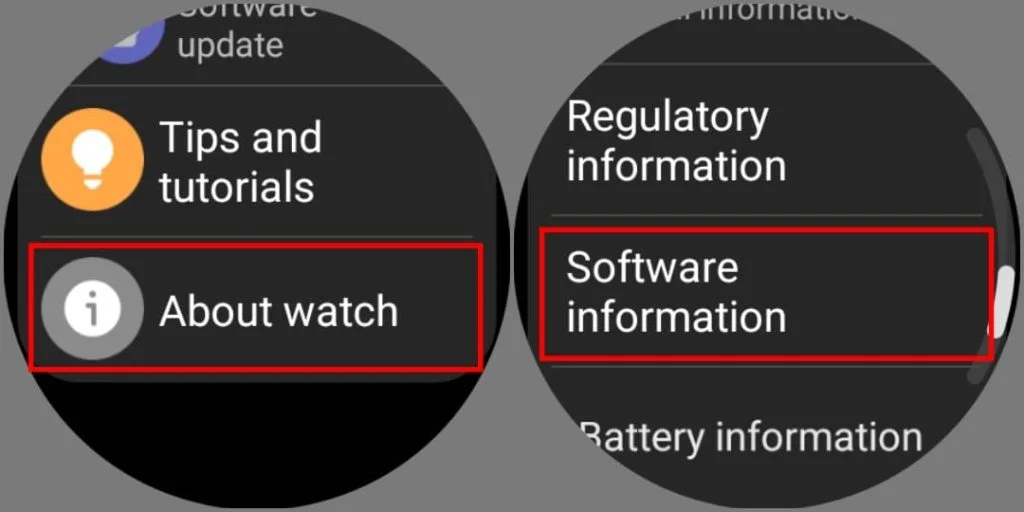
2. Enable Developer Options
- On your watch, go to Settings > About Watch > Software Information.
- Tap Software Version seven times until Developer Mode activates.
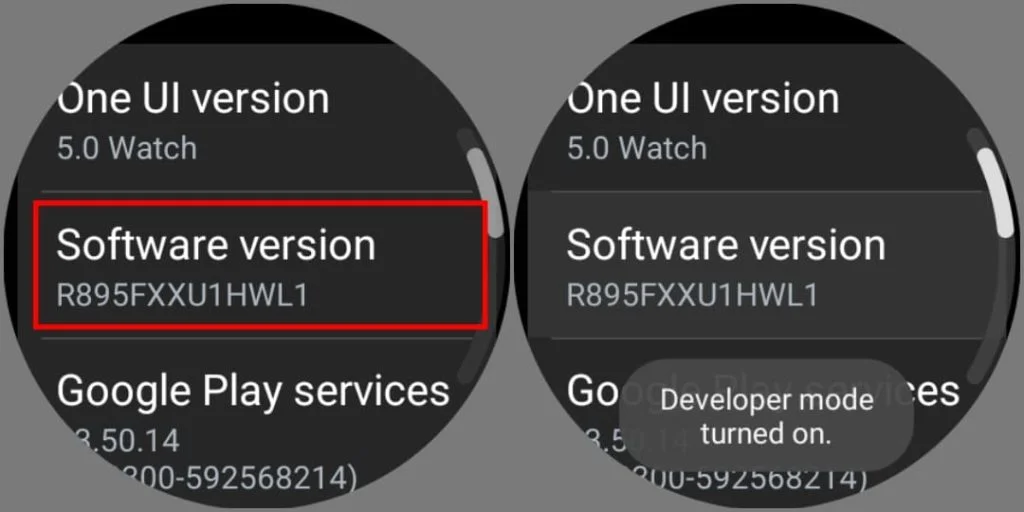
3. Connect to GeminiMan
- Enable ADB Debugging and Wireless Debugging under Developer Options on your watch.
- Note the IP address and pairing code displayed under Wireless Debugging.
- Open GeminiMan on your phone, enter the IP address and pairing code, and connect.

4. Install the APK
- In GeminiMan, select the YouTube APK file and tap Install APK.
- Once installed, the YouTube app will appear in your watch’s app drawer.

Pros:
- Offers the authentic YouTube experience with access to subscriptions and notifications.
- Can cast videos to Android TV or Chromecast.
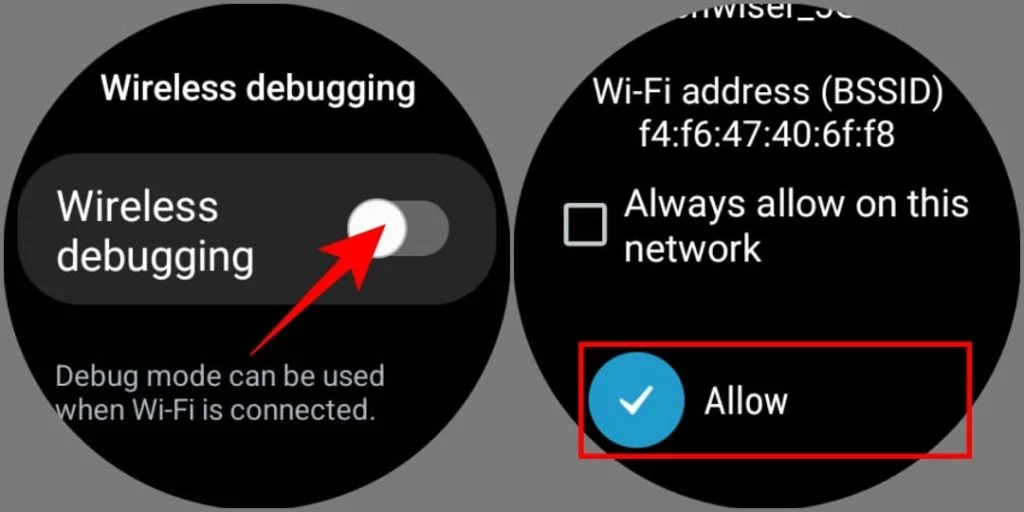
Cons:
- Requires Bluetooth earphones for playback.
- Initial setup is technical and time-consuming.
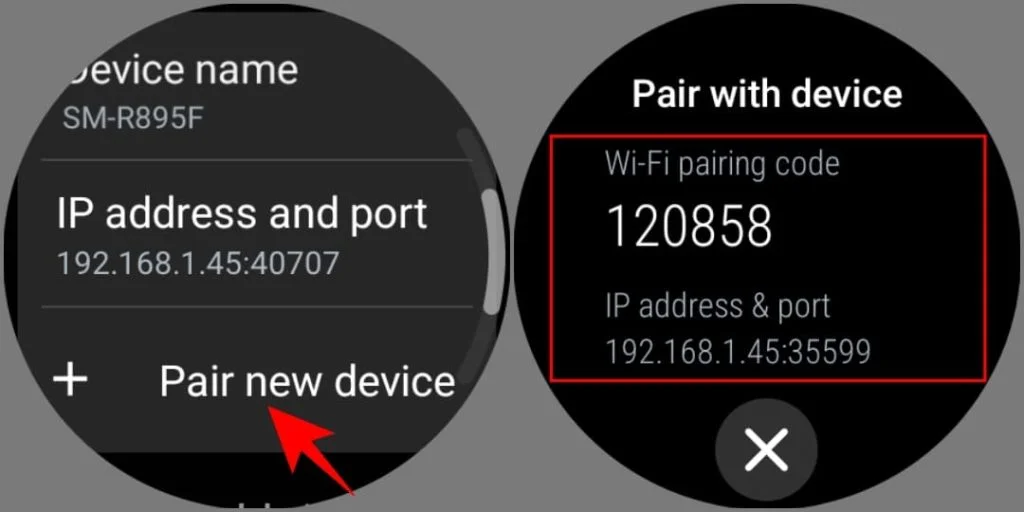
Method 3: Installing the NewPipe App
NewPipe is a third-party YouTube client offering unique features like background playback and gesture controls. It’s an excellent alternative to the official app and doesn’t require a YouTube Premium subscription.
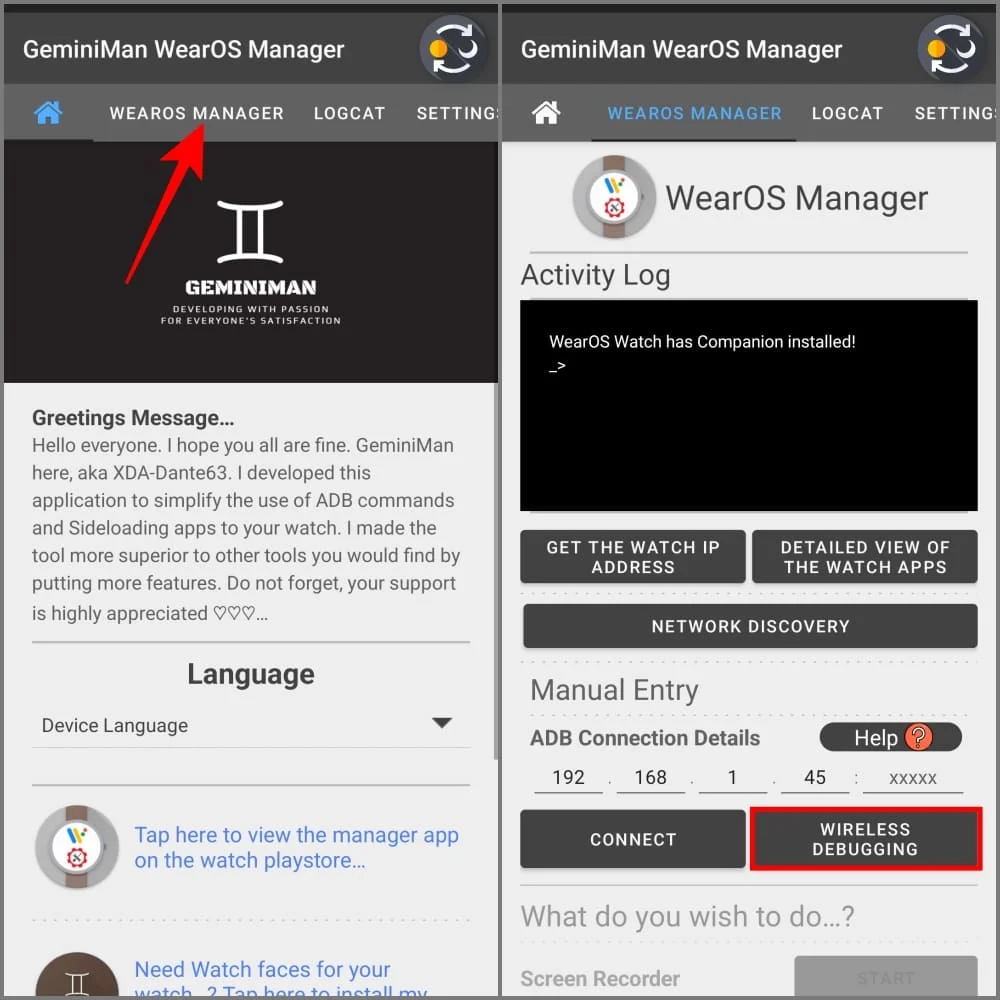
Steps to Sideload NewPipe
1. Download NewPipe APK
- Download the NewPipe APK file on your phone from a trusted source.
- Follow the ADB setup steps outlined in Method 2 to connect GeminiMan to your Galaxy Watch.
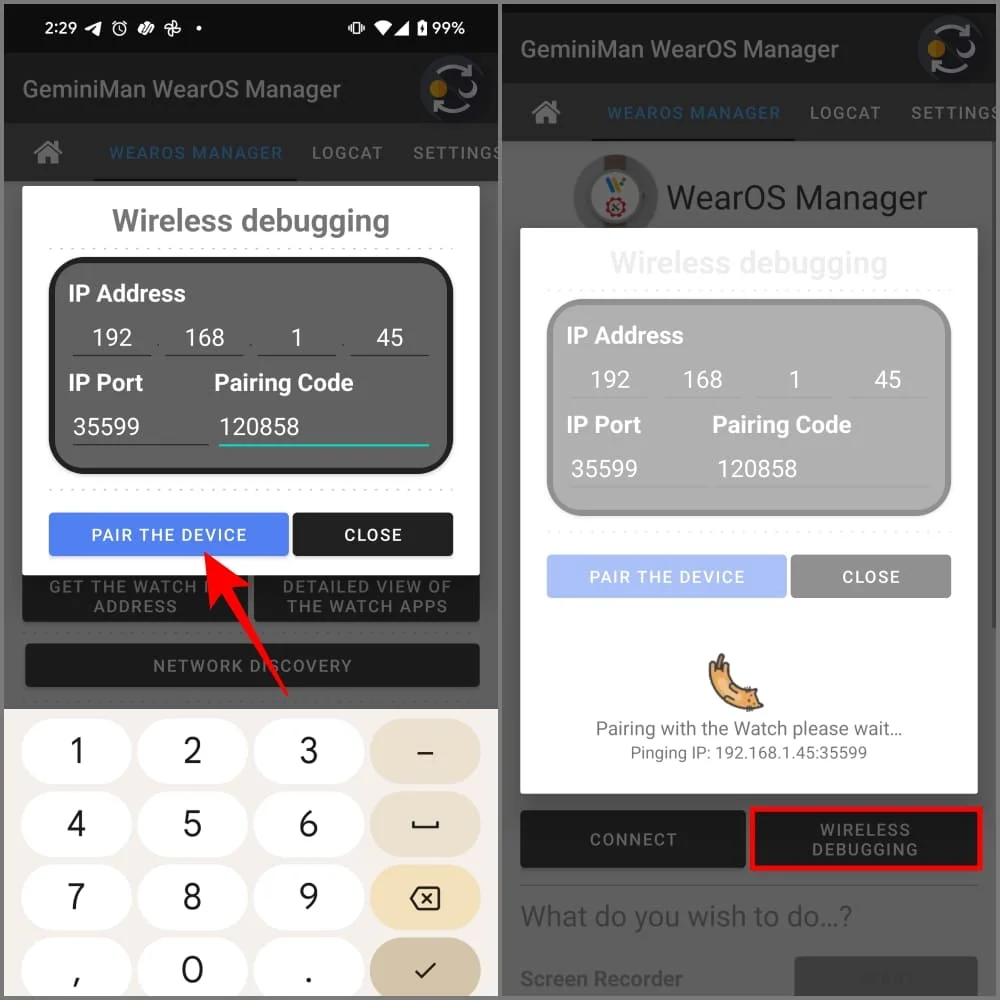
2. Install the APK
- In GeminiMan, choose the NewPipe APK file and tap Install APK.
- After installation, launch NewPipe from your watch’s app drawer.
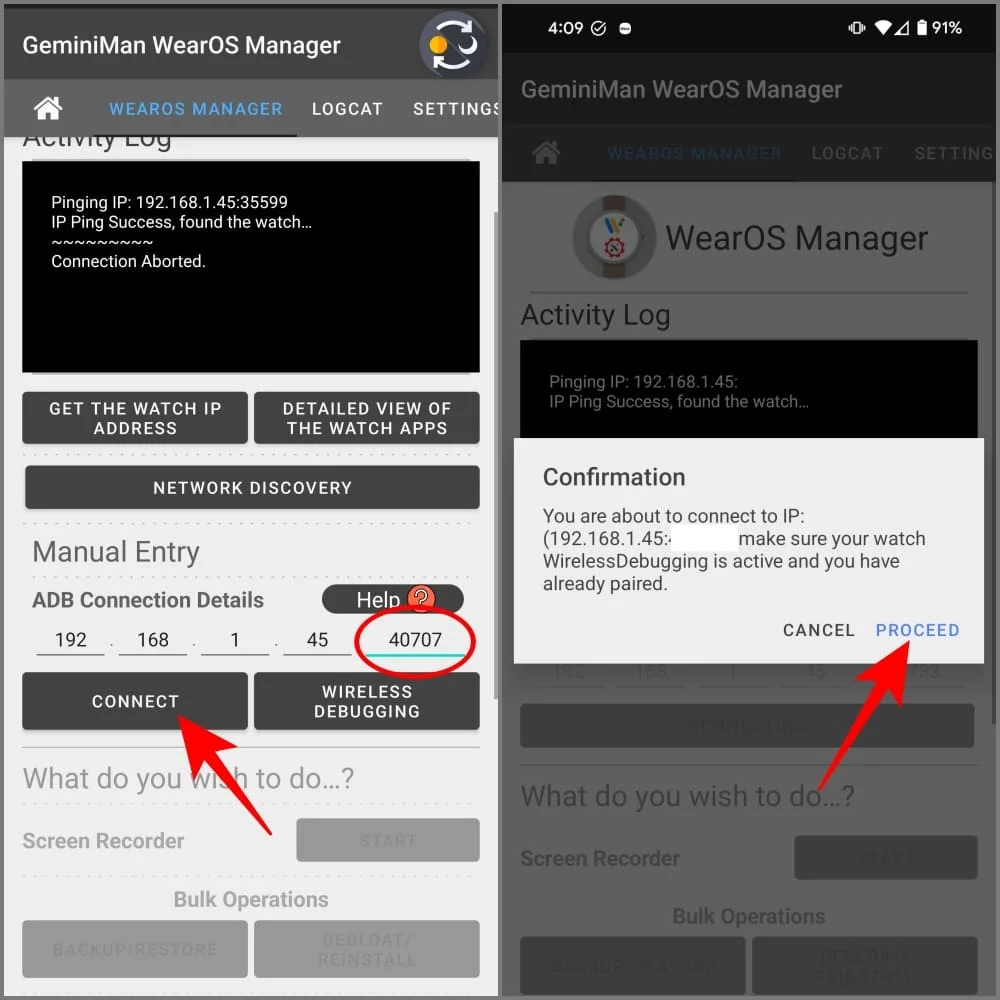
Pros:
- Ad-free viewing with background playback support.
- Supports gesture-based controls for brightness and volume.

Cons:
- Initial setup can be challenging.
Watching YouTube on Older Galaxy Watch Models
For older Galaxy Watch models like the Galaxy Watch 3 and Active 2, which run on TizenOS, the methods differ:
- Samsung Internet Browser: Use the preloaded browser to access YouTube.
- Third-Party Apps: Check the Galaxy Store for apps like TubePlayer or PlayTube as alternatives.
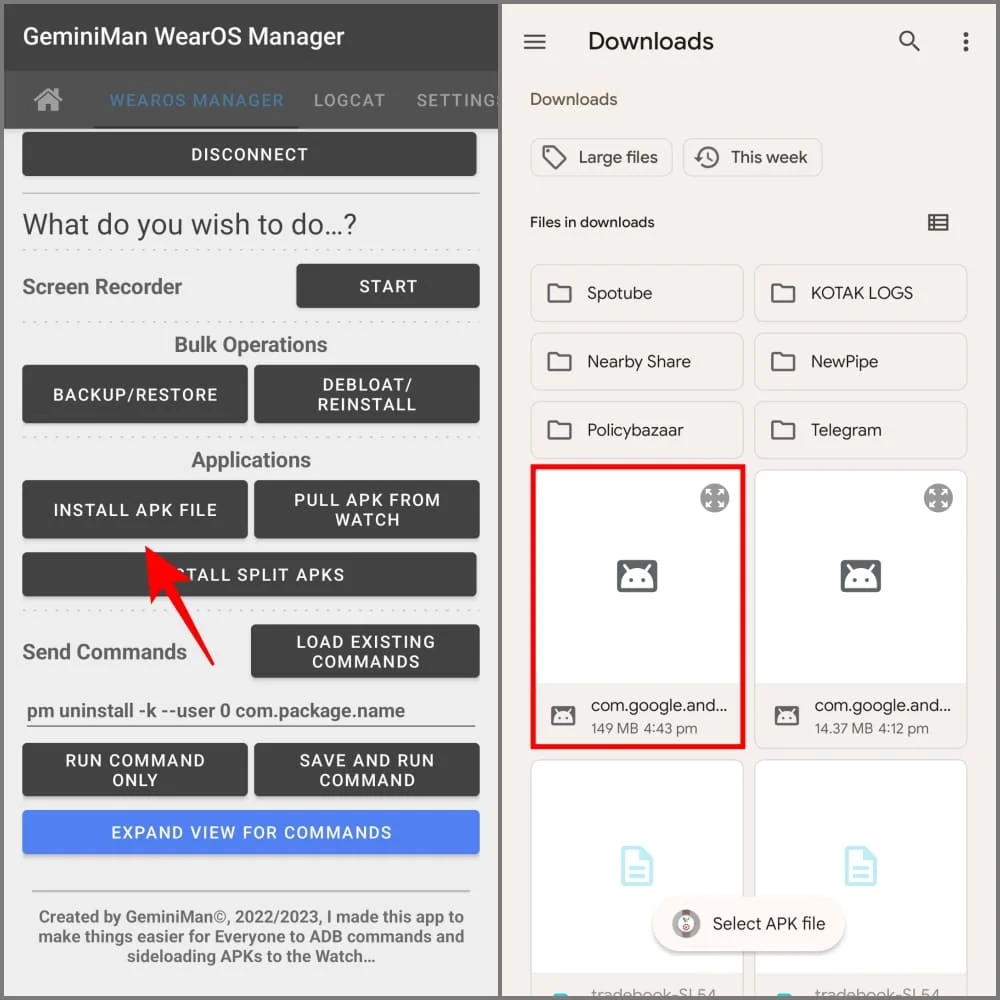
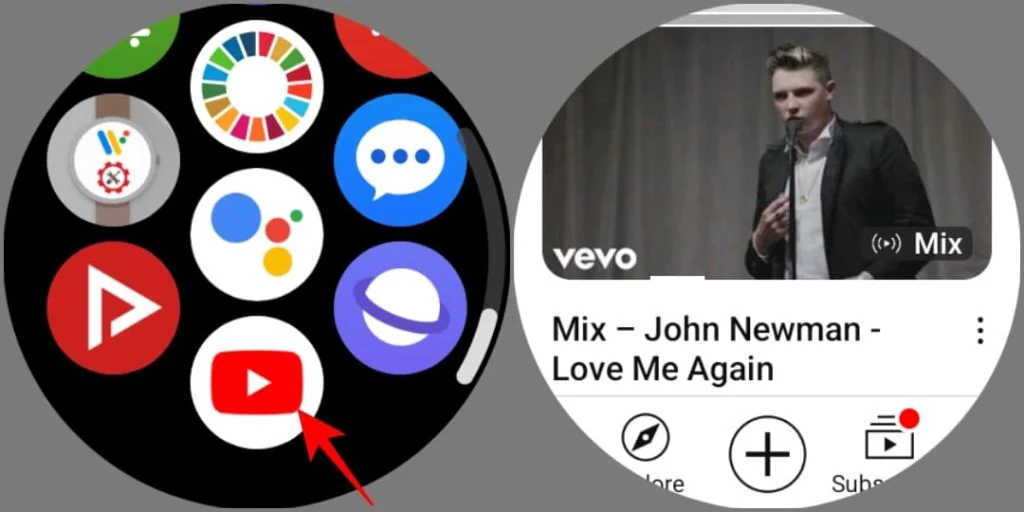
Frequently Asked Questions
Q1: Can I watch YouTube on all Galaxy Watch models?
Yes, but the experience varies. Galaxy Watch models 4, 5, and 6 provide the best options, while older TizenOS models require workarounds like browser-based viewing.

Q2: Why can’t I hear audio directly from the watch?
Some methods, such as the sideloaded YouTube app, require Bluetooth earphones due to hardware limitations on the watch.
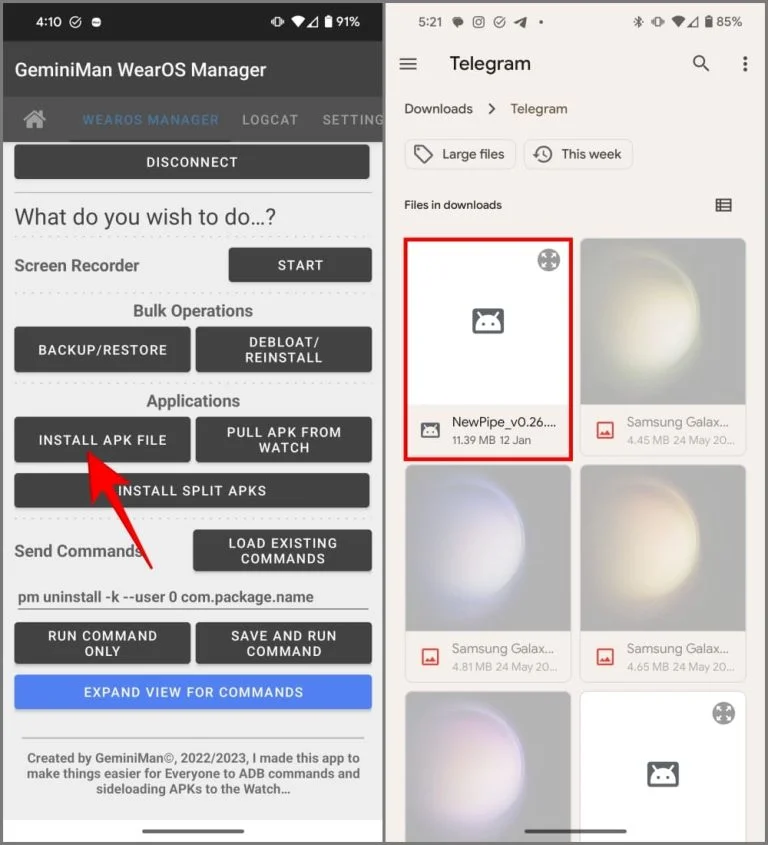
Q3: Does watching YouTube on a Galaxy Watch drain battery quickly?
Yes, video playback consumes significant battery, so it’s ideal for short sessions rather than extended viewing.
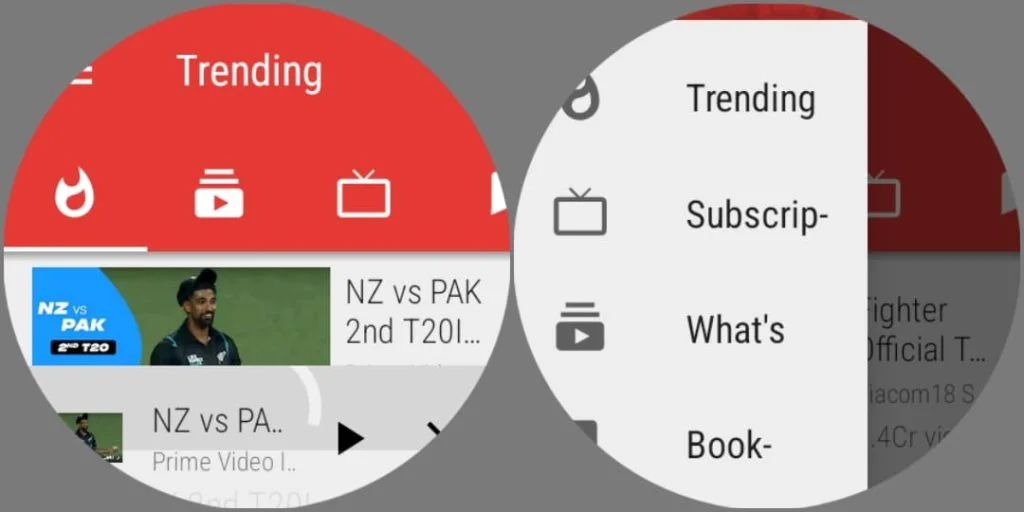
Q4: Can I use background playback on YouTube?
Yes, the NewPipe app enables background playback without requiring a YouTube Premium subscription.
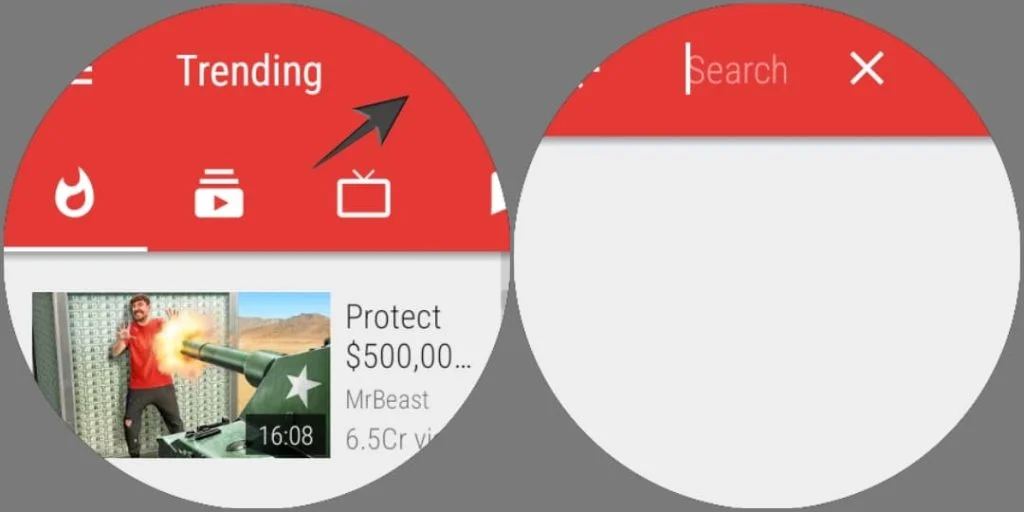
Q5: Do I need a YouTube Premium subscription for these methods?
No, none of the methods outlined here require a YouTube Premium account.
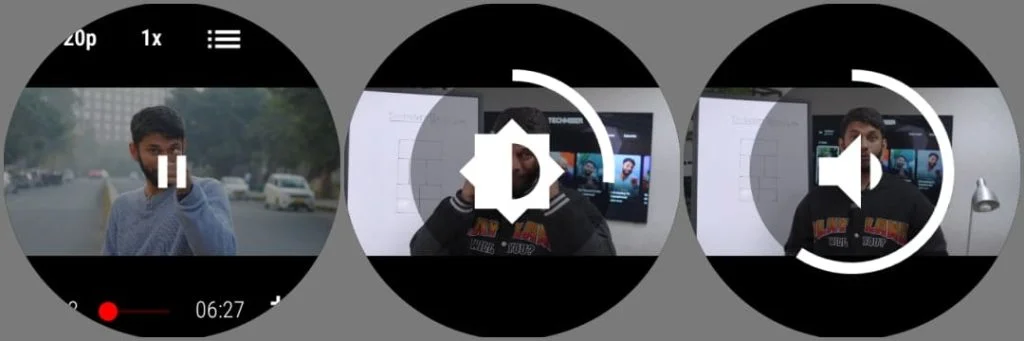
Conclusion
Watching YouTube on a Samsung Galaxy Watch is an impressive feature, perfect for quick entertainment or on-the-go tutorials. The methods outlined—from using the Samsung Internet browser to sideloading YouTube or NewPipe—cater to different needs and technical skills.
While the small screen size and faster battery drain are practical trade-offs, the convenience of accessing YouTube from your wrist makes it worth exploring. Choose the method that aligns with your preferences and enjoy the flexibility of watching YouTube anytime, anywhere on your Galaxy Watch.