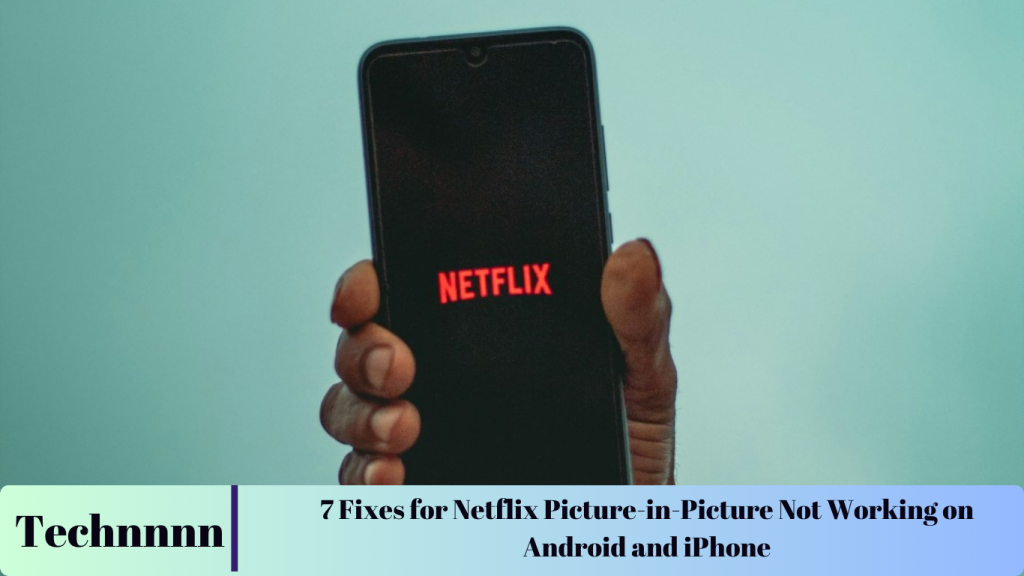Netflix’s Picture-in-Picture (PiP) feature offers a convenient way to watch your favorite shows and movies in a small window while multitasking with other apps on your device. Whether you’re responding to messages or catching up on notifications, PiP allows you to enjoy your entertainment without interruption. However, if this feature suddenly stops working, it can be frustrating. This guide outlines the most common reasons for Netflix PiP not working and provides step-by-step troubleshooting solutions for both Android and iPhone users.

Common Reasons for Netflix PiP Not Working
There are several potential reasons why the Picture-in-Picture mode might not function properly on Netflix. The issue could range from device settings and permissions to the Netflix app version. Let’s take a closer look at the common causes and how to resolve them.
1. Check Your Netflix Plan
One of the most important factors affecting PiP availability is your Netflix subscription plan. The Picture-in-Picture mode is not supported on the ad-supported Standard plan. If you’re using this plan, you will need to upgrade to the Standard or Premium plans to access this feature.
How to Check Your Plan:
You can easily check your current Netflix plan by logging into your Netflix account, navigating to the Account settings page, and reviewing your subscription details.

2. Enable Picture-in-Picture Mode on iPhone
For iPhone users, PiP might not work due to certain settings that govern how this feature is activated. Follow these simple steps to ensure Picture-in-Picture is enabled:
Steps to Enable PiP on iPhone:
- Open the Settings app on your iPhone.
- Tap on General.
- Scroll down to Picture in Picture and toggle the Start PiP Automatically option to ON.
- Open Netflix, start playing a movie or show, and swipe up from the bottom of the screen to activate PiP mode.
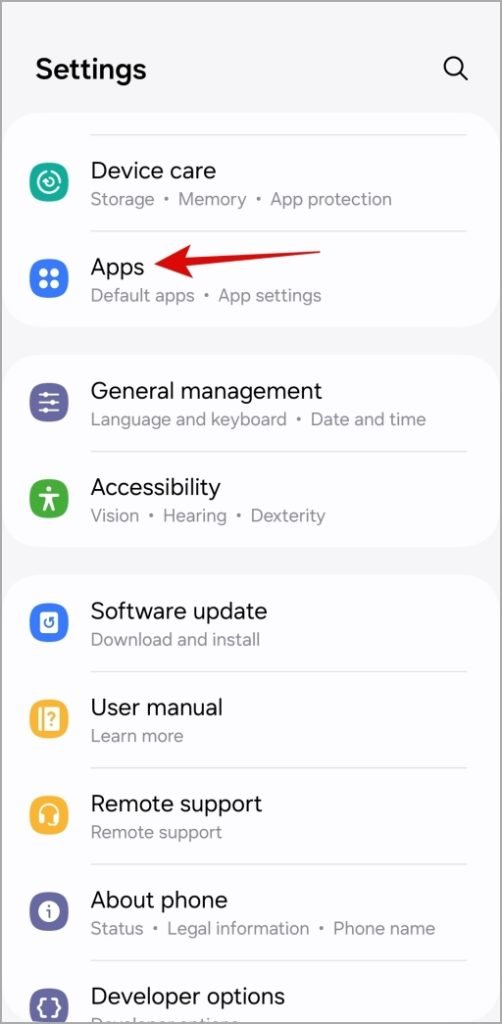
3. Enable Picture-in-Picture Permission for Netflix on Android
On Android devices, Picture-in-Picture permissions must be enabled individually for each app. If PiP isn’t working on your Android device, ensure Netflix has the necessary permissions to use this feature.
Steps to Enable PiP on Android:
- Open the Settings app on your device.
- Go to Apps and tap on the three-dot menu at the top-right corner of the screen.
- Select Special Access and then tap on Picture-in-Picture.
- Ensure the toggle next to Netflix is turned on.
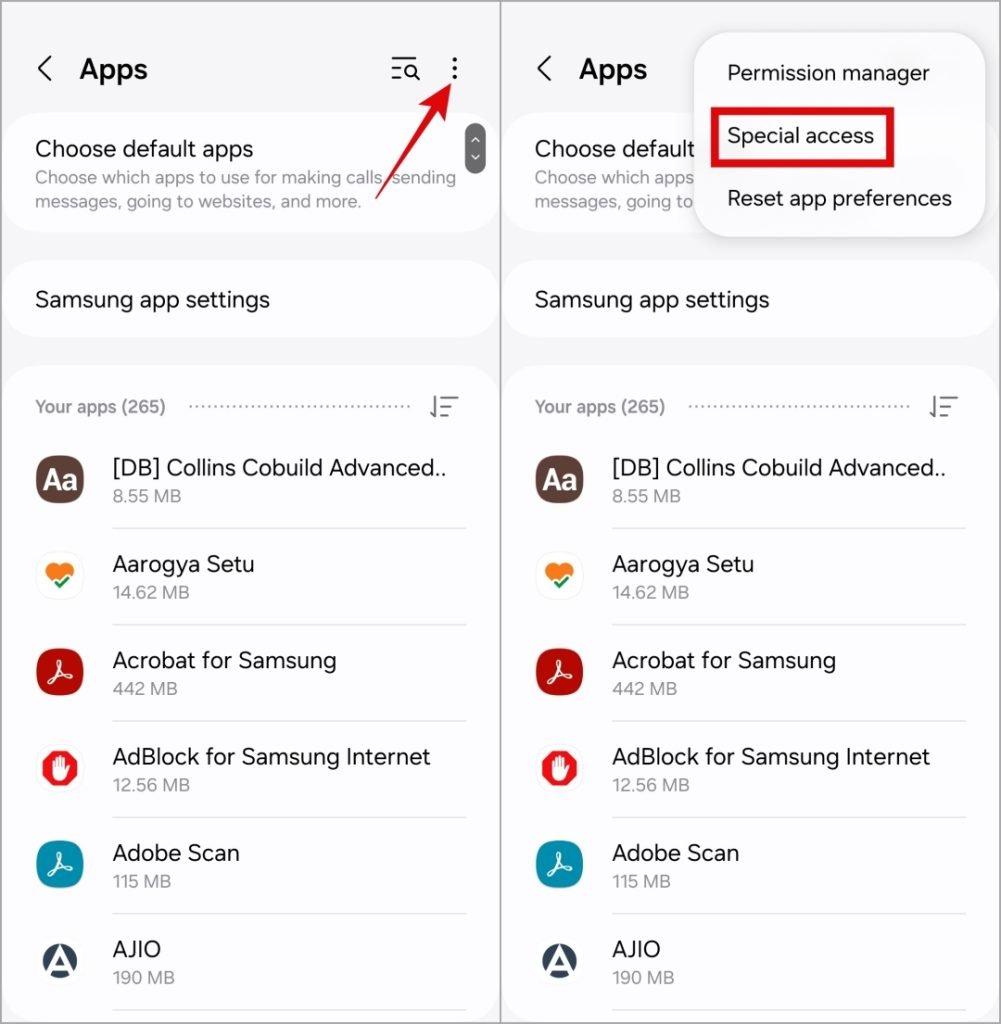
4. Allow Netflix to Run in the Background
For PiP to work smoothly, Netflix must be allowed to run in the background without restrictions. If background data or battery optimization settings are blocking this functionality, you may encounter issues.
For Android:
- Long-press the Netflix app icon and tap on App Info.
- Navigate to Mobile Data and enable the Allow Background Data Usage option.
- Tap on Battery and set it to Optimized to avoid battery restrictions that may affect app performance.
For iPhone:
- Go to Settings > Netflix.
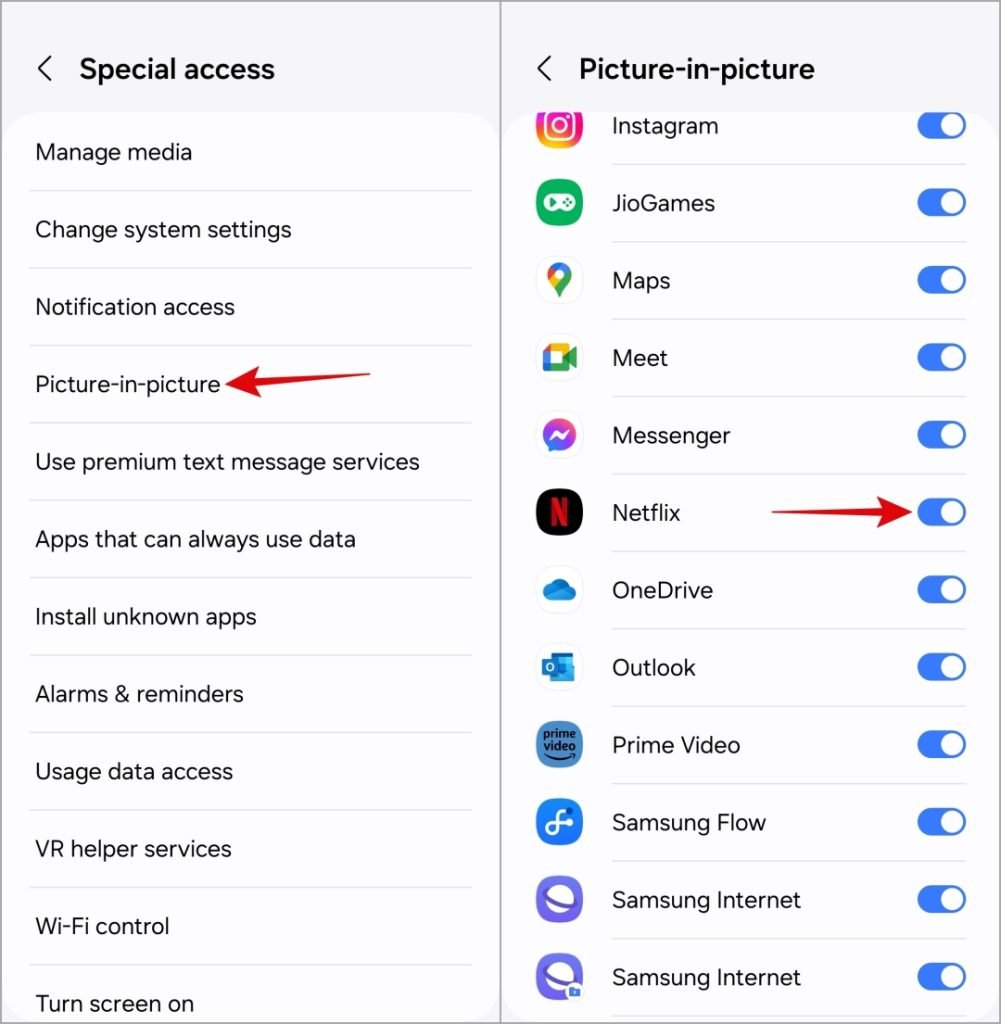
- Enable Background App Refresh to ensure that Netflix can function properly when running in the background.
5. Update the Netflix App
Outdated versions of Netflix may lead to compatibility issues with features like PiP. To ensure you have the latest bug fixes and improvements, check for app updates regularly.
How to Update Netflix:
- On iPhone: Open the App Store, search for Netflix, and tap Update if a new version is available.
- On Android: Open the Google Play Store, search for Netflix, and tap Update if a new version is available.
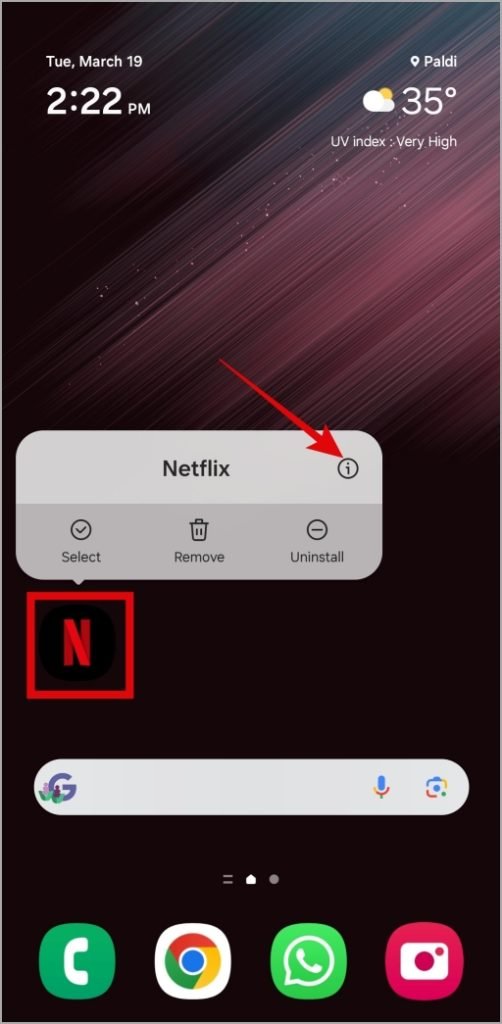
6. Reset the Netflix App (iPhone)
If PiP still isn’t working after following the steps above, you can reset the Netflix app on your iPhone. This process will clear any corrupted settings that may be causing the issue.
Steps to Reset Netflix on iPhone:
- Go to Settings > Netflix.
- Turn on the Reset option.
- Reopen the app, sign in again, and test PiP mode.
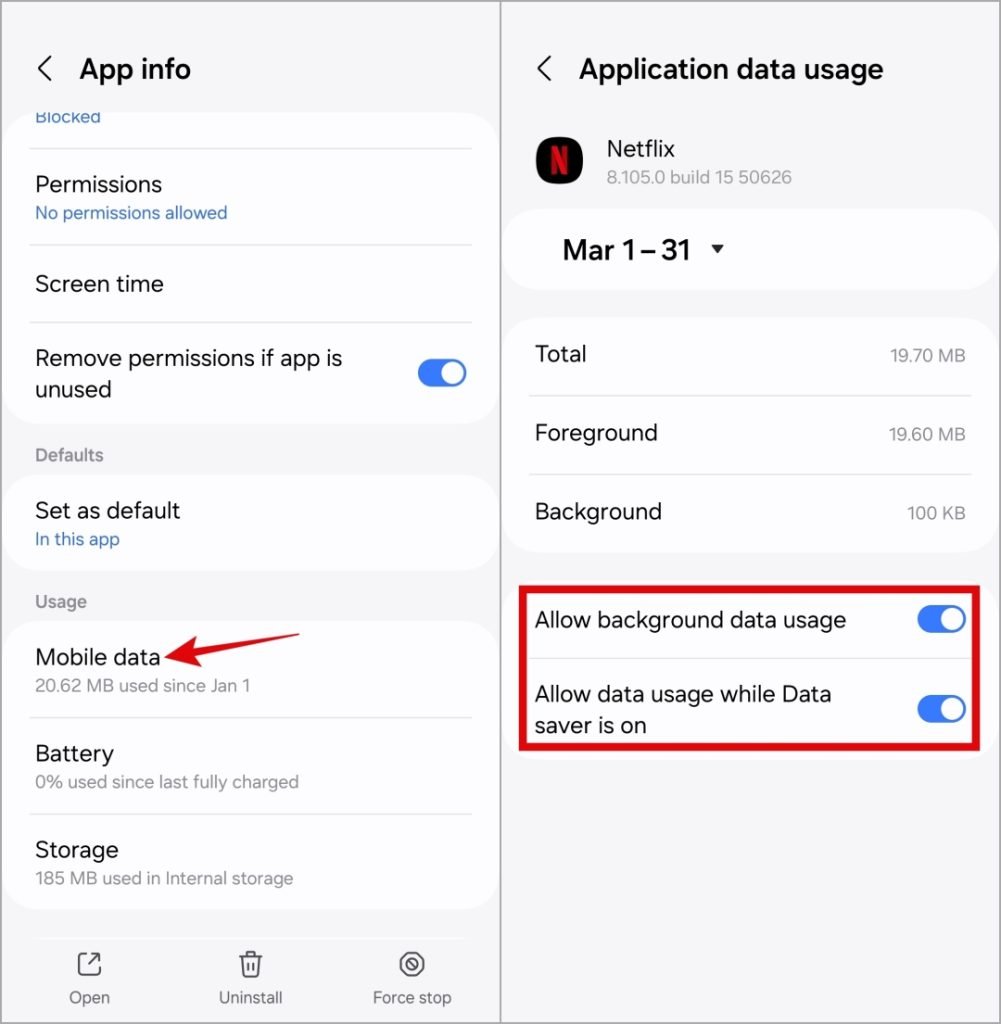
7. Clear App Cache (Android)
Sometimes, corrupted cache files can interfere with app functionality. If you’re encountering issues with PiP on Android, clearing the Netflix app cache might help resolve the problem.
Steps to Clear Cache on Android:
- Go to Settings > Apps > Netflix > Storage.
- Tap on Clear Cache to remove temporary files that may be causing the issue.

FAQs
1. Does Netflix Picture-in-Picture work on all plans?
No, the ad-supported Standard plan does not support Picture-in-Picture mode. You must upgrade to either the Standard or Premium plans to use this feature.
2. How do I enable PiP on my iPhone?
To enable PiP on iPhone, go to Settings > General > Picture in Picture, and toggle on the Start PiP Automatically option. Then, open Netflix and swipe up to enter PiP mode.
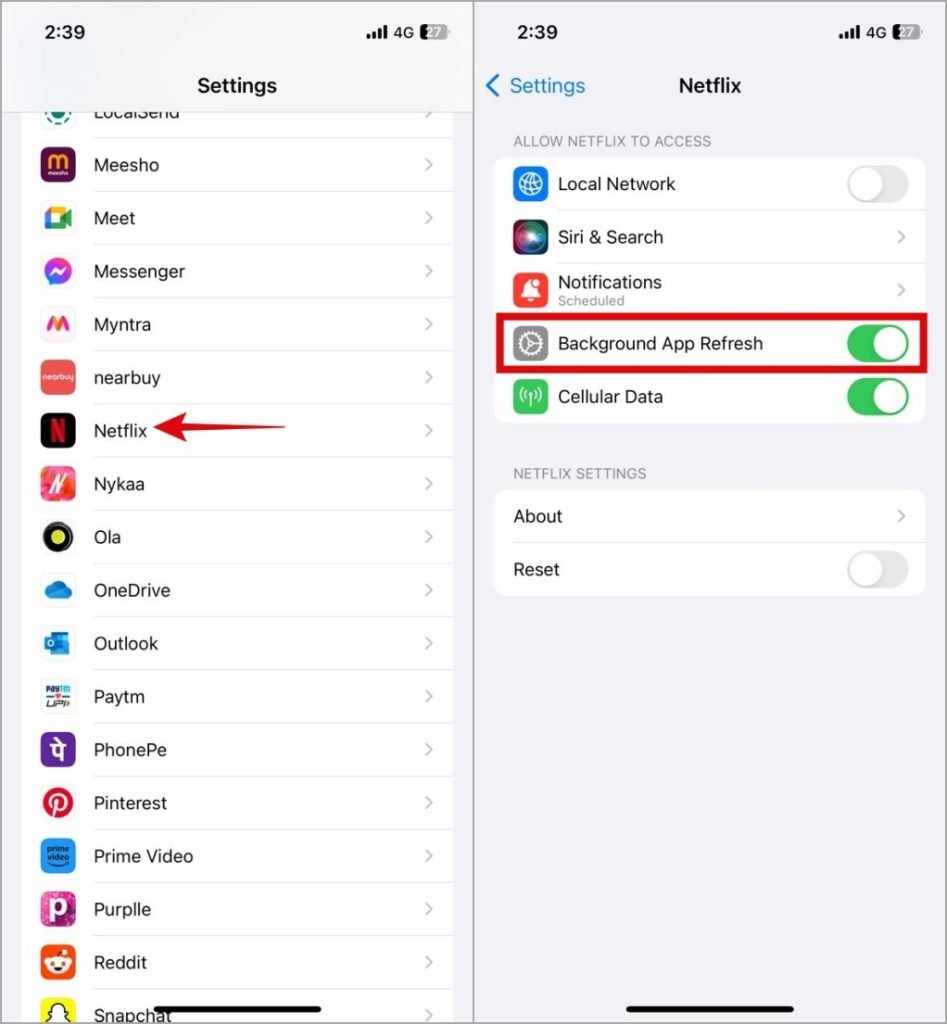
3. Why is Netflix not allowing PiP on my Android device?
If PiP is not working on Android, it’s likely because Picture-in-Picture permissions are not enabled for Netflix. Navigate to Settings > Apps > Special Access > Picture-in-Picture and turn on the toggle next to Netflix.
4. What should I do if PiP is not working after updating the app?
If PiP still doesn’t work after updating the app, try clearing the app cache on Android or resetting the app on iPhone. Also, restart your device to ensure all settings are properly refreshed.
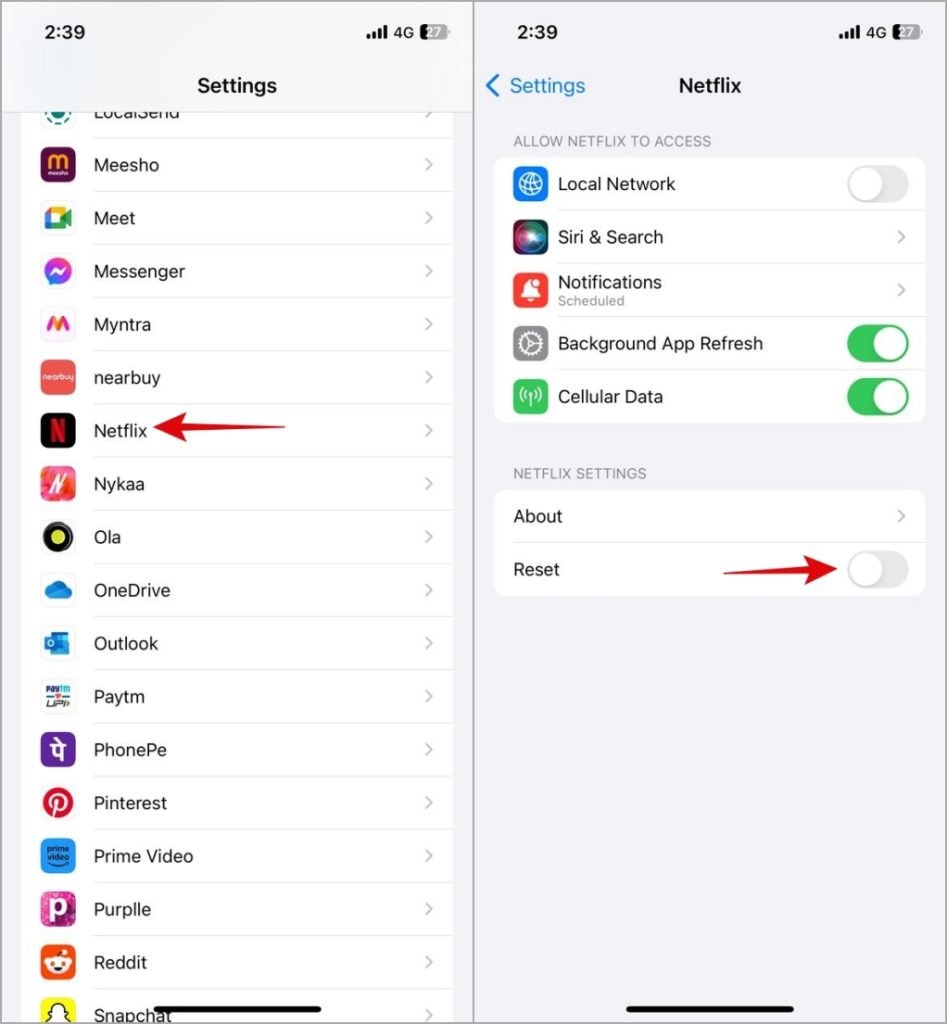
5. Can PiP be used while streaming all Netflix content?
PiP is available for most Netflix content, but some media types, like live sports events, may not support the feature. Check individual content to confirm PiP availability.
Conclusion
Netflix’s Picture-in-Picture mode is a valuable feature for multitaskers, allowing you to enjoy entertainment while staying connected with other apps. If PiP isn’t working, the issue is often related to app permissions, background data settings, or your Netflix plan. By following the troubleshooting steps outlined in this guide, you should be able to resolve any issues and get back to uninterrupted streaming. Ensure that your Netflix plan is compatible, enable necessary permissions, keep your app up-to-date, and follow device-specific settings to enjoy a seamless PiP experience on both Android and iPhone.