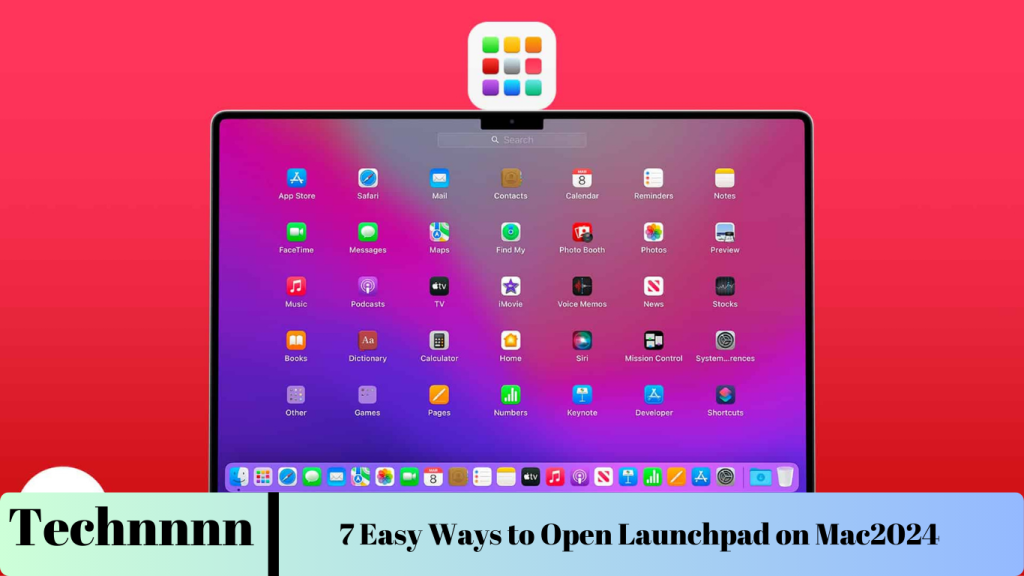Launchpad on macOS is a powerful tool that organizes all your installed applications into a clean, accessible grid. Whether you’re a MacBook enthusiast, a desktop user, or someone who prefers swift navigation, Launchpad ensures you can find and launch your apps effortlessly. In this guide, we’ll explore 7 easy ways to open Launchpad on Mac, each tailored to different preferences and workflows.
Let’s dive into these methods to streamline your macOS navigation.
1. Open Launchpad from the Dock
The Dock is the most intuitive way to access Launchpad, especially for new Mac users.
Steps:
- Locate the Launchpad icon in your Dock—it resembles a grid of colorful squares.
- Click the icon to open Launchpad.
Pro Tip: Keep the Launchpad icon permanently in your Dock for easy access. If it’s not there, add it by dragging the icon from Finder or Spotlight to the Dock.

2. Use a Trackpad Gesture
If you’re using a MacBook or an external trackpad, the pinch gesture provides a seamless way to open Launchpad.

Steps:
- Pinch the trackpad using your thumb and three fingers simultaneously to open Launchpad.
Enabling the Gesture (If Disabled):
- Navigate to System Settings > Trackpad > More Gestures.
- Toggle on the Launchpad gesture.
This method is ideal for trackpad users who want a quick and fluid experience.
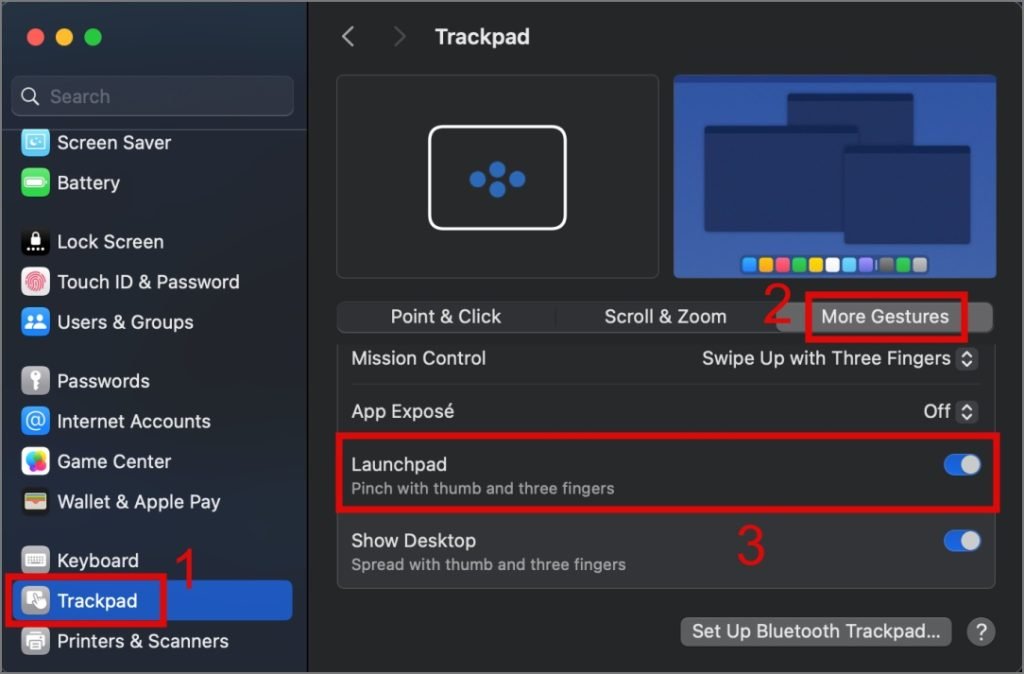
3. Press the F4 Key (Intel Macs)
Intel-based Macs or Magic Keyboards come equipped with an F4 key specifically designed to open Launchpad.
Steps:
- Press the F4 key (it has a grid icon similar to the Launchpad symbol).
Note: This shortcut may not work on Apple Silicon Macs (e.g., M1, M2 processors), where the F4 key serves a different purpose.

4. Set Up a Custom Keyboard Shortcut
If you prefer using the keyboard, setting a custom shortcut offers a personalized and efficient way to access Launchpad.

Steps:
- Go to System Settings > Keyboard > Keyboard Shortcuts.
- Under Launchpad & Dock, enable the checkbox next to Show Launchpad.
- Assign a custom key combination, like Command + L.
Now, every time you press the shortcut, Launchpad will appear instantly.

5. Activate Launchpad with Hot Corners
Hot Corners let you trigger specific actions by moving your mouse to one of the screen’s corners. This macOS feature can be customized to open Launchpad effortlessly.
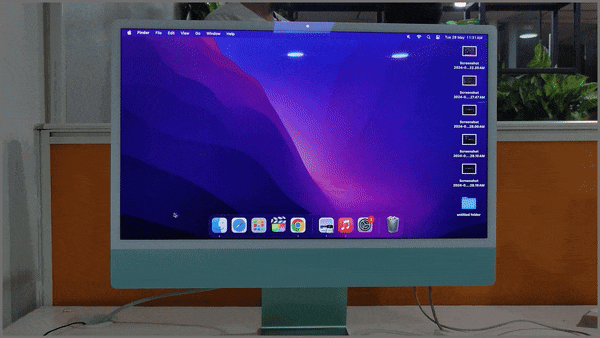
Steps:
- Go to System Settings > Desktop & Dock > Hot Corners.
- Click on any corner and assign it to Launchpad.
- Press Done to save the changes.
Move your mouse to the selected corner to activate Launchpad. Hot Corners are particularly helpful when multitasking between apps.
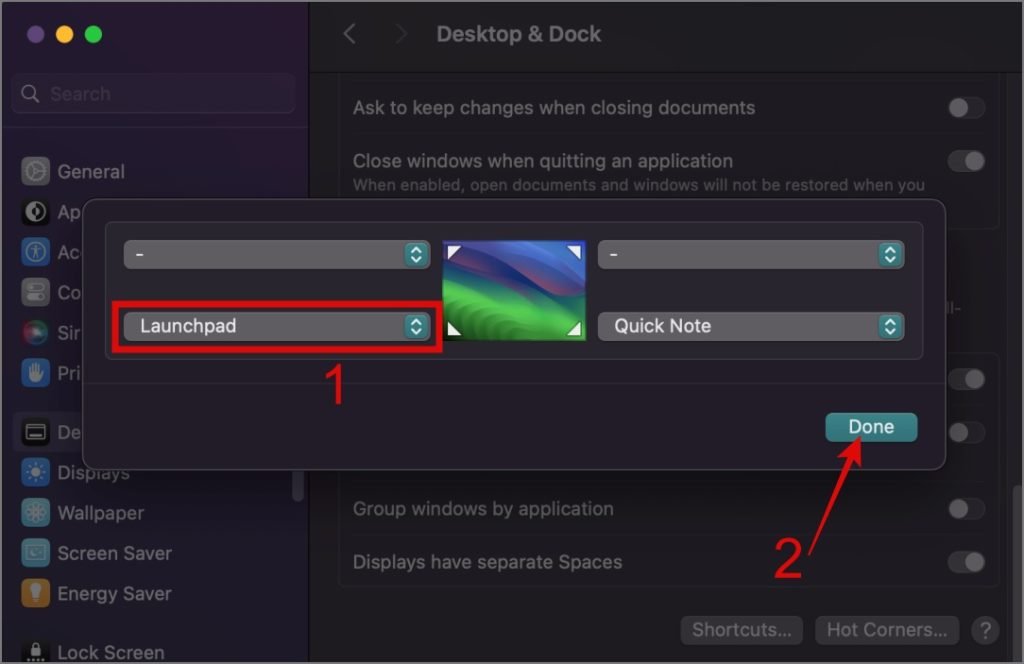
6. Use Spotlight Search
Spotlight is macOS’s built-in search tool, offering a quick alternative to open Launchpad without using icons or gestures.
Steps:
- Press Command + Space or click the magnifying glass in the menu bar to open Spotlight.
- Type Launchpad and press Enter when it appears.
This method is great for users who prefer typing over visual navigation.
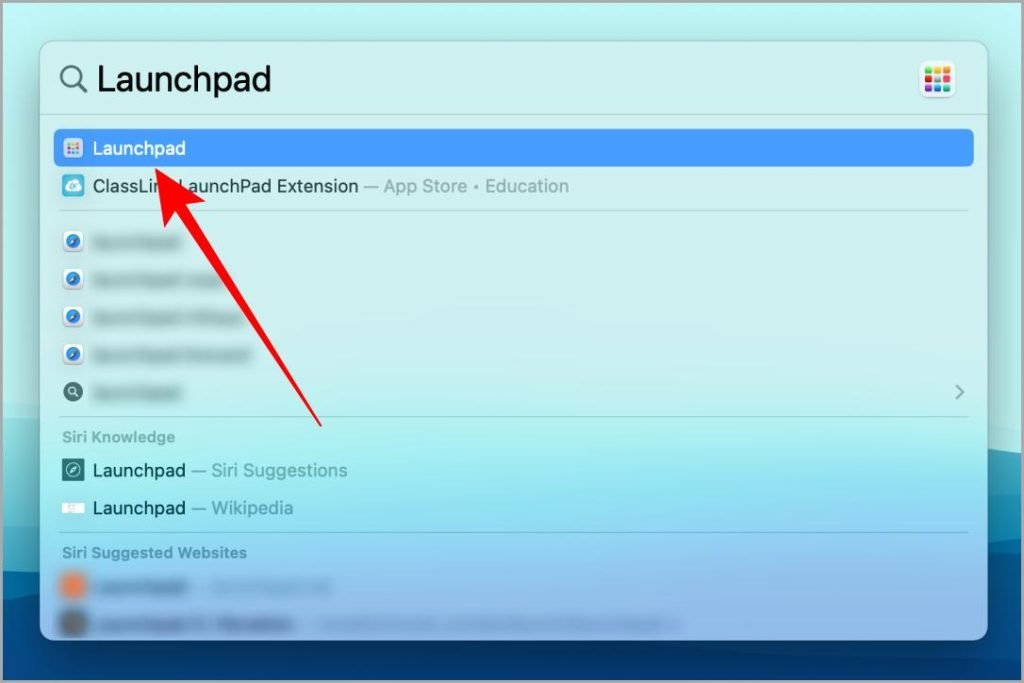
7. Tap the Touch Bar (MacBook Pro)
For MacBook Pro users with a Touch Bar, opening Launchpad is as simple as tapping the screen.
Steps:
- Look for the Launchpad icon on your Touch Bar (a grid icon).
- Tap the icon to open Launchpad instantly.
This method is fast and intuitive, especially for users who frequently switch between apps.

Conclusion: Simplify Your Mac Navigation
Launchpad offers an elegant solution for organizing and accessing your apps on macOS. Whether you favor a keyboard shortcut, a trackpad gesture, or the good old Dock, you now have 7 efficient ways to open Launchpad that suit any workflow.
Master these methods, and enjoy smoother, interruption-free navigation on your Mac.
FAQs: All About Launchpad on Mac
1. What is Launchpad on Mac?
Launchpad is a macOS feature that displays all your installed apps in a grid, offering a convenient way to organize, find, and launch applications.
2. How can I customize the layout of Launchpad?
You can rearrange apps in Launchpad by clicking and dragging them. Group related apps into folders by dragging one icon onto another.
3. Can I remove apps from Launchpad?
Yes. Click and hold an app icon until it starts shaking. Then, click the X icon to delete the app. Note: This works only for apps downloaded from the Mac App Store.
4. Does Siri open Launchpad?
No, Siri cannot directly open Launchpad. However, you can use Siri to open individual apps by saying, “Open [App Name].”
5. Are these methods compatible with older macOS versions?
Yes, most methods are compatible with macOS Monterey and earlier versions. However, some features, like the Touch Bar, are hardware-dependent.
By mastering these methods and tips, you’ll elevate your macOS experience and make the most of your Mac’s powerful tools.
4o