Chromebooks are prized for their simplicity and efficiency, but even these lightweight devices can experience slowdowns over time, especially those in the budget segment. Whether you’re a student, a professional, or a casual user, this guide provides actionable steps to enhance your Chromebook’s speed and efficiency. From quick fixes to advanced optimizations, follow these steps to keep your device running like new.
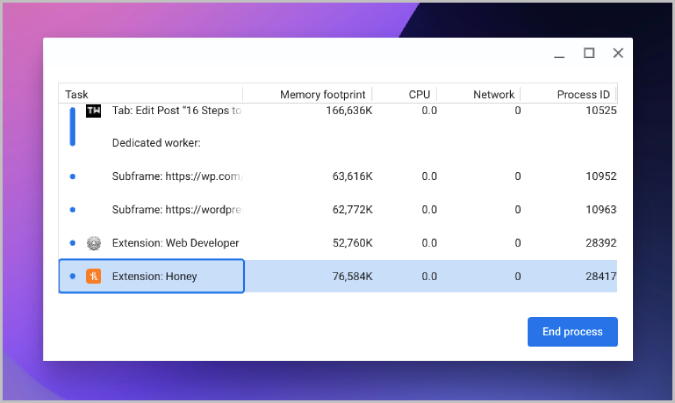
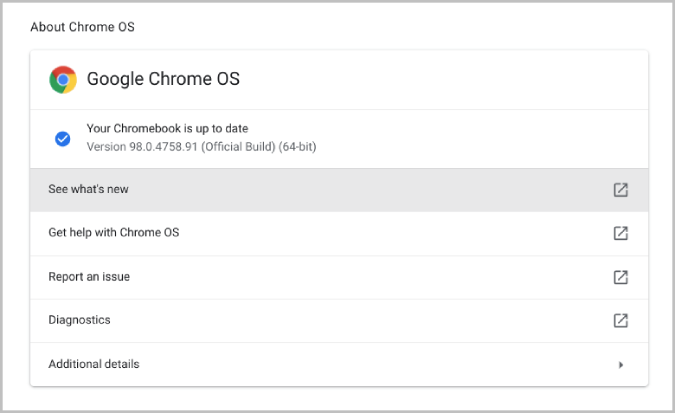
Check the Task Manager
The Task Manager is your go-to tool for identifying resource-hungry apps and processes.
Steps to Access the Task Manager:
- Press Search + ESC to open the Task Manager.
- Review the list of running apps and processes.
- Identify high-memory or CPU-consuming tasks and select End Process to close them.
Pro Tip: Regularly monitoring and managing active processes can free up system resources, enhancing performance.
Update Chrome OS to the Latest Version
Google frequently updates Chrome OS to fix bugs, patch security vulnerabilities, and improve overall performance.
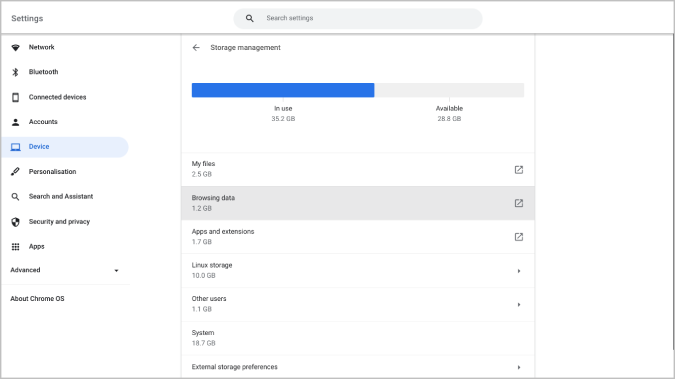
How to Check for Updates:
- Open Settings.
- Navigate to About Chrome OS > Check for Updates.
- If an update is available, install it promptly and restart your device.
Pro Tip: Enable auto-updates to ensure you’re always on the latest version without manual intervention.
Restart Your Chromebook Regularly
A simple restart can resolve many common issues like lag or unresponsive apps.
Steps to Restart:
- Click the clock in the bottom-right corner.
- Select the power icon and choose Power Off.
- Press the power button to restart the device.
Pro Tip: Make it a habit to restart your Chromebook every few days, especially after installing updates or using resource-intensive apps.
Clean Up Your Chromebook Storage
Low storage can significantly slow down your Chromebook’s performance.
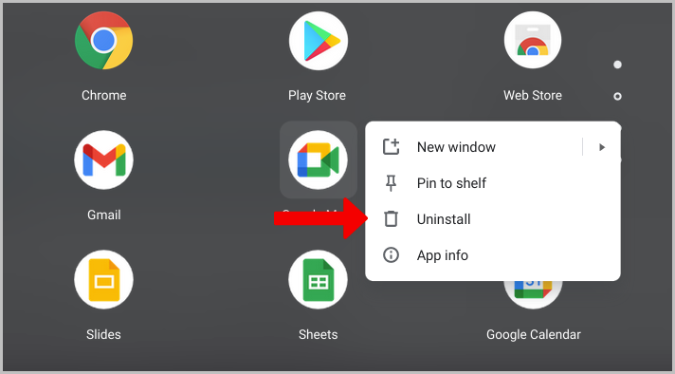
Steps to Free Up Space:
- Go to Settings > Device > Storage Management.
- Review storage usage and identify large files or apps.
- Delete unnecessary files in the Files app.
Additional Tips:
- Store files on Google Drive instead of local storage.
- Regularly clear your Downloads folder.
Uninstall Less Used Apps
Some apps, particularly Android and Linux ones, consume significant storage and memory.
How to Uninstall Apps:
- Open the app drawer.
- Right-click on the app you want to remove.
- Select Uninstall.
Pro Tip: Use web apps whenever possible—they’re lightweight and don’t take up storage space.
Replace Linux and Android Apps with Web Apps
Linux and Android apps can strain budget Chromebooks. Many popular apps have web-based versions that run seamlessly on Chrome OS.
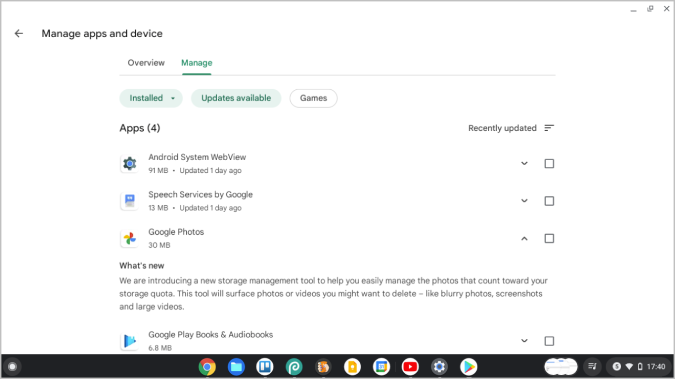
Examples:
- Use Google Docs online instead of the Android app.
- Switch to the Spotify web player instead of the Android version.
Pro Tip: Bookmark frequently used web apps for quick access without installation.
Update All Apps to the Latest Version
Outdated apps can cause compatibility issues and slowdowns.
How to Update Android Apps:
- Open the Google Play Store.
- Tap your profile icon and go to Manage Apps & Devices > Updates Available.
- Update all listed apps.
Pro Tip: Enable auto-updates in the Play Store to minimize manual checks.
Use Fewer Extensions
Extensions, while useful, can slow down Chrome.
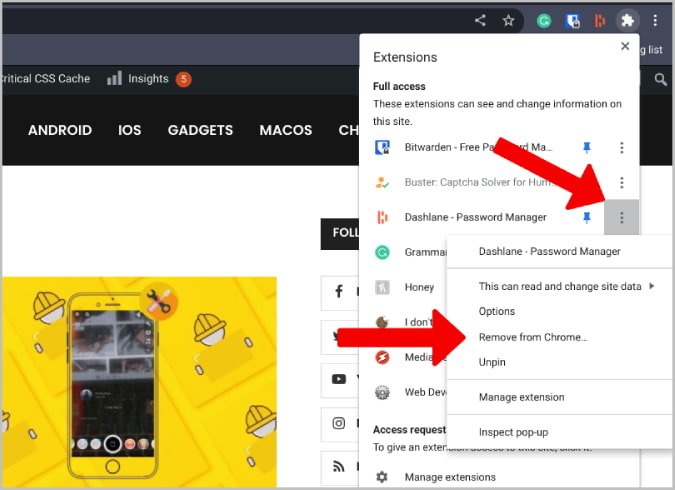
How to Manage Extensions:
- Click the Extensions icon in the Chrome toolbar.
- Open Manage Extensions.
- Disable or remove extensions you no longer use.
Pro Tip: Prioritize essential extensions like ad blockers or productivity tools and remove redundant ones.
Remove Browsing History and Cache
Over time, cached data can clutter your Chromebook and slow browsing.
Steps to Clear Cache and History:
- Go to Chrome Settings > Privacy and Security > Clear Browsing Data.
- Set the time range to All Time and clear cached files and browsing history.
Pro Tip: Schedule regular cache clean-ups every two weeks for optimal performance.
Preload Pages Before Clicking
Preloading pages can reduce wait times while browsing.
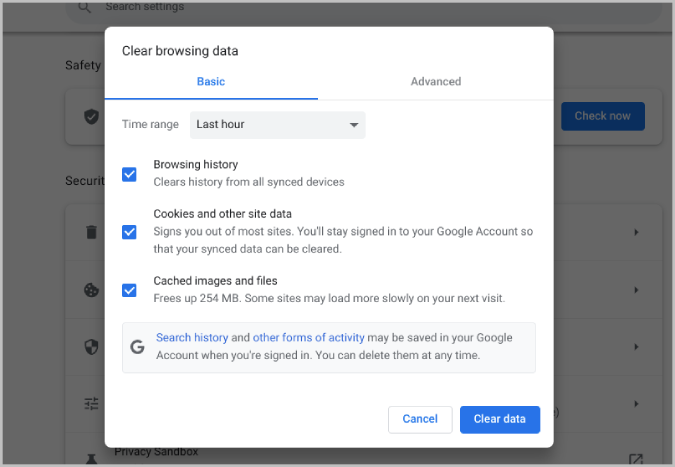
How to Enable Page Preloading:
- Go to Chrome Settings > Privacy and Security > Cookies and Other Site Data.
- Enable the option to preload pages for faster browsing.
Pro Tip: Use extensions like Faster Web for enhanced preloading on high-resource Chromebooks.
Control Cache Better
For improved web performance, consider using cache management tools.
Recommended Extensions:
- Speed Up Browsing: Optimizes cached elements for faster loading of frequently visited sites.
Pro Tip: Use cache tools sparingly, as excessive caching can cause storage issues on low-capacity devices.
Limit the Number of Tabs and Apps
Opening multiple tabs and apps simultaneously can overwhelm your Chromebook’s hardware.
Tips for Tab Management:
- Use extensions like OneTab to consolidate open tabs.
- Bookmark tabs for later instead of leaving them open.
Pro Tip: Close apps running in the background when multitasking to preserve resources.
Avoid Power-Hungry Features
Some Chrome OS features consume significant system resources.
Examples to Disable:
- Virtual Desks: Close unused desks to free up memory.
- Linux Environment: Disable Linux features if not in use.
Pro Tip: Adjust settings based on your Chromebook’s hardware capabilities for smoother performance.
Powerwash the Chromebook
When all else fails, a factory reset can resolve persistent performance issues.
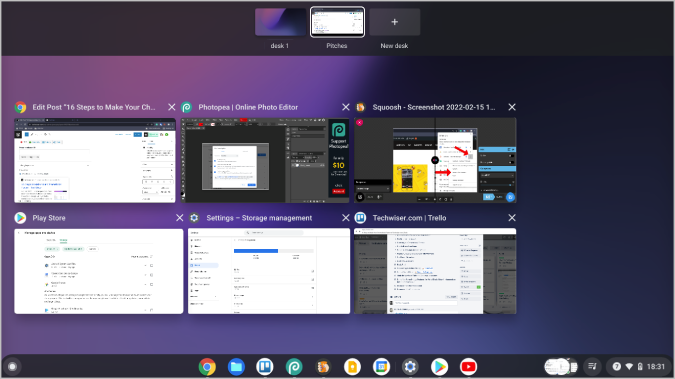
Steps to Powerwash:
- Go to Settings > Advanced > Reset Settings > Powerwash.
- Follow on-screen instructions to reset the Chromebook.
Important: Back up essential files to Google Drive before resetting, as Powerwash erases all local data.
Frequently Asked Questions
Q1. Will Powerwash delete all my files on my Chromebook?
Yes, Powerwash restores the device to factory settings, removing all local files and settings. Always back up important files before proceeding.
Q2. How often should I update Chrome OS?
Chrome OS updates automatically, but you can manually check every two weeks to ensure you’re on the latest version.
Q3. Do Android and Linux apps slow down my Chromebook?
Yes, these apps can consume more resources than web apps, especially on budget models. Replace them with web-based alternatives when possible.
Q4. What’s the easiest way to free up storage?
Uninstall unused apps, clear browsing data, and move large files to cloud storage like Google Drive.
Q5. How can I avoid slow performance due to low storage?
Regularly monitor your storage via Settings > Device > Storage Management and delete unnecessary files to maintain free space.
Conclusion
Keeping your Chromebook running smoothly doesn’t require expert skills—just consistent maintenance and smart optimizations. From managing storage and extensions to updating apps and clearing cache, these steps will help you enjoy a faster, more responsive Chromebook. For persistent issues, a Powerwash can restore your device to its original efficiency.
Stay proactive, and your Chromebook will remain a reliable tool for work, study, and entertainment!

